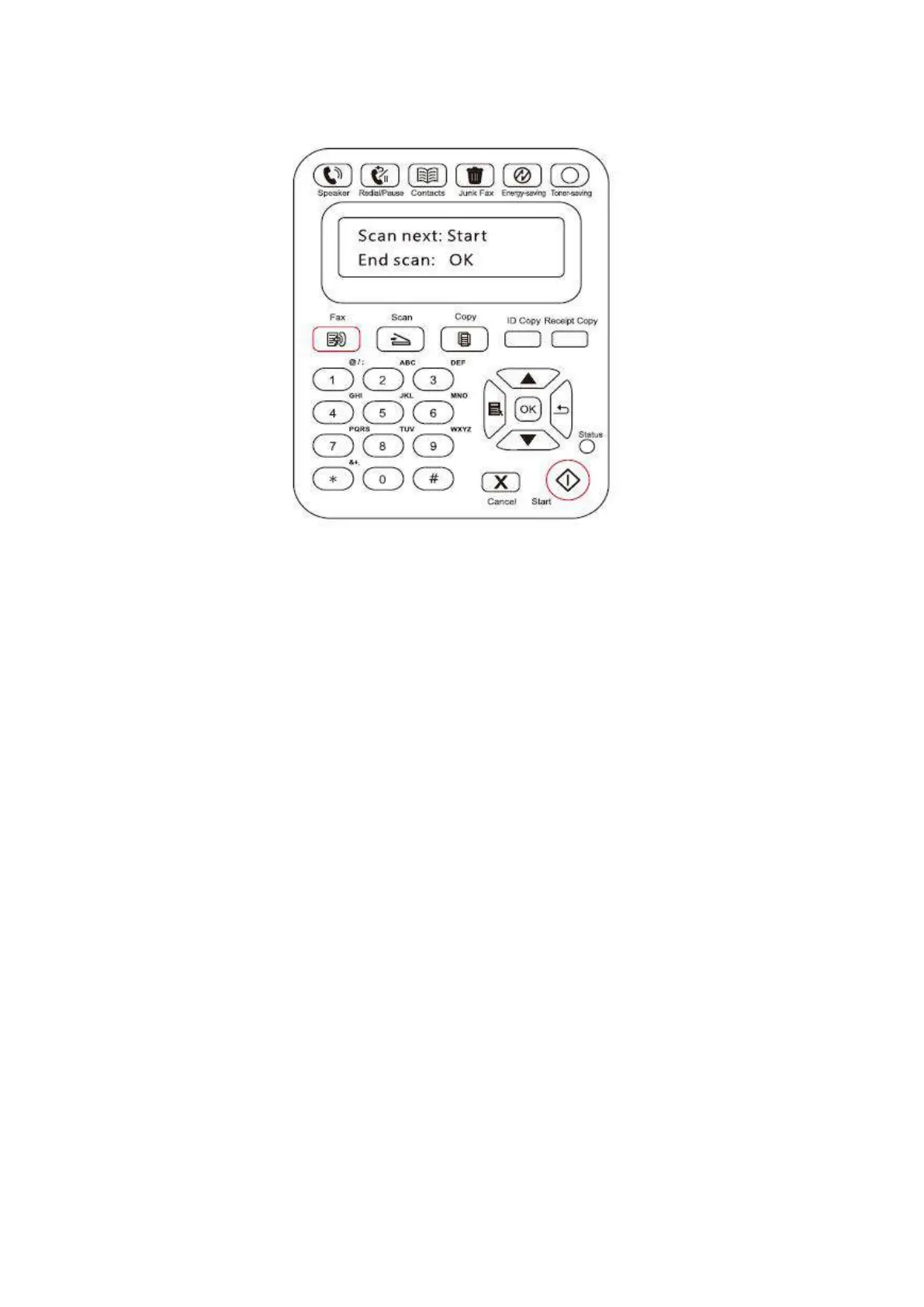112
4) Press the Start button to start scanning the document with the automatic document feeder.
11.3.2. Receive Fax
You have two ways to receive Fax, and the default for the printer is Fax mode.
Fax mode, which is the automatic receiving mode, sends Faxes to the printer, and the printer
receives the Fax automatically when the ring reaches the specified number of times;
Phone mode, which is the manual receiving mode, sends Faxes to the printer, and you need to
receive the Fax manually when the ring prompts.
11.3.2.1 Fax Mode
Operation Steps:
1) Press Menu button to enter the menu interface.
2) Press direction pad "▲" or "▼" to select "3. Fax Settings" option and press "OK" button.
3) Press direction pad "▲" or "▼" to select "2. Receive Settings" option and press "OK" button.
4) Press direction pad "▲" or "▼" to select "1. Answer Mode" option and press "OK" button.
5) Press direction pad "▲" or "▼" to select "1. Fax Mode" option and press "OK" button.
6) Go back to the previous menu, press direction pad "▲" or "▼" to select "2. Number of Rings"
option and press "OK" button to set the number of rings. Then the printer will receive the Fax
automatically when the ring reaches the specified number of times, and the default is 4 times.
11.3.2.2 Phone Mode
Operation Steps:
1) Press Menu button to enter the menu interface.
2) Press direction pad "▲" or "▼" to select "3. Fax Settings" and press "OK" button.
3) Press direction pad “▲” or “▼” to select "2. Receive Settings" and press "OK" button.
4) Press direction pad "▲" or "▼" to select "1. Answer Mode" option and press "OK" button.
5) Press direction pad "▲" or "▼" to select "2. Phone Mode" option and press "OK" button.
