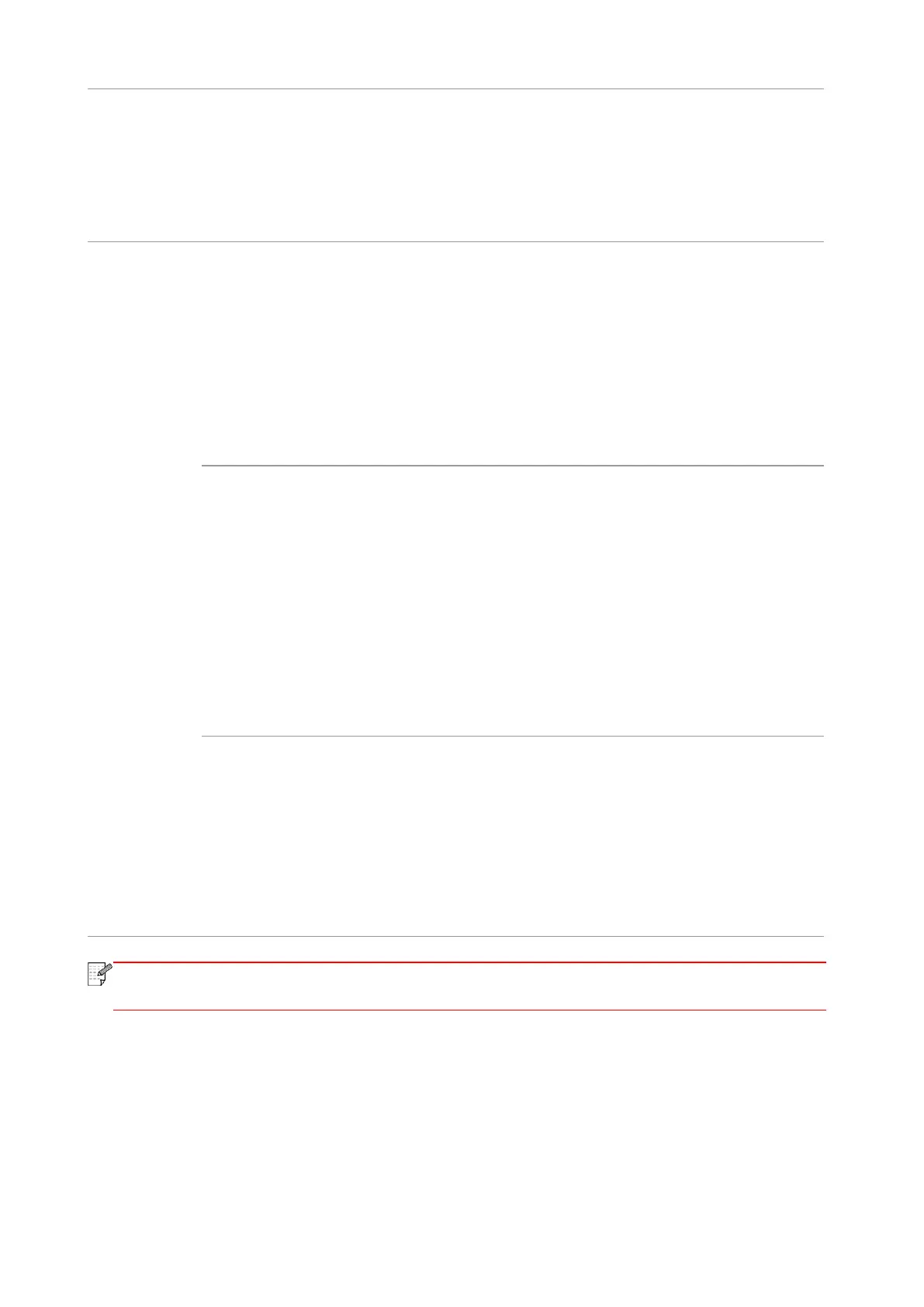136
• Data cable of the device is not
properly connected.
• The scan driver is installed
incorrectly.
• The LCD screen prompts error
messages.
• Ensure proper connection
of the data cable.
• Reinstall the scan driver.
Problems in
Handling
Paper
• The print media is loaded
incorrectly.
• The print media is beyond the
usage specification range.
• The feed roller is dirty.
• Please correctly load the
print media. If you use
special print media for
printing, please print with the
manual feeder tray.
• Please use the print media
within the specification
range.
• Clean the feed roller.
• Too much paper in the tray.
• The print media is beyond the
usage specification range.
• There is foreign matter in the
feed channel.
• The feed roller is dirty.
• Internal parts failure.
• Remove excess paper from
the tray. If you print on
special print media, please
use the manual feeder tray.
• Make sure to use the paper
that meets specifications.
• If you print on special print
media, please use the
manual feeder tray.
• Clean the feed channel.
• Clean the feed roller.
Print with
multipage fed in
• Excessive static electricity on the
print media.
• The print media is damp or sticks
together.
• Internal parts failure.
• Re-separate the print
media to eliminate some
static electricity. It is
suggested that you use the
recommended print media.
• Re-separate the print
media or use new print
media.
• If the trouble still can not be shooted after the above operations, please contact Pantum
Customer Service.
