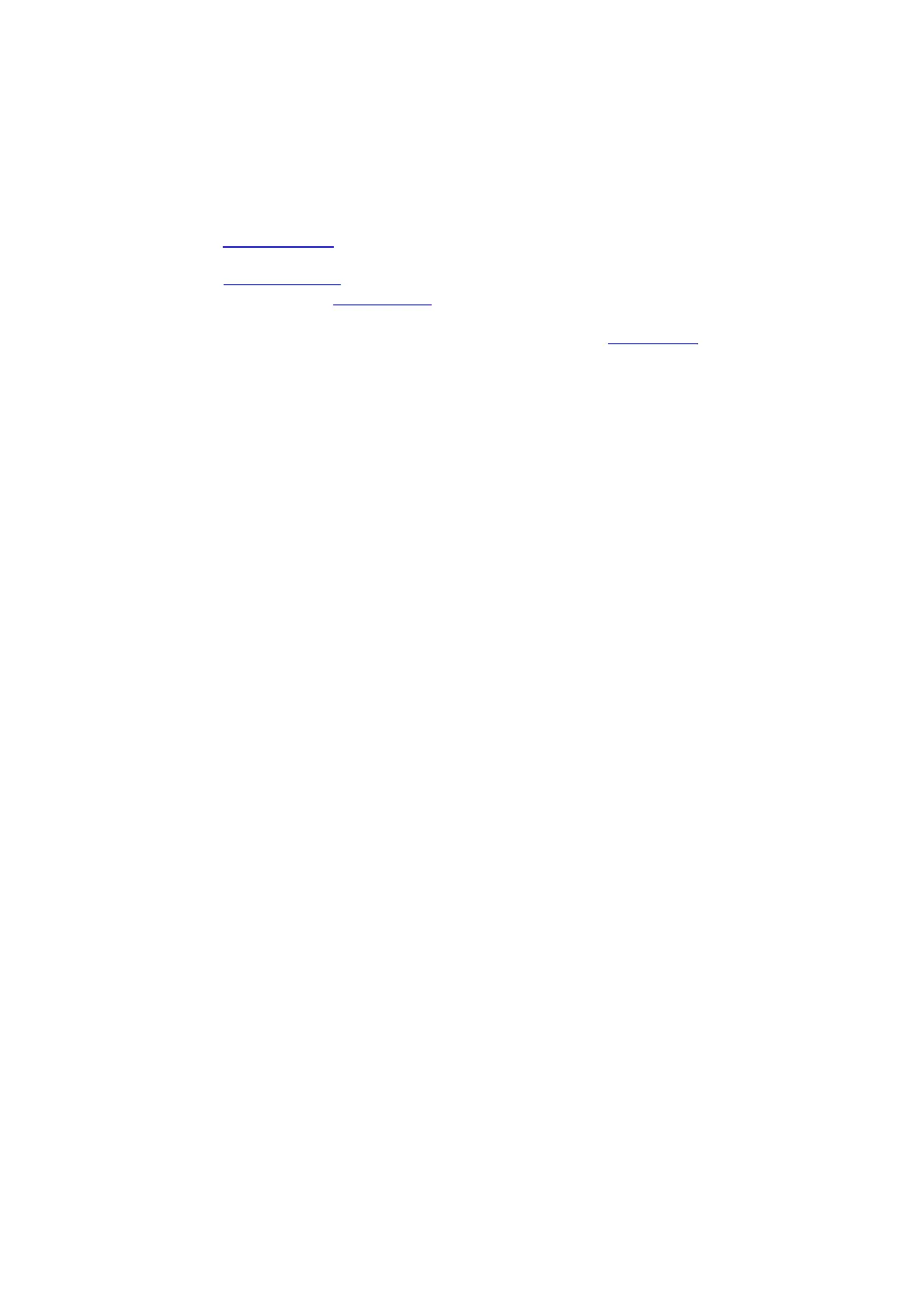You may scan a black-white or color file as an appendix to the e-mail application, with specific
operation steps as follow:
1.
Be sure the printer and the computer are both switched on and connected with each other
properly.
2.
Please see Chapter 6.2.3.1 to configure the SMTP Client.
3.
Please see Chapter 6.2.3.2 to configure the e-mail address book (for machine with the
fax feature, alternatively, see Chapter 12.6).
4. Put an original on the glass platen or into the ADF (please see Chapter 2.5 for how
to put an original).
5.
Press "Scan" button on the control panel, and press “▲” or “▼" to select "Single Page
Scan" or "Merge Scan", then press "OK" button.
6. Press "Menu" and then "OK" to enter the "Scan Setting" interface.
7.
Press "▲" or "▼" to select "Scan To" options; then, press OK.
8. Press "▲" or "▼" to select "Scan to E-mail" and press "OK" button.
9. Press “▲” or “▼" to select "E-mail Address Book" or "Group Mail" and press "OK" button.
10.
Press “▲” or “▼" to select address or group and then press "OK" button; press "Start"
button to start scan.
11.
For merge scan, please put files to be scanned on the glass platen and then press
"Start" to scan the next page (directly continuous scanning is available if scanning with the
ADF).
Please follow these instructions on the settings for group emails:
Set the group name for group e-mail sending by webpage, and set the members, i.e.the
receivers, in the group of group email. After finishing scanning, firmware will send the scanned
documents to the mail server. Then mail server sends the documents to every member of the
group.
9.3.2. Scan to E-mail
