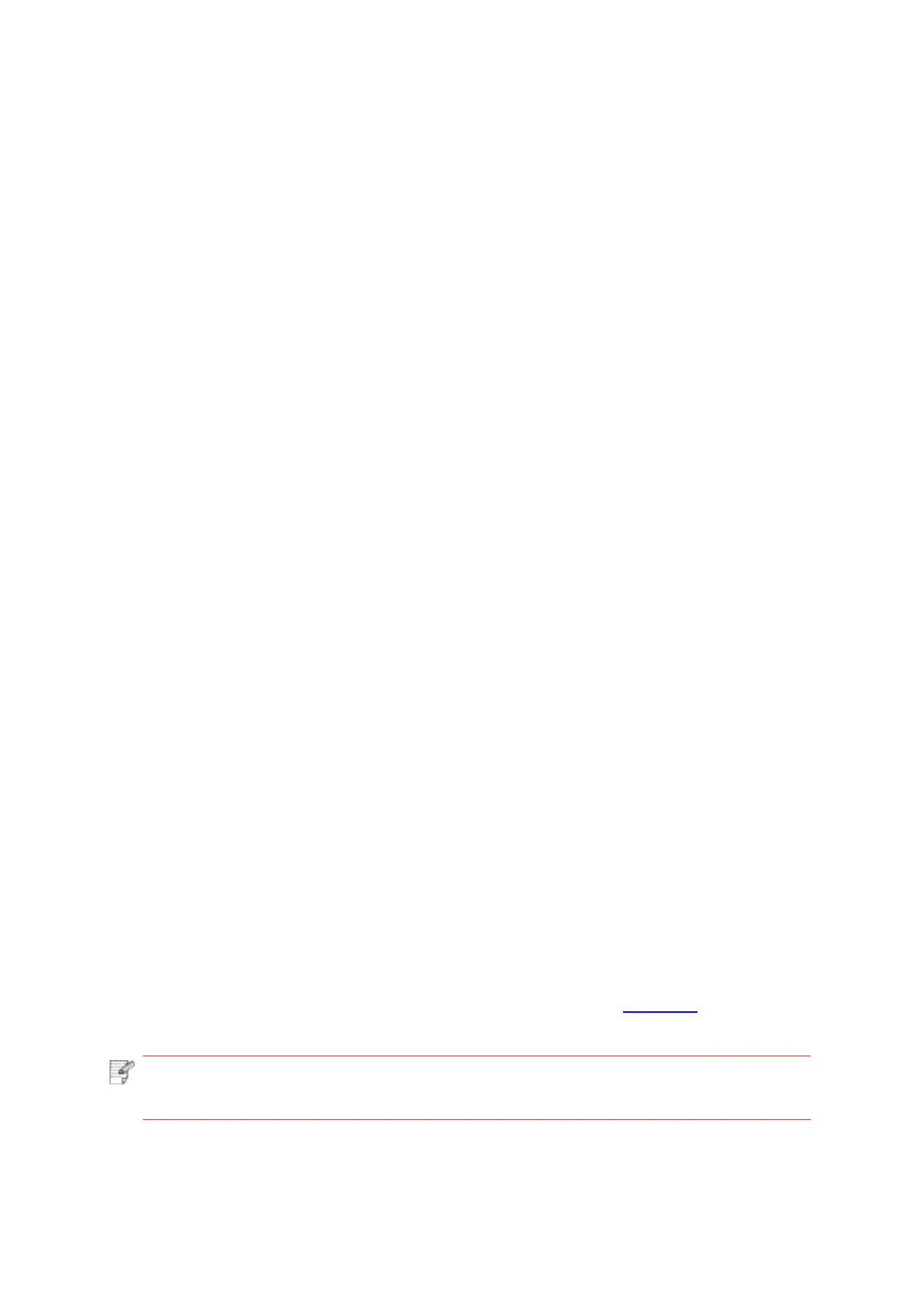2. SSID cannot be found when network is connected
• Inspectifthepowerswitchofaccesspoint(wirelessrouter)isturnedon.
•
Theprintercannotfind
theSSIDoftheaccesspoint(wirelessrouter)youneedtoconnect,
please check the SSID of access point and try to connect again.
• Everytimewhenthesetupofaccesspoint(wirelessrouter)ischanged,youmustsetupthe
wireless network of printer again.
3. Connection failure
• Pleaseinspectifthesafemodeandpasswordofaccesspoint(wirelessrouter)andprinter
is correct.
• Inspectthewirelessreceivingaroundprinter.Signalreceivingmaybeaffectediftherouter
is away from the printer or there is an obstacle between them.
• Turnthepowerofaccesspoint(wirelessrouter)andprinteroffandthenrestartthemandset
up.
4. The following aspects should be inspected if the printer has problems while they are used
in network:
•
Inspectifthefirewall softwareblockscommunication.Ifthecomputerandprinterare
connected in the same network but they cannot be searched, the communication might be
blockedbyfirewall software.Pleaserefertotheuserguideoffirewall softwaretoturn
firewall
off and then try to search the printer again.
• InspectiftheIPaddressassignmentofprinteriscorrect.YoucaninspectIPaddressby
printing the network setup information page of printer out.
Note:•Pleaserefertotheuserguideorconsultthemanufacturerforinformation related
to access point (wireless router).
• Please refer to the following steps to check if printer and computer are in the same
network:
1) Select "Command prompt" as shown below.
a. Windows 8/10 system:
Select "Search" button in the Start Menu and input "Command
prompt"in search bar,
then press the "Enter”button in the keyboard.
b.
Windows 7/Vista/XP system:click "Start" menu-"All procedures"-"Attachment"-"
Command prompt ".
2) Input ping and your printer IP address in popup window, and press "Enter" button.
For example: ping XXX.XXX.XXX.XXX(“XXX.XXX.XXX.XXX” is printer IP address)
3) If RTT is indicated in the window, that is to say your printer and computer are in the
same network.If RTT is not indicated in the window, please refer to Chapter 5 to reconfigure
the printer wireless network.
