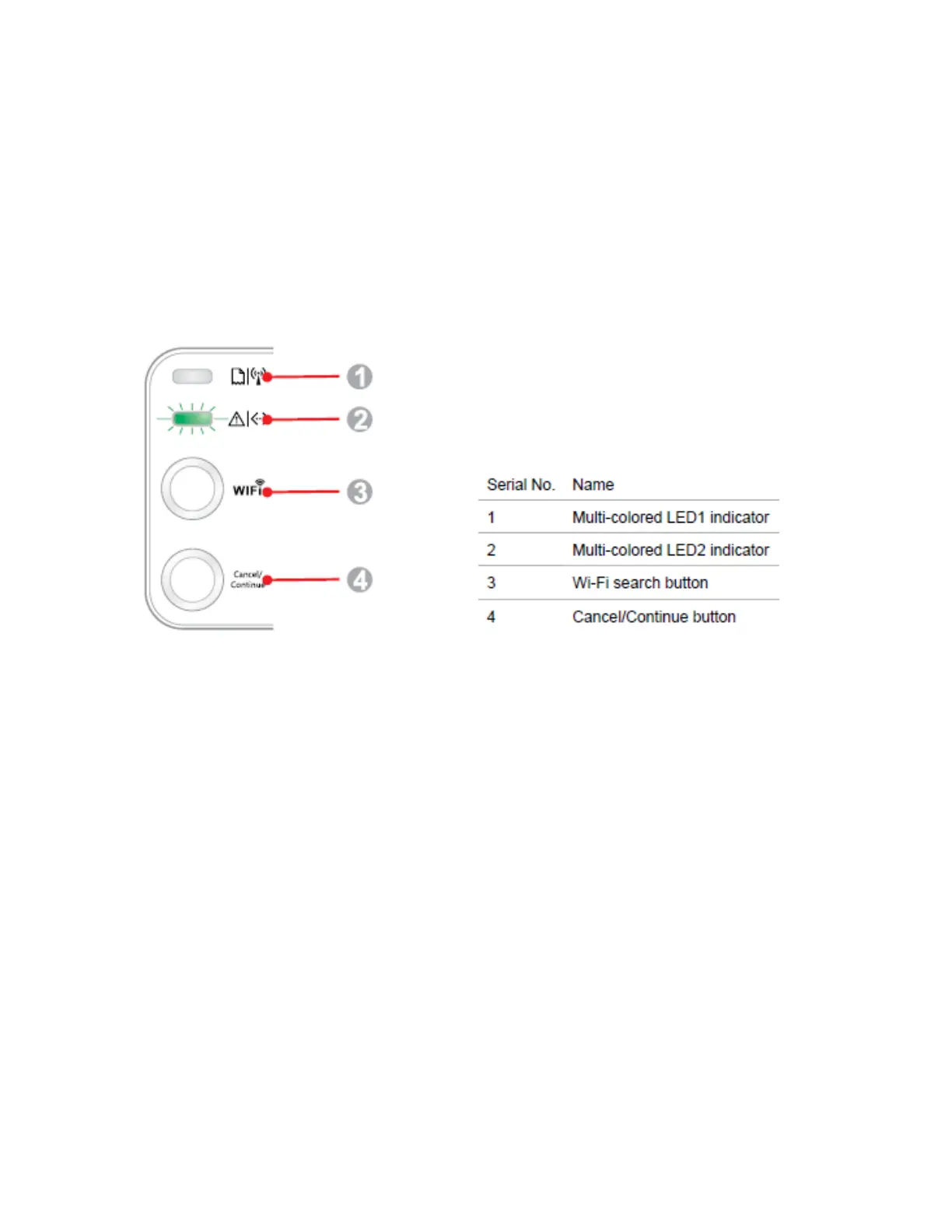23 / 53
20. What does the Blinking Lights notifications mean?
1, the first LED is indicating paper and WIFI status, the second LED is indicate printer and toner cartridge
status;
2, Green light means normal, Red light means error, orange (just the second LED has) mean toner low or
empty.
21. How to cancel the “duplex printing” on Windows?
Please change your printer’s properties as below steps.
Step1: Please chose the model of your printer in “device and printer”
Step2: Double left click the printer-printer’s properties –preferences