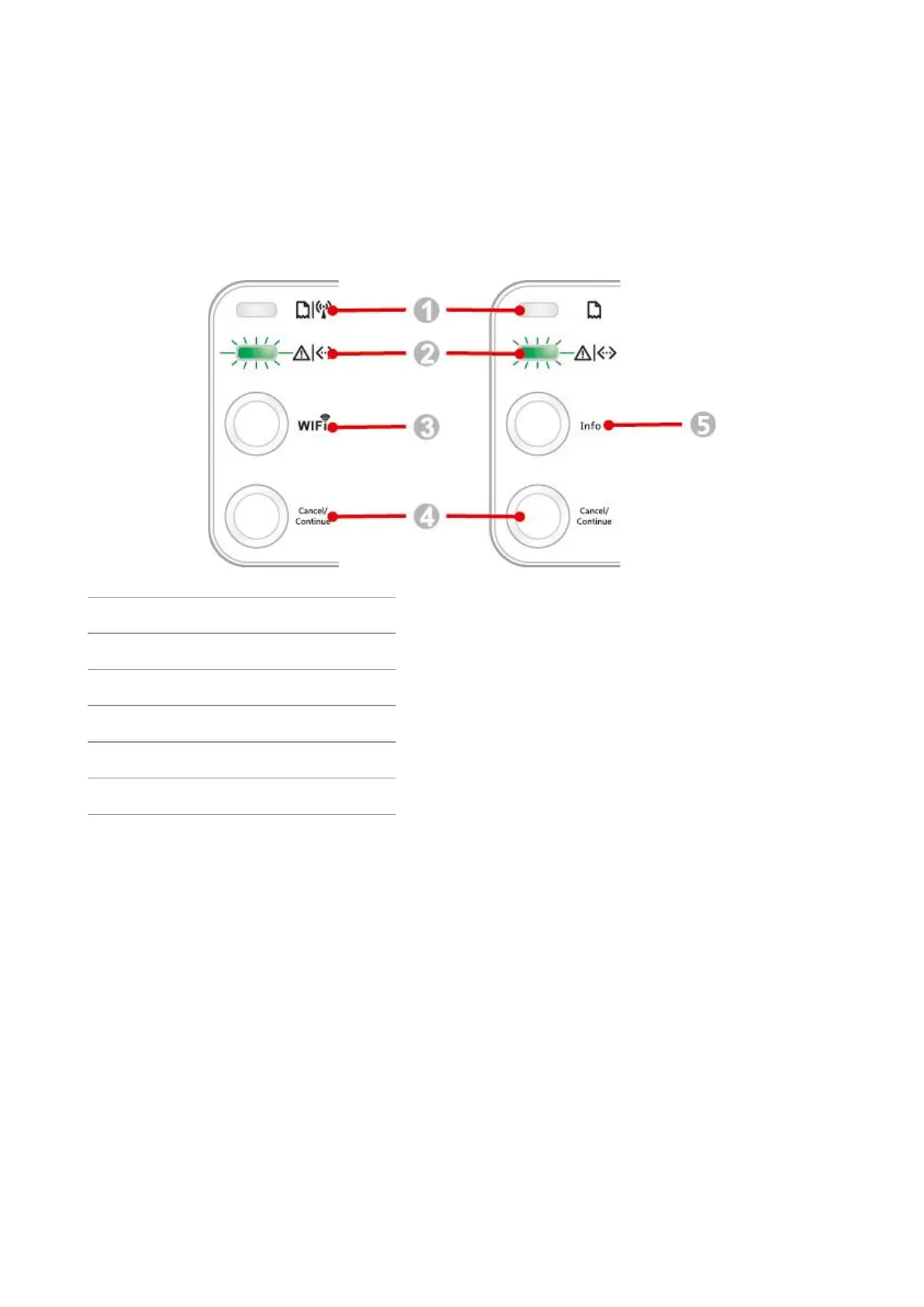60
8. Control Panel
8.1. Control Panel Overview for P2500 Series
The printer control panel layout includes 2 buttons and 2 multi-colored LED indicators as shown
below. The diagram on the left shows the control panel of the printer with USB+Wi-Fi interface,
while the one on the right displays the control panel of the printer with USB interface only:
8.1.1. Functions of Buttons on the Control Panel
8.1.1.1. Operation Function of Wi-Fi Search Button
If there is no Wi-Fi connection, short-press this button to launch Wi-Fi connection and search Wi-Fi
Hotspot AP; stop searching if it fails to find any Access Point (AP) within 2 minutes.
If there is no Wi-Fi connection, press and hold this button to launch WPS connection, and
meanwhile press the WPS button on the wireless router within 2 minutes; stop WPS connection if
Wi-Fi connection cannot be established within 2 minutes.
If there is Wi-Fi connection while no Wi-Fi print job, press and hold this button to disconnect Wi-Fi
connection.
If there is Wi-Fi connection and Wi-Fi print job, wait until the job is completed and then press and
hold this button to disconnect the Wi-Fi connection.
During Wi-Fi connection or WPS searching, you can long press it to cancel the connection or
searching.