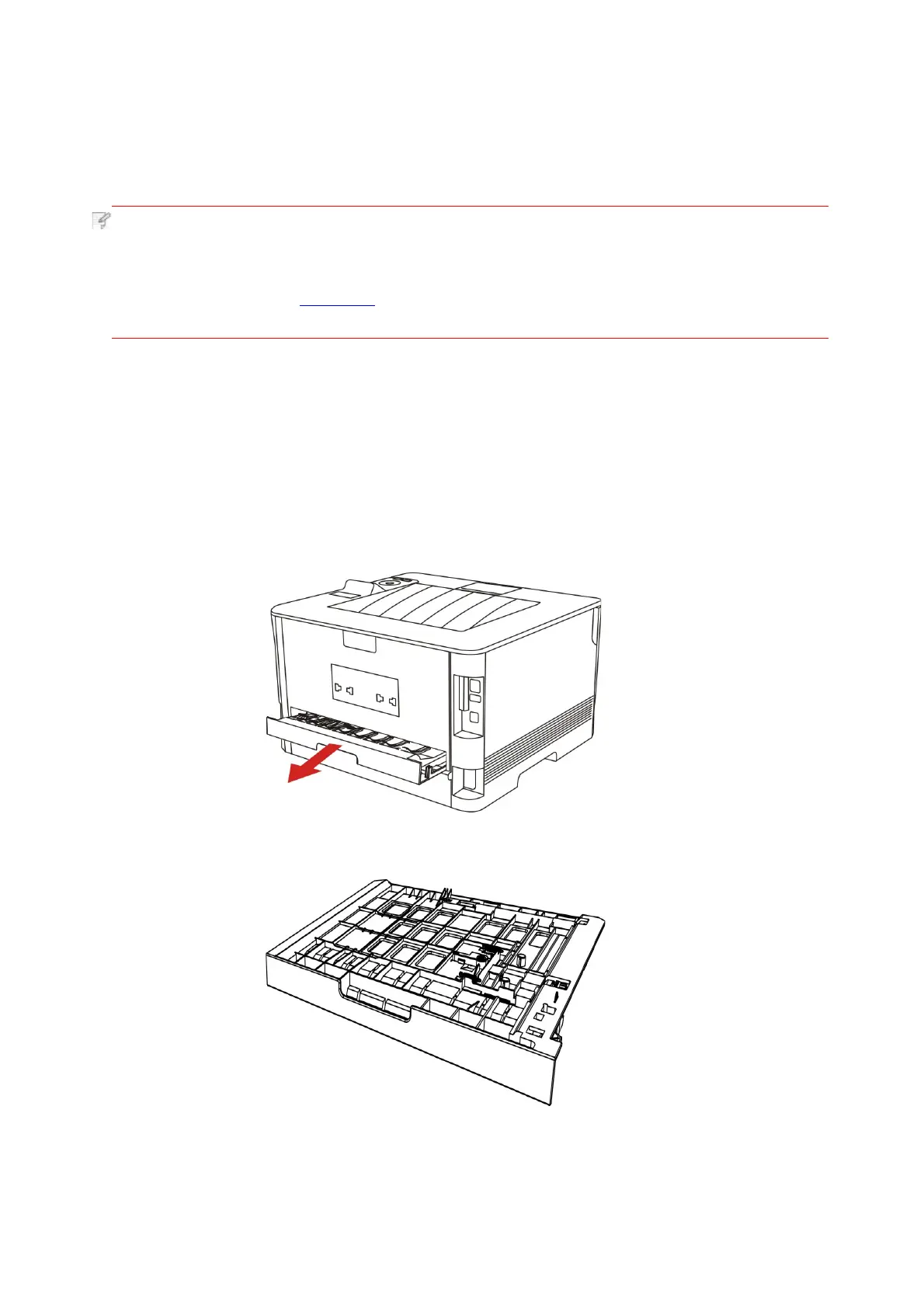7.5.Automatic Two-Sided Printing
Note:
•
Trying the automatic two-sided printing may damage the printer if some paper media
are not suitable for automatic two-sided printing.
• Auto duplex printing does not support poster printing.
•
Please refer to Chapter 2 for paper loading and type of mediums that can be printed
via auto feed tray.
7.5.1.Duplex printing unit setup
1. Draw out duplex unit.
Setup steps of duplex unit are:
For the purpose of achieving the best printing result, you can set up the paper size of duplex
printing unit. As for duplex printing of A4 and 16K papers, the slide should be adjusted to the A4
position; as for Letter, Legal, Folio and Oficio duplex printing, the slide should be adjusted to
the Letter position.
2. Make the backside of duplex unit up.
The printer supports automatic two-sided printing of plain paper. Paper size supported by the
automatic two-sided printing: A4,Letter, Legal, Oficio, Folio,16K.