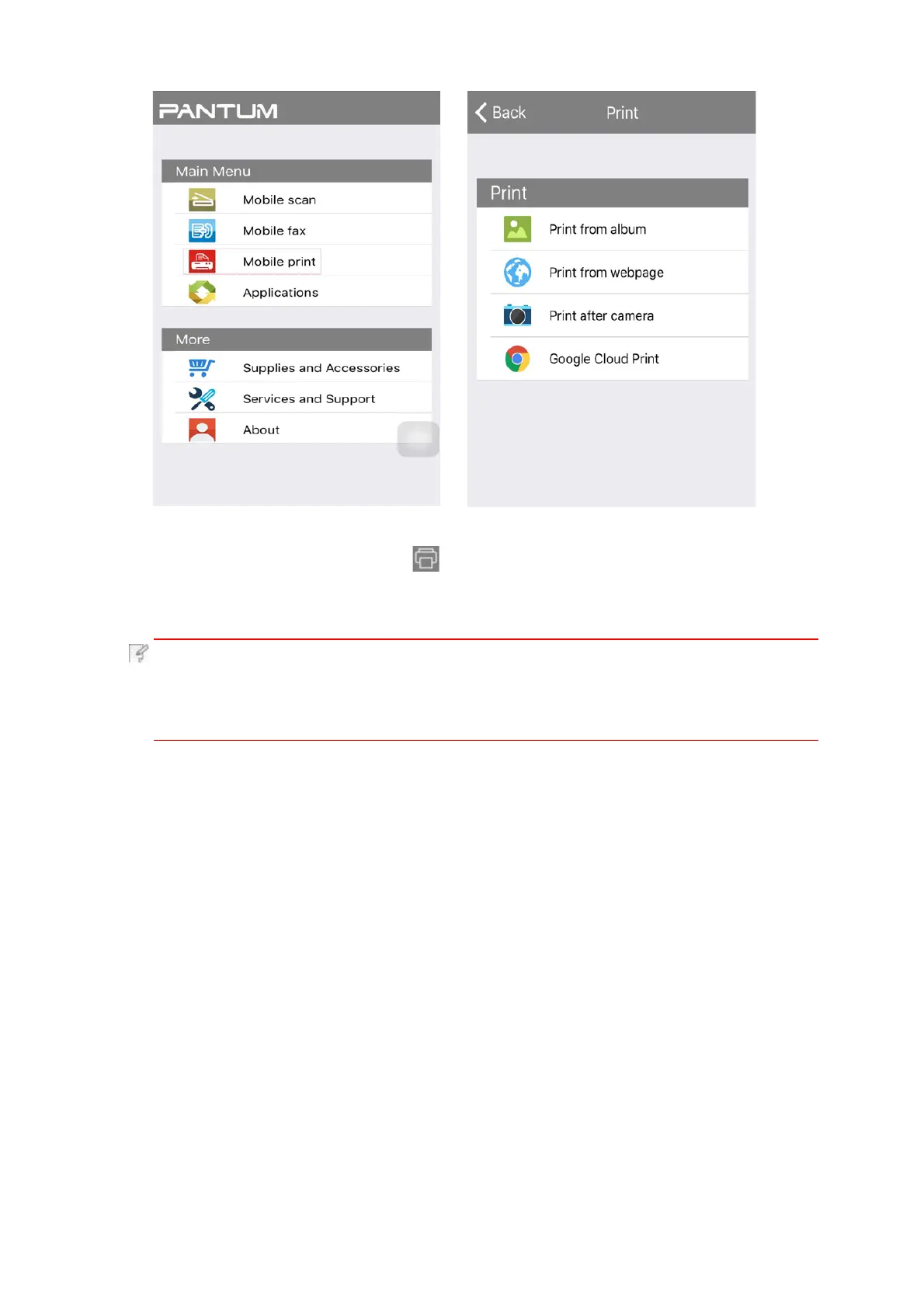4. Select corresponding option in the main menu (e.g.: print from the album), tick the
picture you need to print and then click .
5.Select the printer needs to be connected, set printing parameters and then click
the “Print” button, the printer will start to print.
Note:
• If printing fails, please inspect if the iOS device is connected to the
wireless network where the printer is connected to.
•
If the iOS device cannot detect any printer, please inspect if power of the
printer is turned on and if the printer is turned on.
8.2.2.AirPrint mobile print
8.2.2.1.Operating systems supported by AirPrint mobile print
Applicable to iOS 7.0 or higher versions.
Only printers that support AirPrint function can realize AirPrint printing. Please check if
there is AirPrint mark on the packaging of the printer, in order to identify if the printer
supports AirPrint function.
8.2.2.2.Preliminary preparations
1.
A printer that has wireless network function.
2. iOS mobile device.