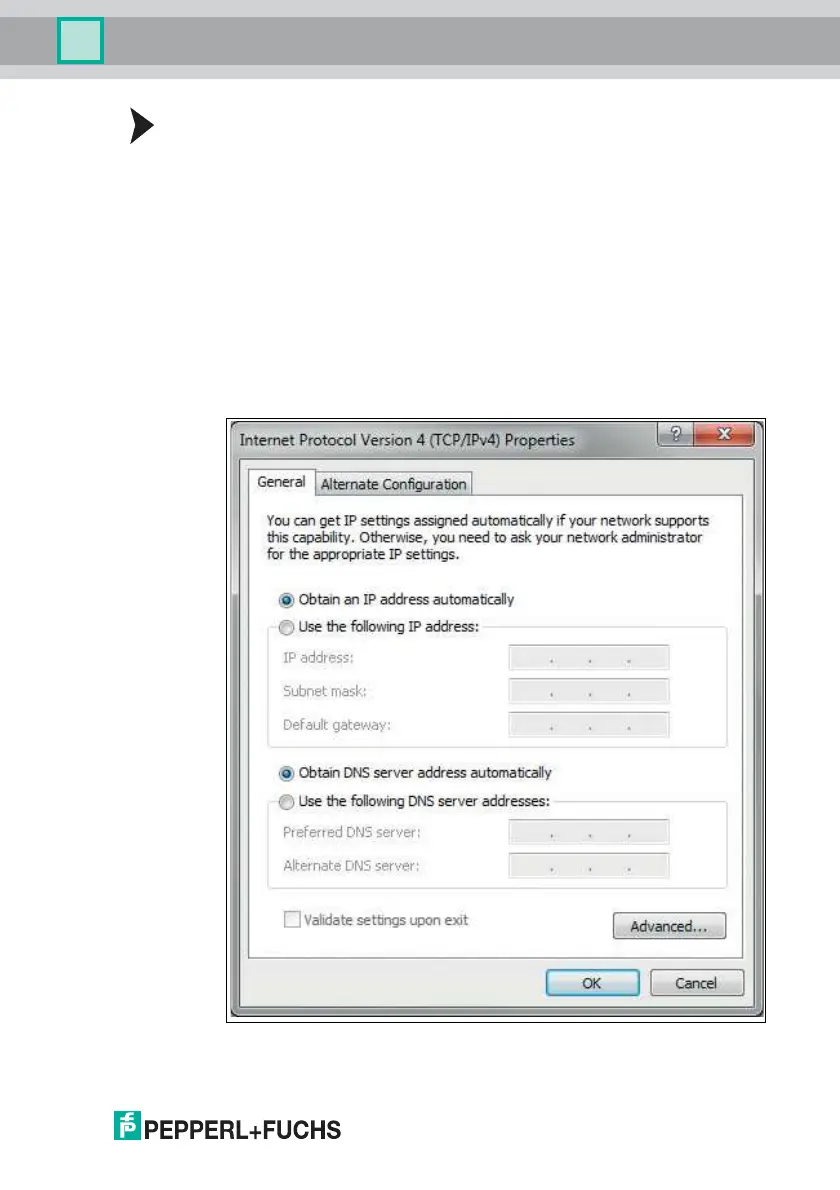2-D LiDAR Sensor
Commissioning
2020-05
19
Configuring a Connection via Auto IP
The sensor is set to Auto IP by default. The Auto IP setting is the best way to
connect directly to a PC.
1. If the network configuration of the sensor no longer matches the factory set-
ting:
1. Under Ethernet Setup > Address Mode, set the sensor to "Auto IP."
2. Restart the sensor to apply the configuration.
3. To connect the sensor to the PC, set the PC to Dynamic Host Configuration
Protocol (DHCP).
4. Adjust the properties of the PC network card accordingly. To do this, select
the TCP/IP protocol in the network card properties.
5. In the Internet protocol properties, select Obtain an IP address
automatically.
6. Click OK to confirm.
