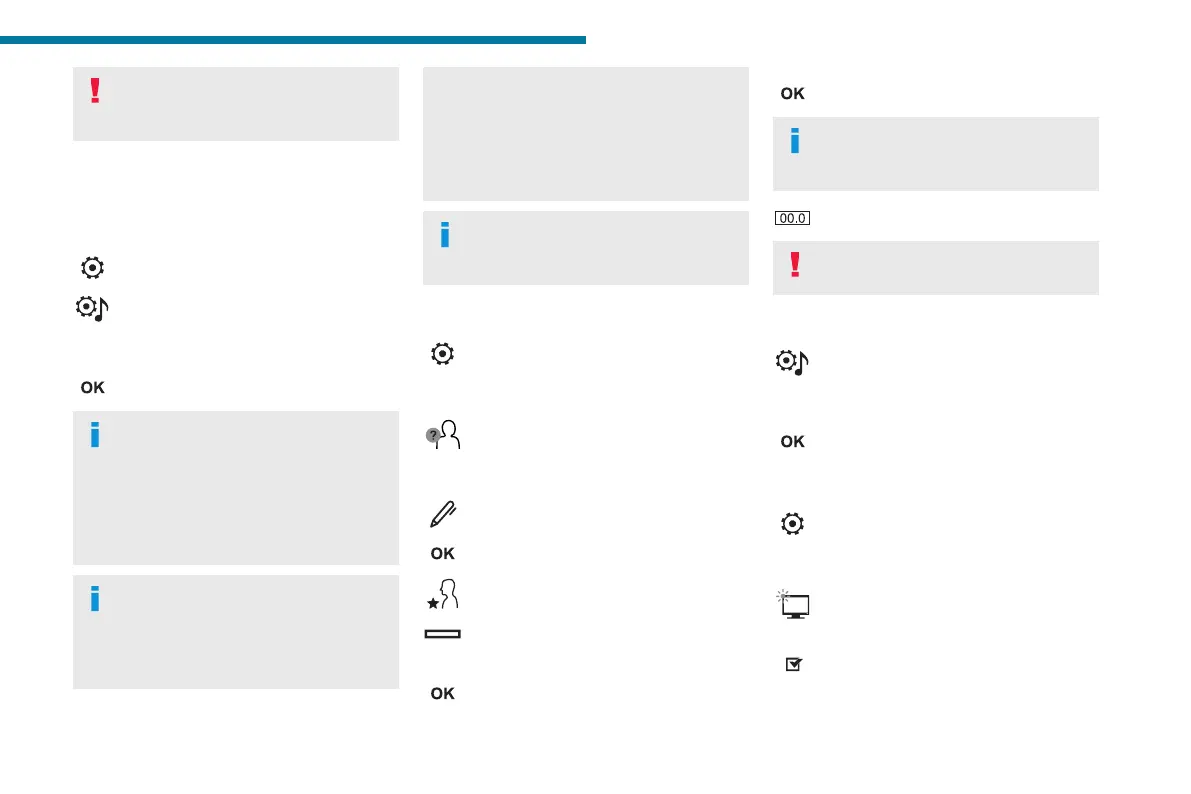233
PEUGEOT Connect Nav
12
Access to email messages depends on
the compatibility between the
smartphone and the onboard system.
Settings
Audio settings
Press Settings to display the main page.
Select "Audio settings".
Then select "Ambience", "Position"; "Sound",
"Voice" or "Ringtone".
Press "OK" to save the settings.
The balance/distribution (or spatialisation
with the Arkamys
©
system) uses audio
processing to adjust the sound quality
according to the number of passengers in the
vehicle.
Available only with the front and rear speaker
conguration.
The Ambience setting (choice of 6
ambiences) and the Bass, Medium and
Treble sound settings are dierent and
independent for each audio source.
Activate or deactivate "Loudness".
The "Position” settings (All passengers,
Driver and Front only) are common to all
sources.
Activate or deactivate "Touch tones",
"Volume linked to speed" and "Auxiliary
input".
Onboard audio: Arkamys Sound Staging
©
optimises the sound distribution inside
the passenger compartment.
Conguring proles
Press Settings to display the main page.
Press the "OPTIONS" button to access the
secondary page.
Select "Setting of the proles".
Select "Prole 1", "Prole 2", "Prole 3” or
"Common prole".
Press this button to enter a name for the
prole using the virtual keypad.
Press "OK" to conrm.
Press this button to add a photograph to
the prole.
Insert a USB memory stick containing the
photograph in the USB port.
Select the photograph.
Press "OK" to accept the transfer of the
photograph.
Press "OK" again to save the settings.
The location for the photograph is
square; the system reshapes the original
photograph if in another format.
Press this button to reset the selected
prole.
Resetting the selected prole activates
the English language by default.
Select a "Prole" (1 or 2 or 3) to link "Audio
settings" with it.
Select "Audio settings".
Then select "Ambience", "Position"; "Sound",
"Voice" or "Ringtone".
Press "OK" to save the selected prole’s
settings.
Modifying system settings
Press Settings to display the main page.
Press the "OPTIONS" button to access the
secondary page.
Select "Screen conguration".
Select "Animation".
Activate or deactivate:Automatic
scrolling
Select "Brightness".
