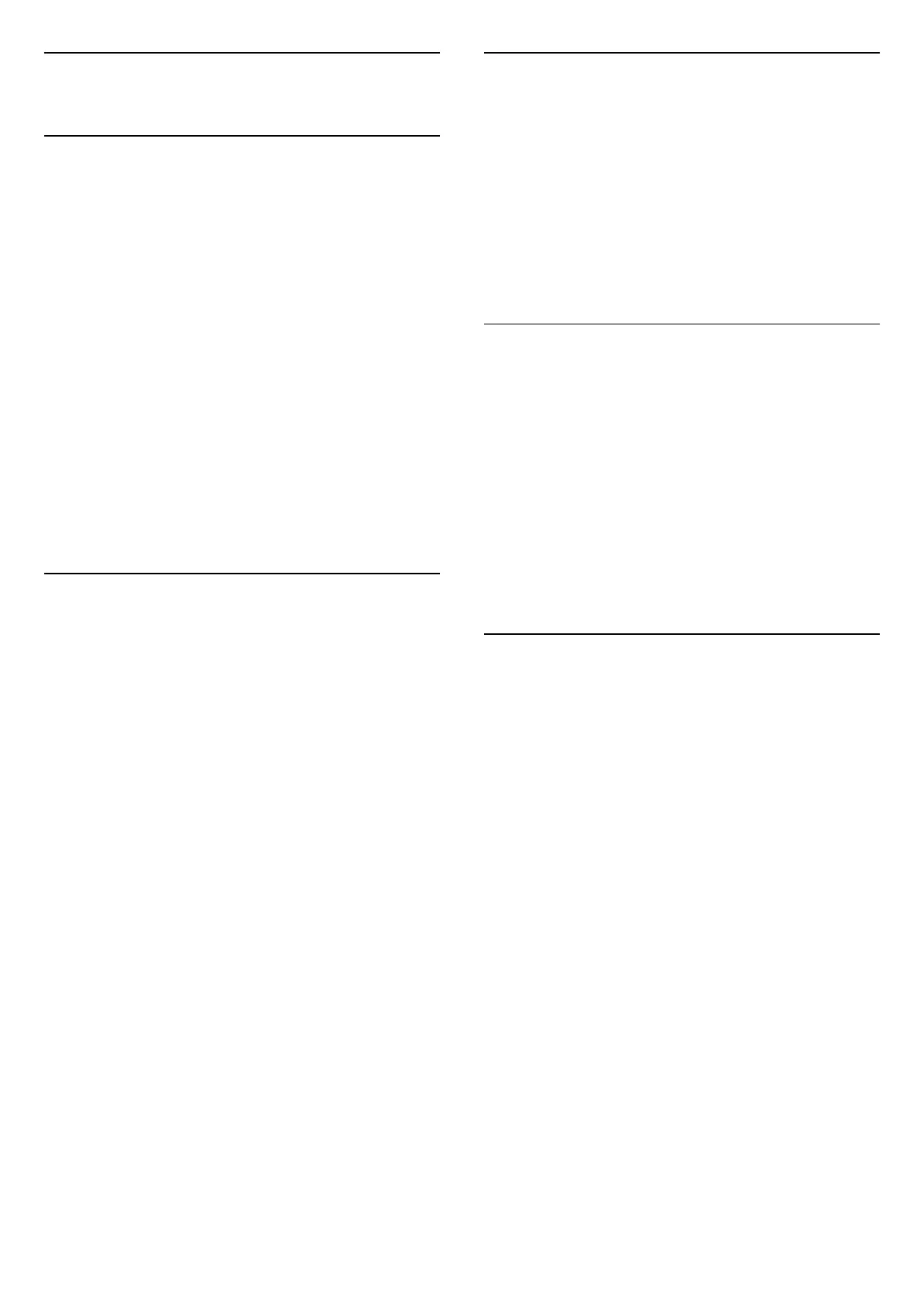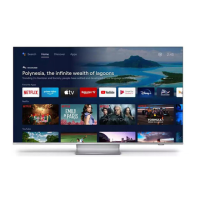8
Bluetooth
8.1
What You Need
You can connect a wireless device with Bluetooth® to
this TV – a wireless speaker or headphones*.
To play the TV sound on a wireless speaker, you must
pair the wireless speaker with the TV. The TV can only
play the sound on one speaker at a time.
Attention - Audio to Video synchronisation
Many Bluetooth speaker systems have a high, so
called, 'latency'. High latency means that the audio
lags behind the video, causing unsynchronised 'lip
sync'. Before you purchase a wireless Bluetooth
speaker system, inform yourself about the newest
models and look for a device with a low latency
rating. Ask your dealer for advice.
* Note: The Bluetooth on TV may not work properly
with cable free true wireless headphones.
8.2
Pairing a Device
Position the wireless speaker within a distance of 5
meters from the TV. Read the user manual of the
device for specific information on pairing and on
wireless range. Make sure the Bluetooth setting on TV
is switched on.
Once a wireless speaker is paired, you can select it to
play the TV sound. When a device is paired, you do
not need to pair it again unless you remove the
device.
To pair a bluetooth device with the TV…
1 - Switch on the bluetooth device and place it within
range of the TV.
2 - Press MENU > TV
options > Settings > Remote & Accessories and
press OK.
3 - Follow the instructions on screen. You will pair
the device with the TV and the TV will store the
connection. You might need to unpair a paired device
first if the maximum number of paired devices was
reached.
4 - Press Back, repeatedly if necessary, to close the
menu.
8.3
Select a Device
To select a wireless device…
1 - Press MENU > TV
options > Settings > Remote & Accessories and
press OK.
2 - In the list, select the wireless device and
press OK.
3 - Press Back, repeatedly if necessary, to close the
menu.
8.4
Rename a Device
To rename a wireless device…
1 - Press MENU > TV
options > Settings > Remote & Accessories and
press OK.
2 - In the list, select the wireless device and
press OK.
3 - Select Change name and press OK.
4 - Enter a new name for the device.
5 - Press Back, repeatedly if necessary, to close the
menu.
8.5
Remove a Device
You can connect or disconnect a wireless Bluetooth
device. You can also remove a wireless Bluetooth
device. If you remove a Bluetooth device, the device
will be unpaired.
To remove or disconnect a wireless device…
1 - Press MENU > TV
options > Settings > Remote & Accessories and
press OK.
2 - In the list, select the wireless device and
press OK.
3 - Select Unpair and press OK.
4 - Press Back, repeatedly if necessary, to close the
menu.
24
