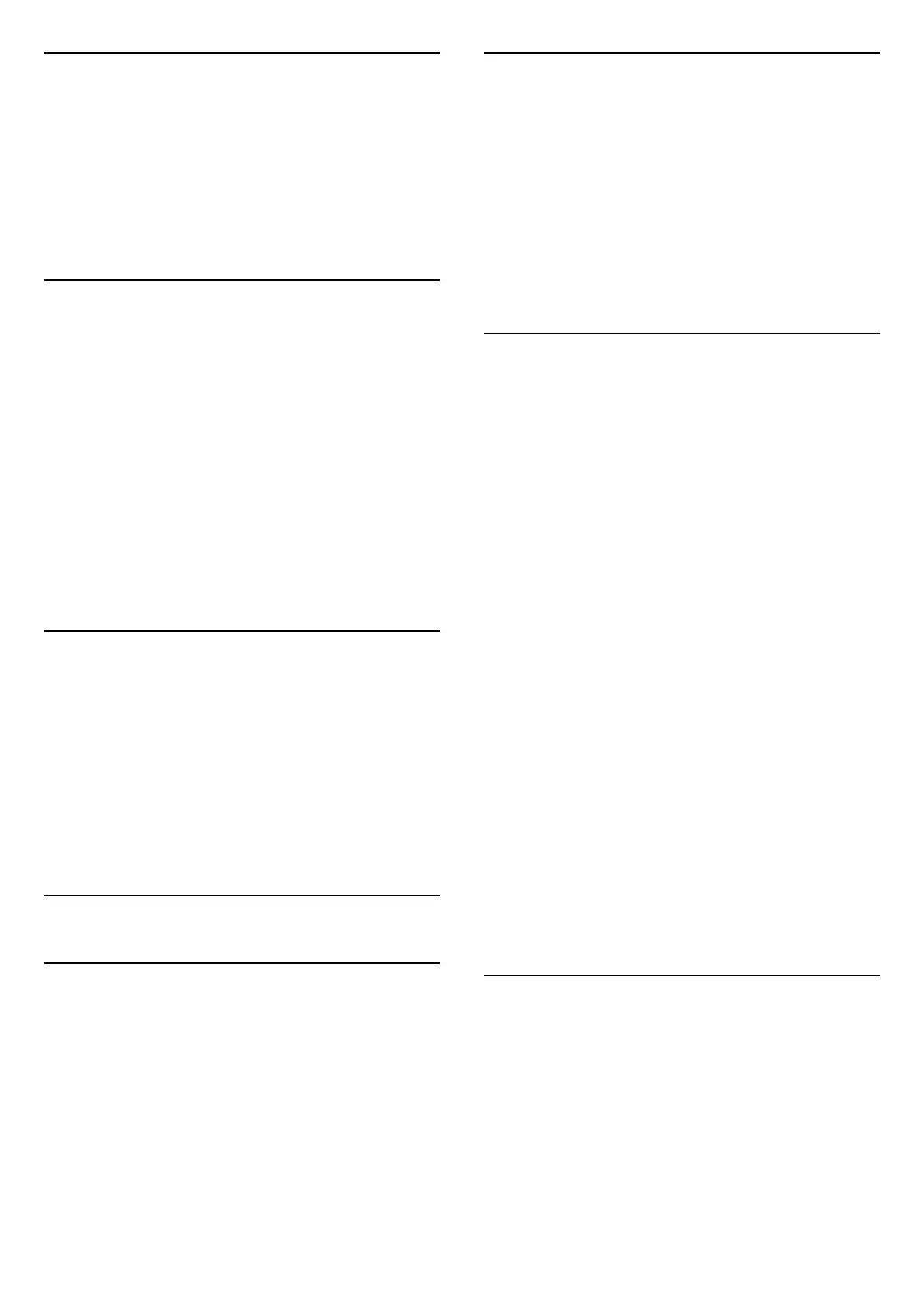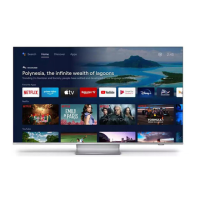Remote and Accessories
Home > Settings > Remote and Accessories.
You can select the stored bluetooth connection from
the list.
If you cannot find your accessory, select Add
accessory to search for bluetooth connections.
12.6
Reboot
Home > Settings > Device Preferences > Reboot.
Note:
• Disconnect the external USB hard disc before
rebooting.
• Wait for few seconds, the TV restart automatically.
This will remove unnecessary data and information in
the memory.
If your TV runs low performance when using Apps,
such as the video and audio are not synchronised or
the App is running slow, reboot your TV for better
performance.
12.7
Factory Reset
Reset all settings value to original TV settings
Home > Settings > Device Preferences > About >
Factory reset.
This will erase all data from your device's internal
storage, including: your Google account, system app
data, download apps, and settings. All settings will
be reset and installed channels will be erased.
12.8
Clock and Language Settings
Menu Language
Change the language of the TV menu
Home > Settings > Device
Preferences > Language.
1 - Press Home to go to Home screen.
2 - Select Device Preferences > Language.
3 - Select your language and press OK.
4 - Press Back or EXIT repeatedly to close the
menu.
Audio Language
Set audio preference language
MENU > TV options > Advanced Options > Audio
Language/Primary Audio/Secondary Audio or Audio
Channel.
The TV channels can broadcast audio with several
spoken languages for a programme. You can set a
preferred primary and secondary audio language. If
audio in one of these languages is available, the TV
will switch to this audio.
Subtitle Language
Digital broadcasts can have subtitles for their
programmes.
Set subtitle preference language
MENU > TV options > Advanced
Options > Subtitle.
Digital channels can offer several subtitle languages
for a programme. You can set a preferred primary and
secondary subtitle language. If subtitles in one of
these languages are available, the TV will show the
subtitles you selected.
Press SUBTITLE key on the remote control to display
the subtitle page.
Set the subtitle language settings
• Digital Subtitle
• Subtitle Tracks
• Digital Subtitle Language
• 2nd Digital Subtitle Language
• Subtitle Type
Set teletext preference language
MENU > TV options > Advanced
Options > Teletext.
Some digital TV broadcasters have several Text
languages available.
Clock
Home > Settings > Device Preferences > Date &
time.
Correct clock automatically
Automatic date & time > Use network-provided
time.
• The standard setting for the TV clock is automatic.
The time information comes from the broadcasted
35
