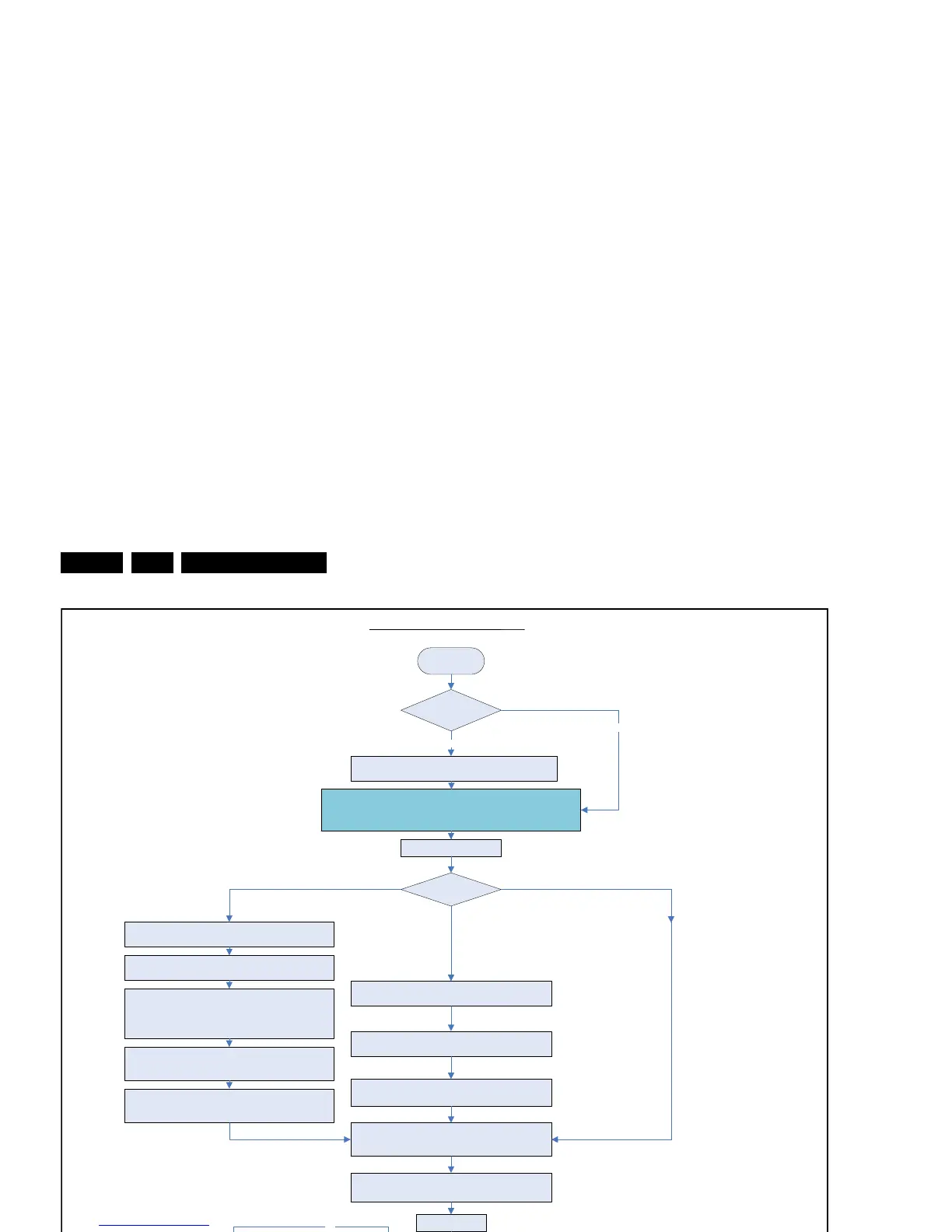19070_200_110728.eps
111103
START
Connect the USB stick to the set,
go to SAM and save the current TV settings via “Upload to USB”
Set is still operating?
Yes
1.
Dismount the defective SSB.
2. Replace the SSB by a Service SSB.
Set behaviour?
Yes
No
No
Instruction note SSB replacement Q55x.x
Before starting:
- prepare a USB memory stick with the latest software
- download the latest Main Software (Fus) from www.p4c.philips.com
- unzip this file
- create a folder ”upgrades” in the root of a USB stick (size > 50 MB) and
save the autorun.upg file in this "upgrades" folder.
Note: it is possible to rename this file, e.g."Q54x_SW_version.upg"; this in
case there are more than one "autorun.upg" files on the USB stick.
No picture displayed
Picture displayed
Set is starting up without software
upgrade menu appearing on screen
Picture displayed
Set is starting up with software
upgrade menu appearing on screen
Due to a possible wrong display option code in the received Service
SSB (NVM), it’s possible that no picture is displayed. Due to this
the download application will not be shown either. This tree enables you
to load the main software step-by-step via the UART logging on the PC
(this for visual feedback).
Start-up the set
1) Start up the TV set, equiped with the Service SSB,
and enable the U
ART logging on the PC.
2) The TV set will start-up automatically in the
download application if main TV software is not loaded.
3) Plug the prepared USB stick into the TV set. Follow the
instructions in the UART log file, press “Right” cursor key to enter
the list. Navigate to the “autorun.upg” file in the UART logging
printout via the cursor keys on the remote control. When the
correct file is selected, press “Ok”.
4) Press "Do
wn" cursor and “Ok” to start flashing the main
TV software. Printouts like: “L: 1-100%, V: 1-100% and
P: 1-100%” should be visible now in the UART logging.
5) Wait until the message “Operation successful !” is logged in
the UART log and remove all inserted media. Restart the TV set.
1) Plug the USB stick into the TV set and select
the “autorun .upg” file in the display
ed browser.
2) Now the main software will be loaded automatically,
supported by a progress bar.
3) Wait until the message “Operation successful !” is displayed
and remove all inserted media. Restart the TV set.
Set the correct “Display code” via “062598 -HOME- xxx” where
“xxx” is the 3 digit display panel code (see stic
ker on the side
or bottom of the cabinet)
After entering the “Display Option” code, the set is going to
Standby
(= validation of code)
Restart the set
Connect PC via the ComPair interface to Service connector.
Start TV in Jett mode (DVD I + (OSD))
Open ComPair browser Q54x
Program set type number, serial number, and display 12 NC
Prog
ram E - DFU if needed.
Go to SAM and reload settings
via “Download from USB” function.
In case of settings reloaded from USB, the set type,
serial number, display 12 NC, are automatically stored
when entering display options.
- Check if correct “display option” code is programmed.
- Verify “option codes” according to sticker inside the set.
- Default settings fo
r “white drive” > see Service Manual.
Q55x.E SSB Board swap – ER on behalf of VDS
Updated 28-07-2011
If not already done:
Check latest software on Service website.
Update main and Stand-by software via USB.
Check and perform alignments in SAM according to the
Service Manual. Option codes, colour temperature, etc.
Final check of all menus in CSM.
Special attention f
or HDMI Keys and Mac address.
Check if E - D F U is present.
End
Attention point for Net TV: If the set type and serial number are not
filled in, the Net TV functionality will not work. It will not be possible
to connect to the internet.
Saved settings
on USB stick?