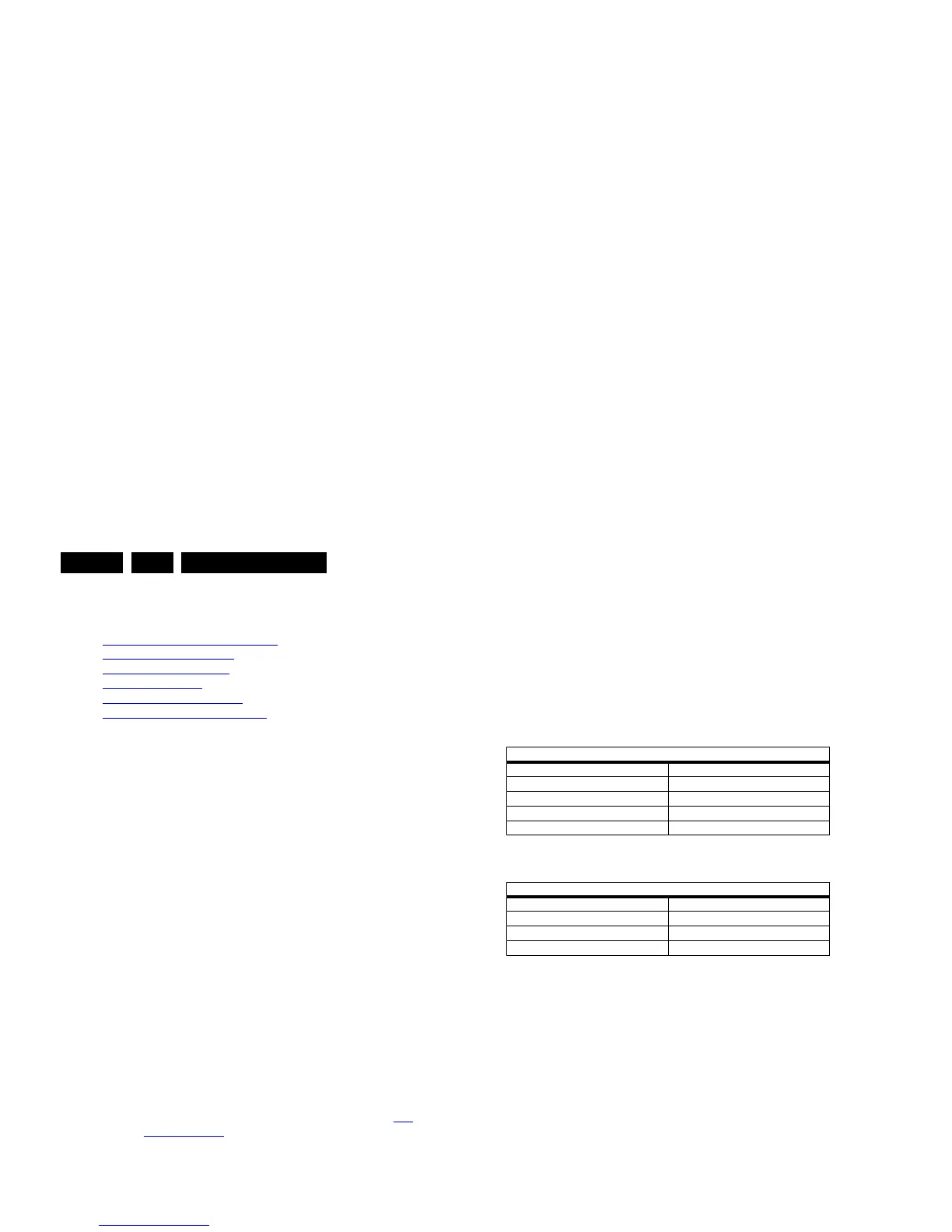Alignments
EN 40 QFU1.2E LA6.
2014-Jan-10
back to
div. table
6. Alignments
Index of this chapter:
6.1
General Alignment Conditions
6.2 Hardware Alignments
6.3 Software Alignments
6.4 Option Settings
6.5 Reset of Repaired SSB
6.6 Total Overview SAM modes
6.1 General Alignment Conditions
Perform all electrical adjustments under the following
conditions:
• Power supply voltage (depends on region):
– AP-NTSC: 120 VAC or 230 V
AC
/ 50 Hz ( 10%).
– AP-PAL-multi: 120 - 230 V
AC
/ 50 Hz ( 10%).
– EU: 230 V
AC
/ 50 Hz ( 10%).
– US: 120 V
AC
/ 60 Hz ( 10%).
– LATAM-NTSC: 120 - 230 V
AC
/ 50 Hz ( 10%).
• Connect the set to the mains via an isolation transformer
with low internal resistance.
• Allow the set to warm up for approximately 15 minutes.
• Measure voltages and waveforms in relation to correct
ground (e.g. measure audio signals in relation to
AUDIO_GND). Caution: It is not allowed to use heat sinks
as ground.
• Test probe: Ri > 10 M, Ci < 20 pF.
• Use an isolated trimmer/screwdriver to perform
alignments.
6.1.1 Alignment Sequence
• First, set the correct options:
– In SAM, select “Option numbers”.
– Fill in the option settings for “Group 1” and “Group 2”
according to the set sticker (see also paragraph 6.4
Option Settings).
– Press OK on the remote control before the cursor is
moved to the left.
– In submenu “Option numbers” select “Store” and press
OK on the RC.
•OR:
– In main menu, select “Store” again and press OK on
the RC.
– Switch the set to standby.
• Warming up (>15 minutes).
6.2 Hardware Alignments
Not applicable.
6.3 Software Alignments
Put the set in SAM mode (see Chapter 5. Service Modes, Error
Codes, and Fault Finding). The SAM menu will now appear on
the screen. Select ALIGNMENTS and go to one of the sub
menus. The alignments are explained below.
The following items can be aligned:
• White point
• Ambilight.
To store the data:
• Press OK on the RC before the cursor is moved to the
left
• In main menu select “Store” and press OK on the RC
• Switch the set to standby mode.
For the next alignments, supply the following test signals via a
video generator to the RF input:
• EU/AP-PAL models: a PAL B/G TV-signal with a signal
strength of at least 1 mV and a frequency of 475.25 MHz
• US/AP-NTSC models: an NTSC M/N TV-signal with a
signal strength of at least 1 mV and a frequency of 61.25
MHz (channel 3).
• LATAM models: an NTSC M TV-signal with a signal
strength of at least 1 mV and a frequency of 61.25 MHz
(channel 3).
6.3.1 White Point
• Choose “Home”, “Setup”, “TV Settings” and then “Picture”
and set picture settings as follows:
• In menu “Picture”, choose “Pixel Precise HD” and set
picture settings as follows:
• Go to the SAM and select “Alignments”-> “White point”.
White point alignment LCD screens:
• Use a 100% white screen (format: 720p50) to the HDMI
input and set the following values:
– “Colour temperature”: “Cool”.
– All “White point” values to: “127”.
In case you have a colour analyser:
• Measure, in a dark environment, with a calibrated
contactless color analyser (e.g.Minolta CA-210) in the
centre of the screen and note the x, y value.
• Apply a 90% full white screen to the HDMI input and select
this input.Format : 720p50.If a Quantum Data generator is
used, it’s recommended to select the “FLAT” predefined
setting from the device.
• Adjust the correct x, y coordinates (while holding one of the
White point registers R, G or B on 127) by means of
decreasing the value of one or two other white points to the
correct x, y coordinates (see Table 6-1
White D alignment
values : 40/46/55(8000 series) displays.6-2 White D
alignment values : 42/47/55(6000-7000 series) displays.).
Tolerance: dx: 0.002, dy: 0.002.
• Repeat this step for the other colour temperatures that
need to be aligned.
• When finished press OK on the RC and then press STORE
(in the SAM root menu) to store the aligned values to the
NVM.
• Restore the initial picture settings after the alignments.
Table 6-1 White D alignment values : 40/46/55(8000 series)
displays.
Table 6-2 White D alignment values : 42/47/55(6000-7000
series) displays.
If you do not have a colour analyser, you can use the default
values. This is the next best solution. The default values are
average values coming from production(statistics).
Picture Setting
Contrast 100
Brightness 50
Colour 0
Light Sensor Off
Picture format Unscaled
Picture Setting
Dynamic Contrast Off
Dynamic Backlight Off
Colour Enhancement Off
Gamma (advanced) 0
Value Cool (11000K) Normal (9000K) Warm (6500K)
x 0.280 0.292 0.320
y 0.295 0.310 0.345
Value Cool (11000K) Normal (9000K) Warm (6500K)
x 0.277 0.289 0.317
y 0.299 0.313 0.348