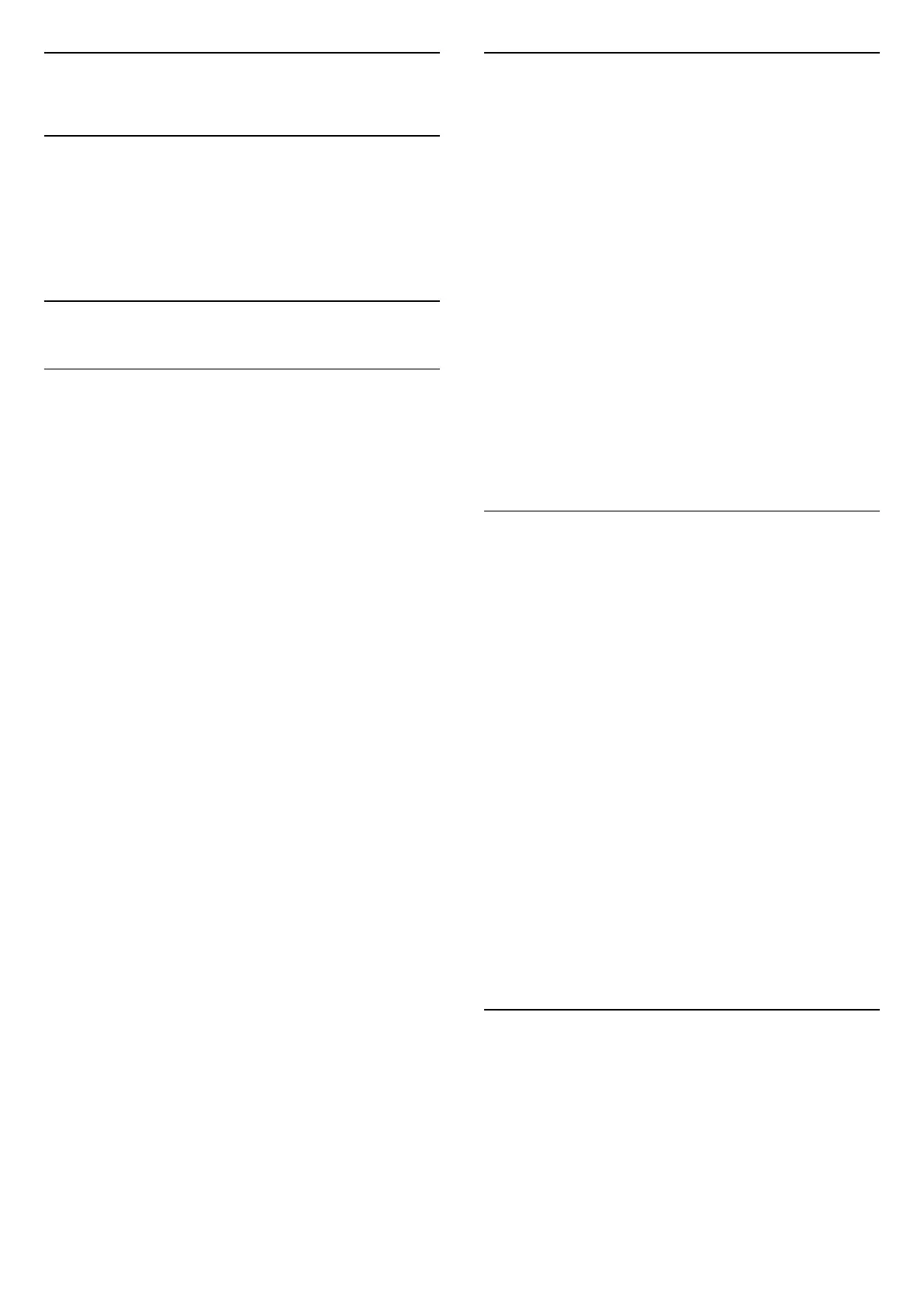5
Channels
5.1
Install Channels
For more information, in Help, press the colour
key Keywords and look up Channel, Antenna
Installation or Channel, Installation.
5.2
Channel Lists
About Channel Lists
After a channel installation, all channels appear on
the All channel list. The channels displayed in All
Channel list is listed based on genre*. For example:
Premium, Premium News, Premium Local, Children,
Sport, etc. The Premium genre are top broadcast
channels positioned with market share above 3%.
Channels are shown with their name and logo if this
information is available.
With a channel list selected, press the
arrows (up) or (down) to select a channel,
then press OK to watch the selected channel. You
only tune to the channels in that list when using
or keys.
* Note: The listed by genre function is only apply to
Germany.
Channel icons
After an Automatic Channel Update of the channel
list, newly found channels are marked with
a (star).
If you lock a channel, it will be marked with
a (lock).
Radio stations
If digital broadcasting is available, digital radio
stations are installed during installation. Switch to a
radio channel just like you switch to a TV channel.
This TV can receive digital television standard DVB. TV
may not work properly with some operators of digital
television, non-compliance with requirements of the
standard in full.
Open a Channel List
Next to the list with all channels, you can select a
filtered list or you can select one of the favourite lists
you created.
To open the current channel list…
1 - Press , to switch to TV.
2 - Press OK to open the current channel list.
3 - Press Back to close the channel list.
To select one of the channel lists…
1 - With a channel list open on screen,
press OPTIONS.
2 - Select Select Channel List and press OK.
3 - In the list menu, select one of the available
channel lists and press OK.
Alternatively, you can select the list name at the top
of the channel list and press OK to open the list
menu.
Search for a Channel
You can search for a channel to find it in a long list of
channels.
To search for a channel…
1 - Press .
2 - Press OK to open the current channel list.
3 - Press OPTIONS.
4 - Select Select Channel List and press OK.
5 - Select Filter Antenna Channels and press OK.
6 - Select Search Channel and press OK to open
a text field. You can use the remote control keyboard
(if available) or the on-screen keyboard to enter text.
7 - Enter a number, a name or part of a name and
select Apply and press OK. The TV will search for
matching channel names in the list you selected.
Search results are listed as a channel list – see the list
name at the top. The search will return the matching
channel name with the result arranged in alphabetical
order. The search results disappear once you select
another channel list or close the list with search
results.
5.3
Channel List sorting
You can do channel list sorting with all channels. You
can set the channel list to show only TV channels or
only Radio stations. For Antenna channels you can
set the list to show the Free-to-Air or the Scrambled
channels.
To set a filter on a list with all channels…
12