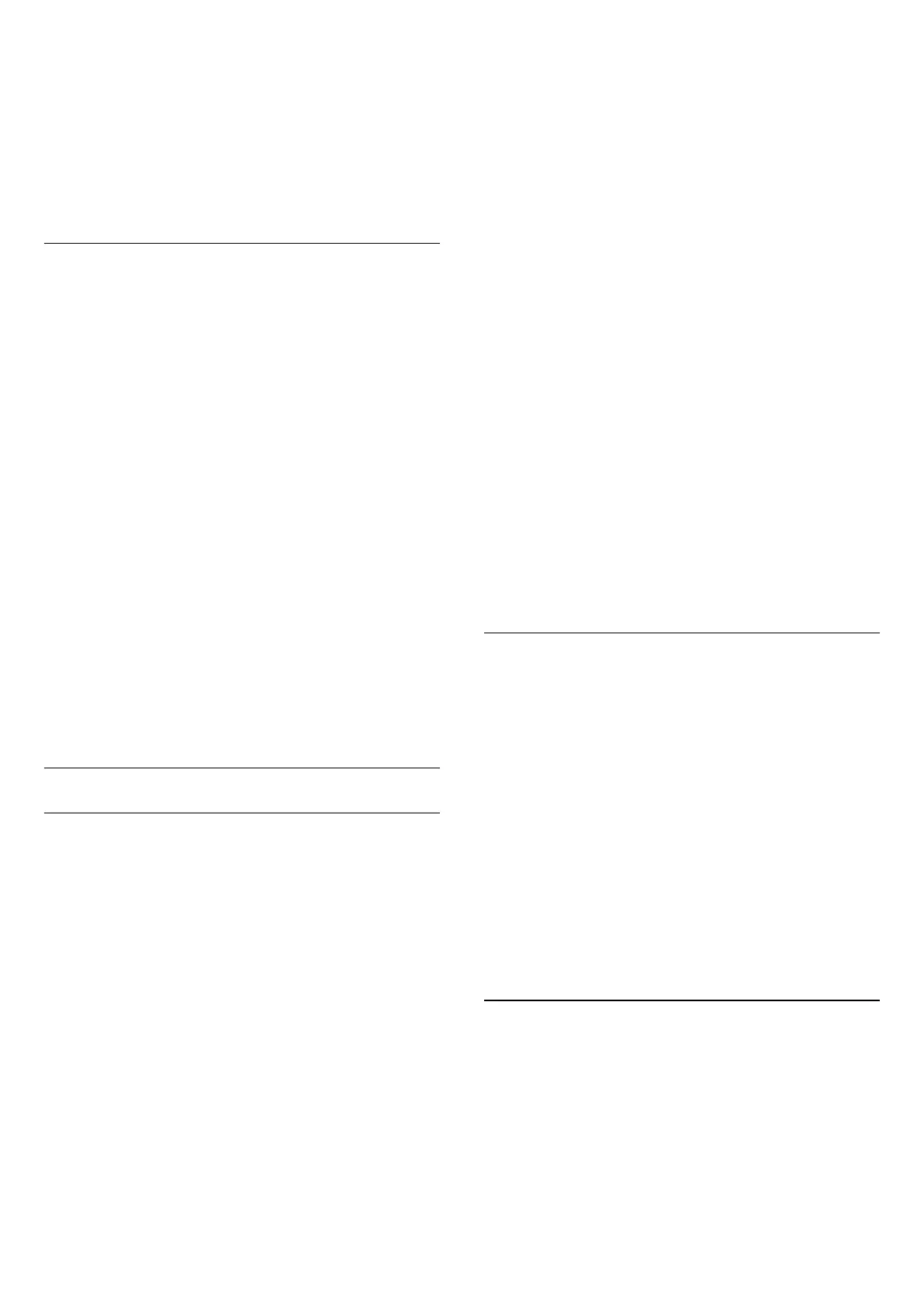For supported TV models only, to enjoy FreeSync
Premium or Premium Pro/G-Sync game, you need to
connect your computer or game console to TV via
Ultra High Speed HDMI cable, and then change HDMI
Ultra HD to Optimal (Auto Game). After that, you may
need to power off your game computer or game
console and power on again to complete the first
time setup.
Auto Film Mode
Enter the settings for the Auto film mode
Settings > General settings > Auto film Mode.
Set the method of detection
Settings > General settings > Auto Filmm Mode >
Film detection.
Select Off, From content or From AI detection to set
how to detect the movie content and then set the
Picture style automatically.
Set preferred Picture style
Settings > General settings > Auto Filmm Mode >
Preferred Picture style.
Select Personal, Crystal Clear, Home Cinema/Dolby
Vision Bright, Filmmaker Mode/Dolby Vision Dark,
Expert 1, Expert2, or Calman for the Picture style
that automatically set when movie contents is
detected.
Advanced
HbbTV and Operator Apps Settings
View or adjust the settings for HbbTV and Operator
Apps.
Switch on HbbTV
Settings > General
settings > Advanced > HbbTV and Operator Apps
settings > HbbTV > On.
Switch off History Tracking
Settings > General
settings > Advanced > HbbTV and Operator Apps
settings > Tracking > Off.
If set to On, you have no personal preference
regarding the tracking. If set to Off, you do not allow
the tracking by HbbTV and Operator Apps (if
applicable) pages.
Remove Cookies
Settings > General
settings > Advanced > HbbTV and Operator Apps
settings > Cookies > On.
Switch the storage of cookies from HbbTV and
Operator Apps (if applicable) pages on or off.
Clear approved app listing
Settings > General
settings > Advanced > HbbTV and Operator Apps
settings > Clear approved app listing.
To clear all User's approved applications.
HbbTV Device ID reset
Settings > General
settings > Advanced > HbbTV and Operator Apps
settings > HbbTV Device ID reset.
You can reset your TV unique device identifier. A new
identifier will be created. This will replace your Device
ID with a new identifier.
Reset TV Settings and Reinstall TV
Reset all settings value to original TV settings
Settings > General settings > Factory settings.
Redo full TV installation , and set TV status back to
the first time you switch on
Settings > General settings > Reinstall TV.
Enter PIN code and select Yes, the TV will reinstall
completely.
All settings will be reset and installed channels will be
replaced.
The installation can take a few minute
14.6
Clock, Region, and Language
Settings
54