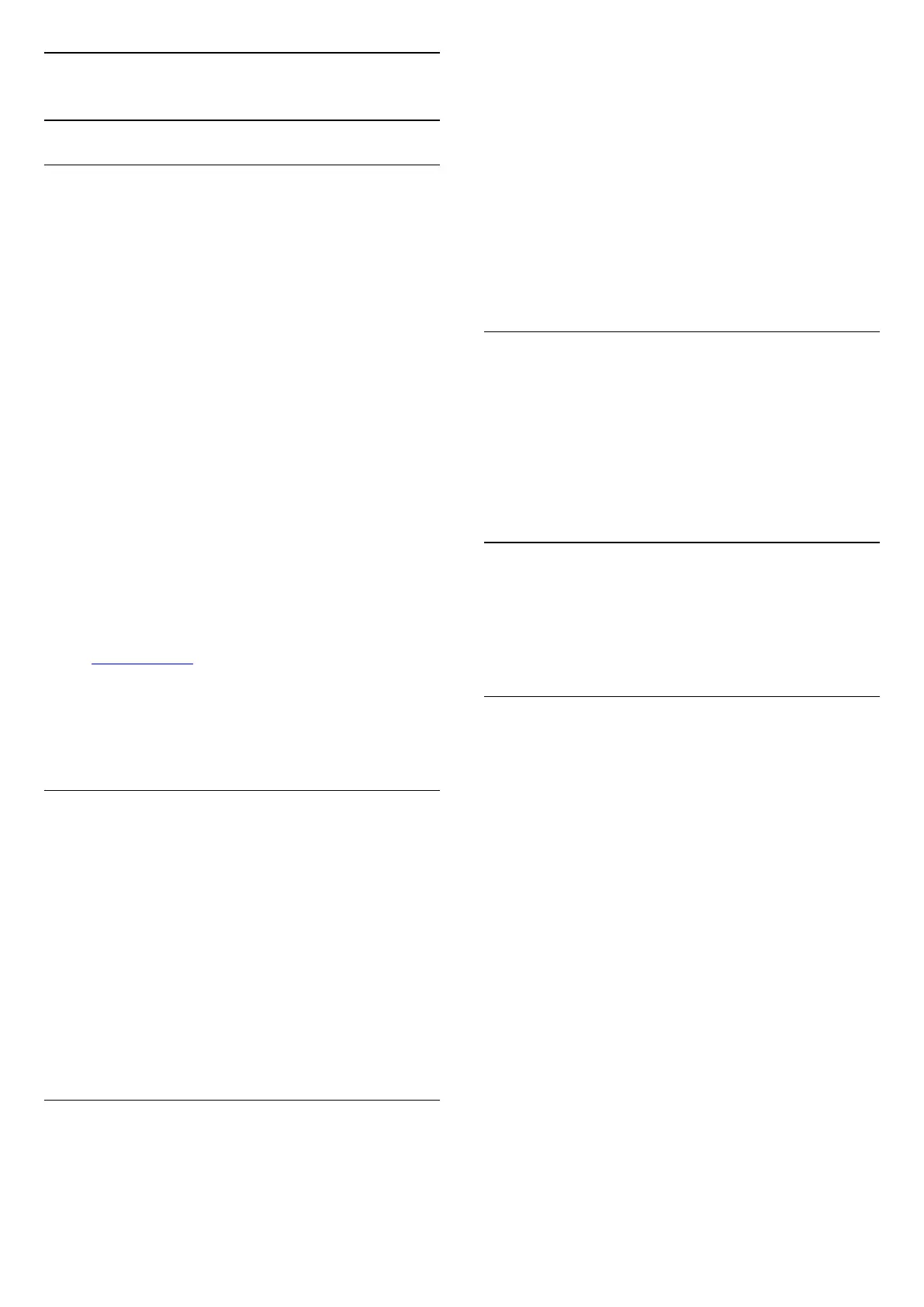5.6
Mobile Device
Wi-Fi Direct / Miracast
About Wi-Fi Miracast
You can view your photos or play your music and
videos from a mobile device on your TV with Wi-Fi
Miracast™. The mobile device and the TV should be
within range, which usually means being in the same
room.
Check if your mobile device is ready for Miracast.
Your TV is a Wi-Fi CERTIFIED Miracast™ device.
With Miracast™, you can watch and share the screen
of your smartphone, tablet or computer on your TV
screen wirelessly. You can stream videos (audio and
video), share photos or anything else that's on screen
of the device. No need to connect the device to your
home network. Both the TV and the device must be
Wi-Fi CERTIFIED Miracast™ devices and have
Miracast switched on.
Miracast on this TV is subject to the HDCP protocol
and cannot display copy-protected premium content
sent by a device. The maximum video resolution
supported is 720p for 2.4GHz Wi-Fi or 1080p for 5GHz
Wi-Fi.
For more information on Wi-Fi CERTIFIED Miracast™
go to www.wi-fi.org
Wi-Fi®, the Wi-Fi CERTIFIED logo, the Wi-Fi logo are
registered trademarks of the Wi-Fi Alliance. Wi-Fi
CERTIFIED Miracast™, Miracast™ are trademarks of
the Wi-Fi Alliance.
Using Miracast
Switch on Miracast
Press SOURCES > Miracast
Share a Screen on TV
1 - Activate Miracast (Screen mirroring) on your
mobile device.
2 - On your mobile device, select the TV. (This TV will
be displayed as TV model name)
3 - Select the TV name on your mobile device, after
connection, you can enjoy using Miracast.
Stop Sharing
You can stop sharing a screen from the TV or from the
mobile device.
From the device
With the application you use to start Miracast, you
can disconnect and stop watching the screen of the
device on TV. The TV will switch back to the last
selected programme.
From the TV
To stop watching the screen of the device on TV, you
can . . .
• press EXIT to watch a TV broadcast
• press (Home) to start another activity on TV
• press SOURCES to open the Sources menu
and select a connected device.
Reset Wi-Fi Miracast connections
All previously connected devices are stored in the Wi-
Fi Miracast list of connections.
To clear all connected Miracast devices…
(Home) > Settings > All
settings > Network > Reset Wi-Fi Miracast
connections.
Screen Delay
The normal delay when sharing a screen with
Miracast is about 1 second. The delay might be longer
if you are using older devices with less processing
power.
MHL
This TV is MHL™ compliant.
If your mobile device is also MHL compliant, you can
connect your mobile device with a MHL cable to the
TV. With the MHL cable connected you can share
what's on your mobile device on the TV screen. Your
mobile device charges its battery at the same time.
The MHL connection is ideal for watching movies or
playing games from your mobile device on TV for a
longer time.
Charging
With the MHL cable connected, your device will
charge while the TV is switched on (not in standby).
MHL Cable
You need a passive MHL cable (HDMI to Micro USB)
to connect your mobile device to the TV. You might
need an extra adapter to connect to your mobile
device. To connect the MHL cable to the TV use
the HDMI 3 MHL connection.
12