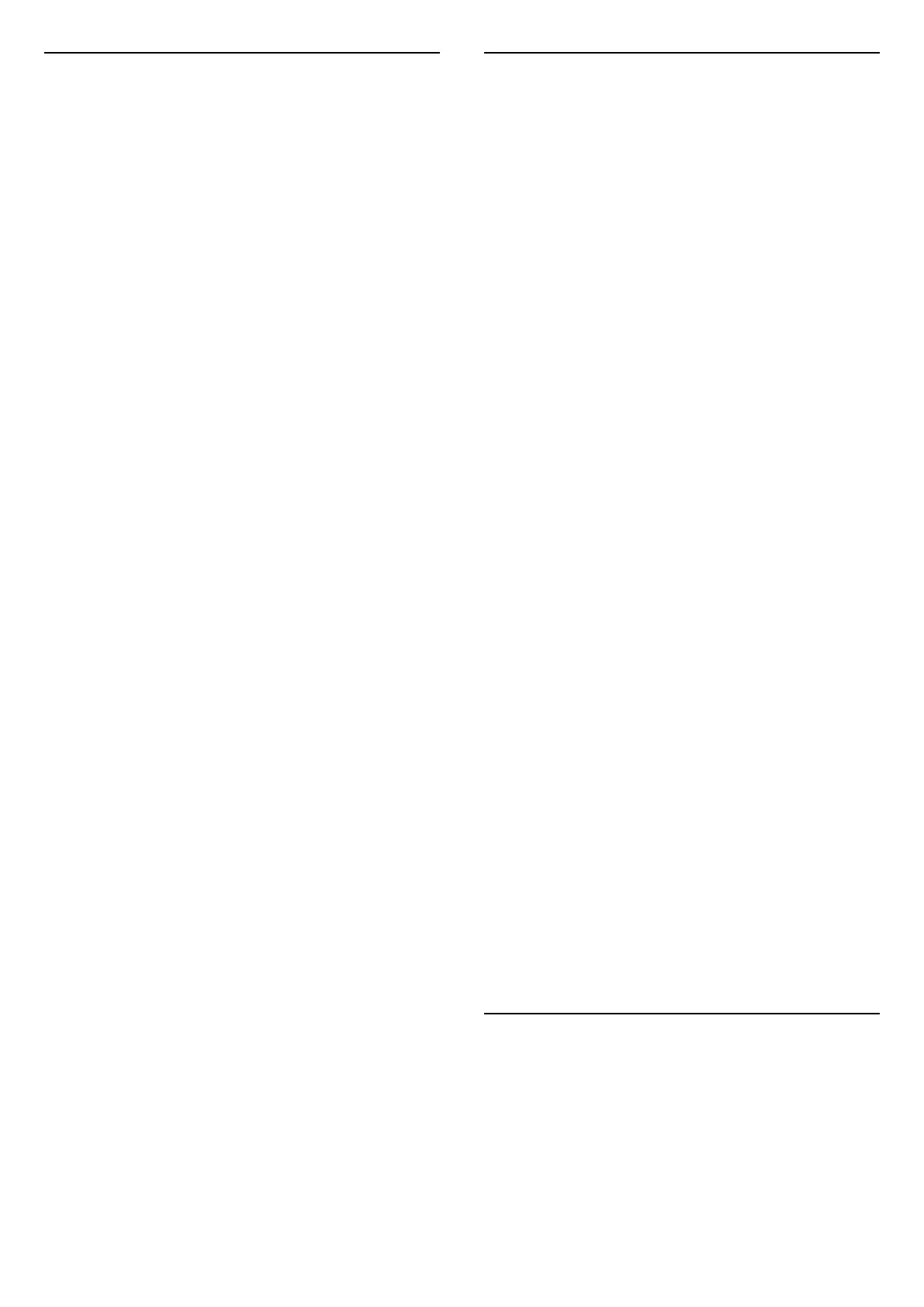18.4
Channels
No digital channels found during the installation
• Check if the TV was connected with an antenna or is
using a provider signal. Check the cable connections.
• Check if the country where you install the TV, has
digital channels available.
• Check if you selected the correct DVB (Digital Video
Broadcast) system. Select DVB-T (terrestrial) when
you use an antenna or common antenna, select DVB-
C (cable) if you use a TV cable service.
• Redo the installation and check if you select the
correct country and system.
No analogue channels found during the installation
• Check if the TV was connected with an antenna.
Check the cable connections.
• Check if you selected the correct DVB (Digital Video
Broadcast) system. Select DVB-T (terrestrial) when
you use an antenna or common antenna.
• Redo the installation and select Digital and
analogue channels during the installation.
Some channels disappeared, cannot find all or some
previously installed channels
• Check if you selected the correct Channel
list or Favourites list you normally use.
• Some channels might be moved or even deleted by
the broadcaster. In the normal channels list, try to
search for the channel you're missing. If the channel is
still available, you can put it back in the favourites
list.
• A channel can be deleted from the channel
list during Automatic channel update. These
automatic updates are done overnight if the TV is on
standby.
Channels that do not exist anymore are deleted and
new channels will be added to the channel list.
Exceptionally, a channel can be deleted because the
TV could not find it while checking for its presence. It
might not broadcast at night.
To avoid channels being deleted during
the Automatic channel update because the TV
could not find them although these channels are still
there, you can switch off Automatic channel update.
(Home) > Settings > All Settings > Channels >
Antenna/cable installlation, Satellite
installtion* > Automatic channel update
* Satellite installtion is only for models which support
satellite functions.
DVB-T2 HEVC channel
• See the technical specifications to make sure that
your TV supports DVB-T2 HEVC in your country and
reinstall DVB-T channel.
18.5
Satellite
The TV cannot find the satellites I want or the TV
installs the same satellite twice
Check if the correct number of satellites is set in
settings at the start of the installation. You can set the
TV to search for One, Two or 3/4 satellites.
A dual head LNB cannot find a second satellite
• If the TV finds one satellite but cannot find a second
one, turn the dish a few degrees. Align the dish to get
the strongest signal on the first satellite. Check the
signal strength indicator of the first satellite on-
screen.
• Check if the settings are set to two satellites.
Changing the installation settings did not solve my
problem
All settings, satellites and channels are only stored at
the end of the installation when you finish.
All satellite channels are gone
If you use a Unicable system, make sure you assigned
two unique user band numbers for both built-in
tuners in the Unicable settings. It might be that
another satellite receiver in your Unicable system is
using the same user band number.
Some satellite channels seem to have disappeared
from the channel list
If some channels seem to be gone or displaced, the
broadcaster might have changed the transponder
location of these channels. To restore the channel
positions in the channel list, you can try an update of
the channel package.
I cannot remove a satellite
Subscription packages do not allow removing a
satellite. To remove the satellite, you have to do a
complete installation again and select another
package.
Sometimes the reception is poor
• Check if the satellite dish is solidly mounted. Strong
winds can move the dish.
• Snow and rain can degrade the reception.
18.6
Picture
No picture / distorted picture
• Check if the TV is connected with an antenna or is
using a provider signal. Check the cable connections.
• Check if the correct source/input is selected in the
sources menu. Press Sources and select the
source/input you need.
51