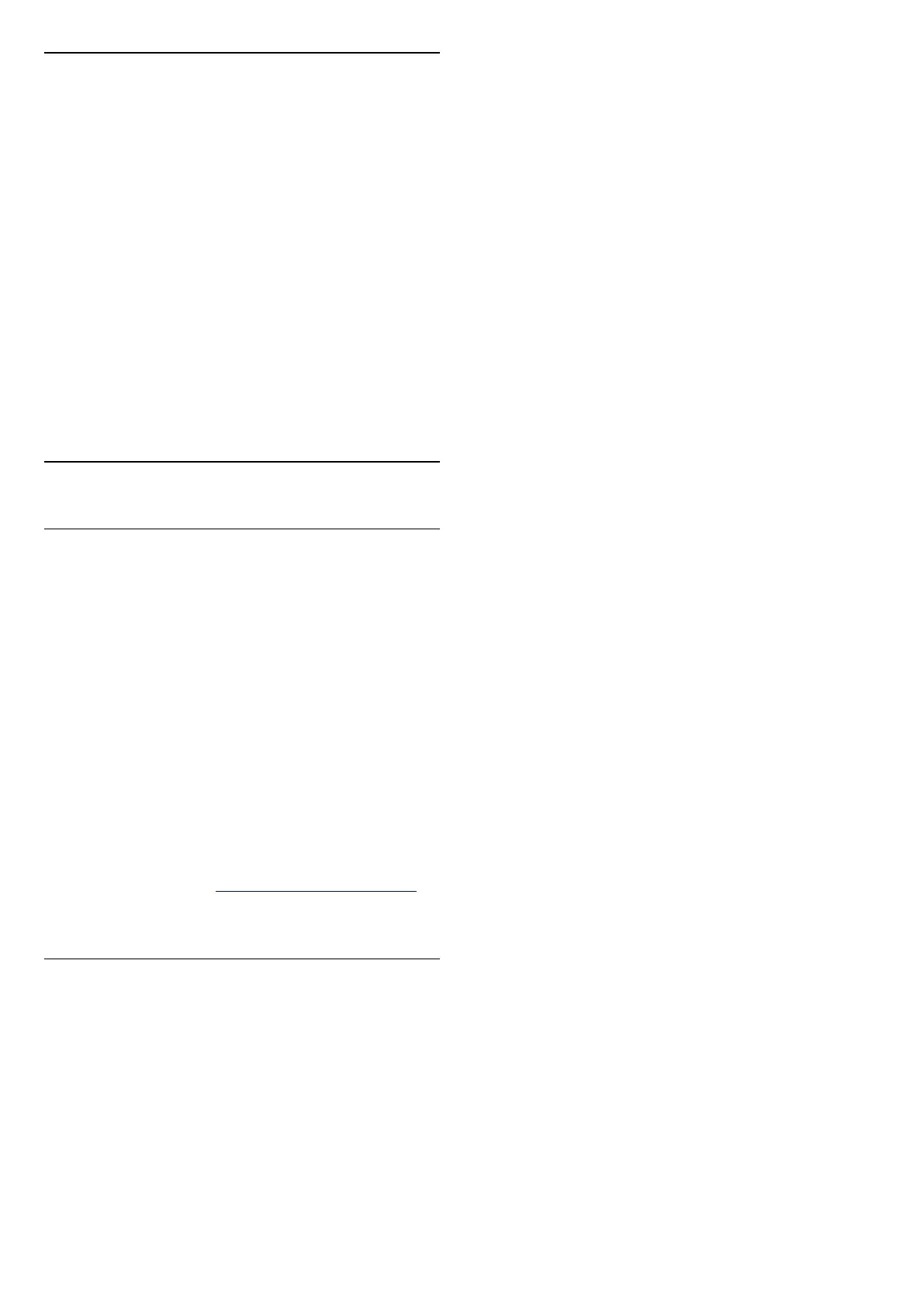Set a Recording
You can set a recording in the TV Guide.
In the TV Guide, a programme set to be recorded is
marked with .
To see the recording list, press Recordings , a
programme set to be recorded is marked with
a (red dot) on the front of the programme name.
To record a programme…
1 - Press TV GUIDE and select a future or
ongoing programme.
2 - Press the colour key Record .
To cancel a recording…
1 - Press TV GUIDE and select the programme
set for recording.
2 - Press the colour key Clear recording .
8.3
Freeview Play
About Freeview Play
To enjoy Freeview Play*, you need to connect your
TV to Internet first.
Freeview Play offers:
• Watch TV programmes you missed from the last
seven days.
• Watch live TV and on demand, all in one place
without entering an app, you can search Freeview
Play programmes in TV Guide.
• Watch over 60 standard channels and upto 15 HD
channels.
• Enjoy on demand services like BBC iPlayer, the ITV
Hub, All 4, Demand 5 and UKTV Play.
• There are no contracts and no monthly costs, you’re
in control.
For detail, please visit: https://www.freeview.co.uk
* Freeview Play is only for UK models.
Using Freeview Play
To open Freeview Play*…
1 - Press (Home) to open the home menu.
2 - Select Freeview Play and press (right) to
overview available players or press OK to enter
Freeview Play list.
3 - You can search channels by entering a keyword
in search bar at the right-top.
4 - You can press Recommendation to sort
different types of programmes on selecting a specific
genre.
5 - Select a programme and press OK to start
watching.
6 - Press BACK to close.
* Freeview Play is only for UK models.
27