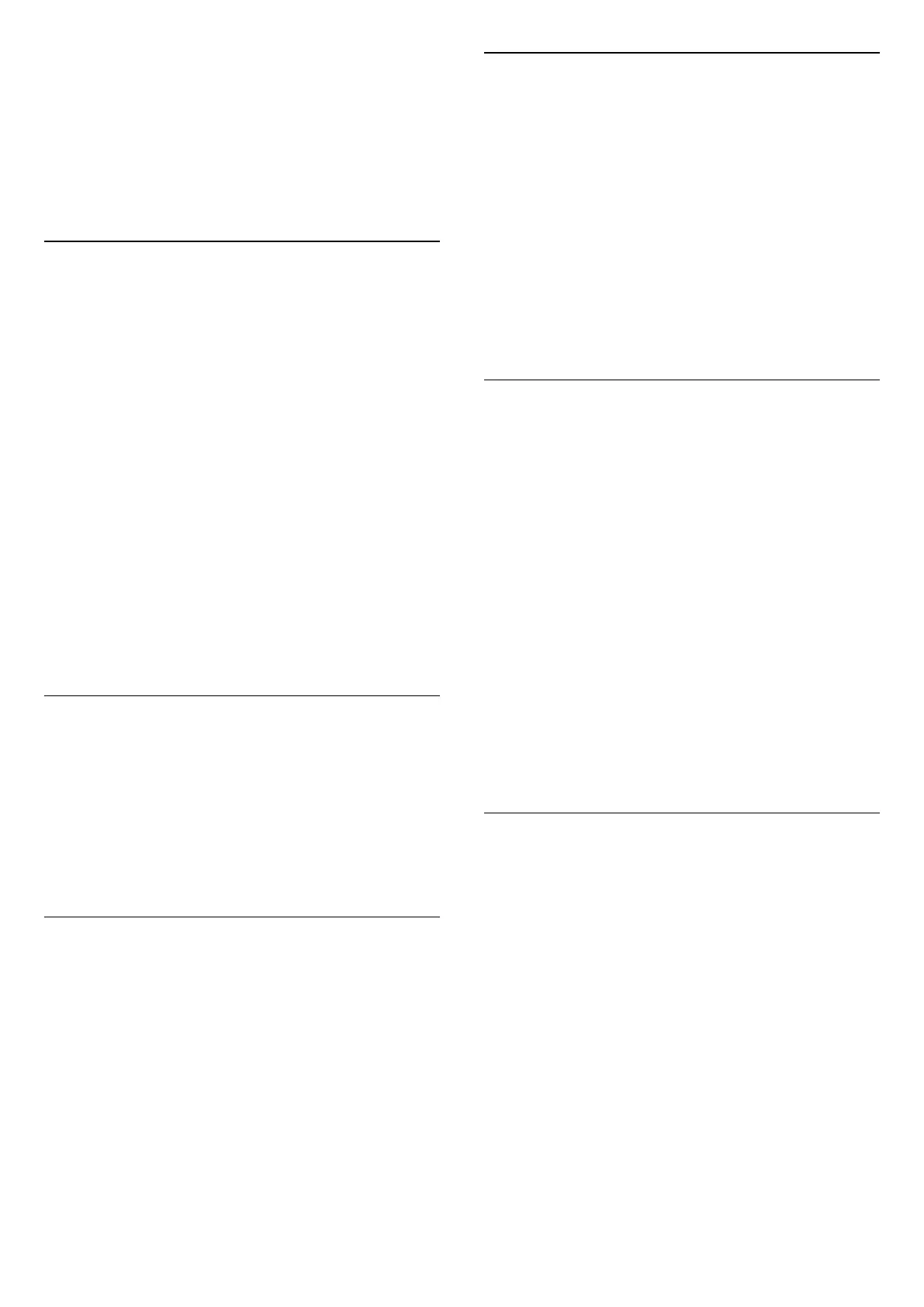Channels > Satellite installlation > Search for
satellite > Remove satellite
You can remove one or more satellites from your
current satellite installation. You remove the satellite
and its channels. Some satellite operators do not
allow removing a satellite.
Automatically Search for Channels
(Home) > Settings > Install
Channels > Satellite installlation > Automatic
channel update
If you receive digital channels, you can set the TV to
automatically update the list with new channels.
Alternatively, you can start a channel update yourself.
Automatic channel update
Once a day, at 6 AM, the TV updates the channels
and stores new channels. New channels are stored in
the All channels list but also in the New channels list.
Empty channels are removed.
If new channels are found or if channels are updated
or removed, a message is shown at TV start up. The
TV must be in standby to automatically update
channels.
* Only available when Satellite channel list is set to
From a sorted package
Channel Update Message
(Home) > Settings > Install
Channels > Satellite installlation > Channel update
message
When new channels are found or if channels are
updated or removed, a message is shown at TV start
up. To avoid this message to appear after every
channel update, you can switch it off.
Automatic Update Option
(Home) > Settings > Install
Channels > Satellite installlation > Automatic
update option
Unselect a satellite if you do not want to update
automatically.
* Only available when Satellite channel list is set to
From a sorted package
Manual Installation
(Home) > Settings > Install
Channels > Satellite installlation > Manual
installtion
Manually install satellite.
• LNB - Select the LNB for which you want to add
new channels.
• Polarisation - Select the polarisation you need.
• Symbol rate mode - Select Manual to enter symbol
rate.
• Frequency - Enter the frequency for the
transponer.
• Search - Search for transponder.
Channel Packages
(Home) > Settings > Install
Channels > Satellite installlation > Satellite
channel list
Satellites can offer channel packages that bundle free
channels (free-to-air) and offer a sorting that suits a
country. Some satellites offer subscription packages -
a collection of channels you pay for.
Select From a sorted channel package to install the
channels of the package only or select All channel
unsorted to install the package and all other
available channels too. We recommend a Quick
installation for subscription packages. If you have
additional satellites that are not part of your
subscription package, we recommend a full
installation. All installed channels are put in the
channels list.
Satellite CAMs
If you use a CAM – a Conditional Access Module with
a smart card – to watch satellite channels, we
recommend to do the satellite installation with the
CAM inserted in the TV.
Most CAMs are used to descramble channels.
CAMs (CI+ 1.3 with Operator Profile) can install all the
satellite channels by themselves on your TV. The
CAM will invite you to install its satellite(s) and
channels. These CAMs not only install and
descramble the channels but also handle regular
channel updates.
20