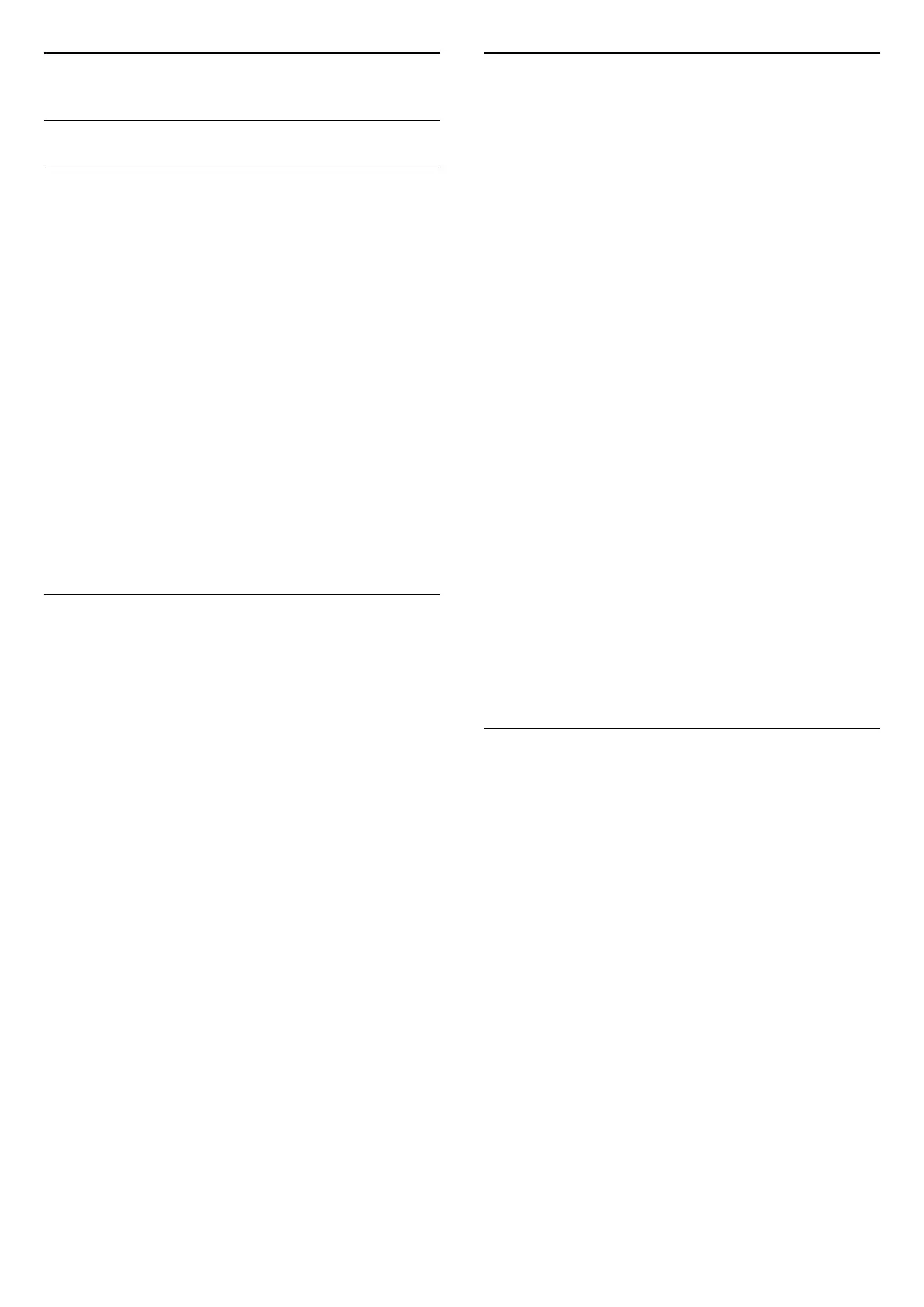3.3
Keyboard
Overview
Qwerty and Azerty
Overview of a Qwerty/Azerty keyboard.*
1 - Azerty character
Character position if the keyboard layout is set to
Azerty.
2 -
Shift
To type uppercase characters.
3 - Fn key
To type a number or punctuation character.
4 -
Spacebar
5 - Navigation and OK
6 -
Share this
To share online what you are watching at the
moment.
* Your remote control has a Qwerty / Azerty or a
Qwerty / Cyrillic keyboard, depending on your region.
Qwerty and Cyrillic
Overview of a Qwerty/Cyrillic keyboard.*
1 - Cyrillic characters
Characters available when the keyboard is switched
to Cyrillic.
2 -
Cyrillic keyboard switch
To switch the keyboard to the Cyrillic characters or
back to Qwerty.
3 -
Shift
To type uppercase characters.
4 - Fn key
To type a number or punctuation character
5 -
Spacebar
6 -
Share this
To share online what you are watching at the
moment.
7 - Navigation and OK
* Your remote control has a Qwerty/Azerty or a
Qwerty/Cyrillic keyboard, depending on your region.
Writing Text
With the keyboard on the back of the remote control,
you can write text in any text field on screen.
To write text…
1 - Select a text field if it is not yet selected.
2 - Turn the remote control keyboard facing upwards
to activate the keyboard keys. Hold the remote
control with two hands and type with both thumbs.
3 - To hide the on screen keyboard, press
BACK.
Press OK to confirm the text.
On-screen Keyboard
If you use the on-screen keyboard to enter text, you
can configure the keyboard layout to a layout you are
used to.
To open these settings…
Press
HOME, select All Settings and press OK.
5 - Select Android Settings and press OK.
6 - Select Preferences >
Keyboard and
press OK.
7 - Select Configure > Language and press OK.
You can set your language keyboard layout here.
8 - Press
BACK to close the menu to go back
one step.
• Best distance to operate remote control with the TV
is less than 5 m.
• When using remote control keyboard, best to hold
the remote control with the angle less than 50
degree.
• Do not block the IR ray of the remote control.
Qwerty, Azerty and Cyrillic keyboard
The standard layout of the Remote Control Keyboard
is Qwerty.
Azerty keyboard
Depending on your region, the Remote Control
Keyboard can be set to Azerty. The Azerty characters
are shown at the top right of the relevant keys.
To set the keyboard layout to Azerty…
1 - Press
, select All Settings and press OK.
2 - Select Region and Language and
press
(right) to enter the menu.
3 - Select Remote Control Keyboard and
press OK.
4 - Select AZERTY or QWERTY and press OK.
5 - Press
(left) repeatedly if necessary, to close
the menu.
Cyrillic keyboard
Depending on your region, the Remote Control
Keyboard can be switched to Cyrillic characters.
The Cyrillic characters are shown at the top right of
the keyboard keys.
10