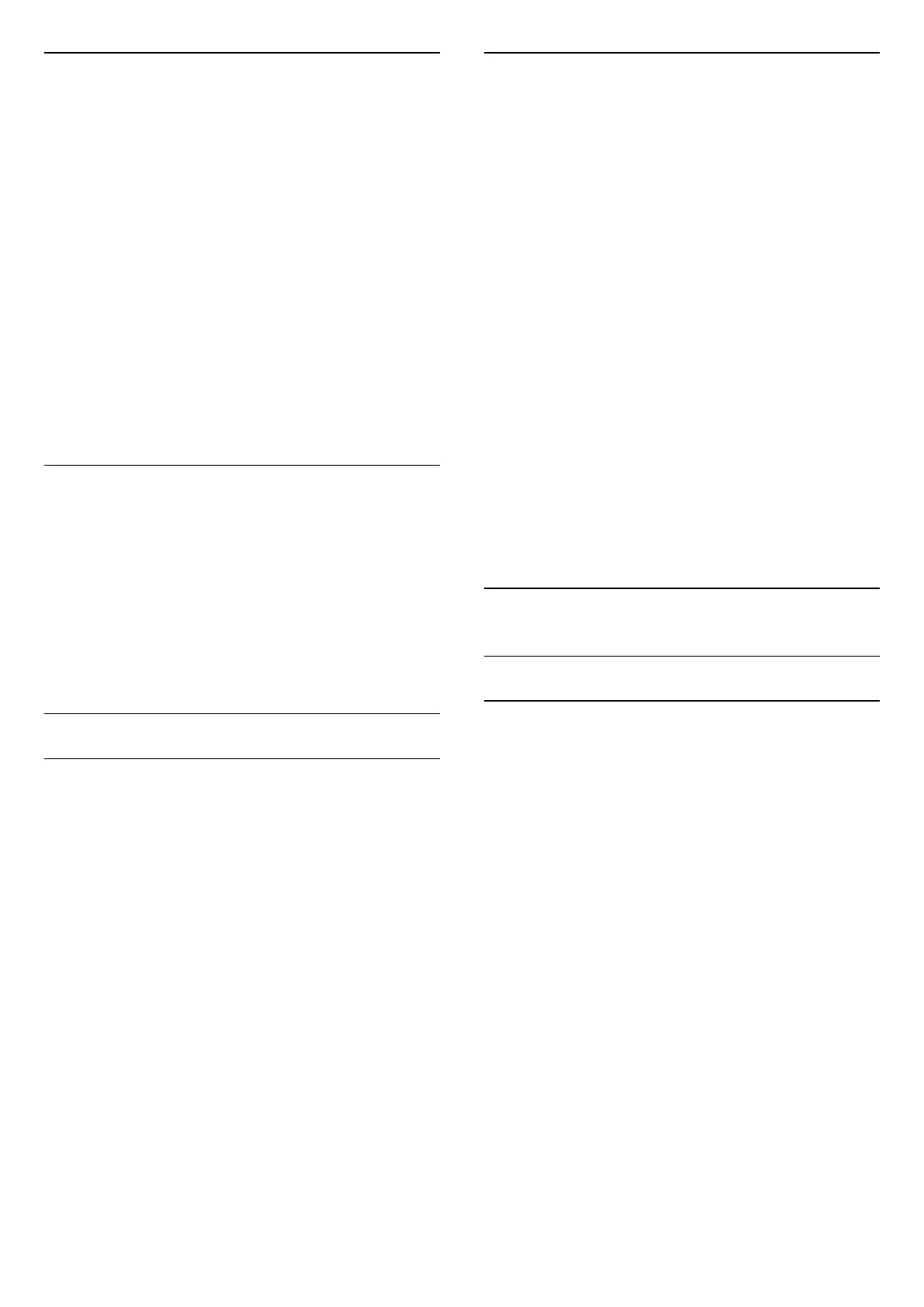Copy a Channel List
To copy a channel list…
1 - Switch on the TV. This TV should have channels
installed.
2 - Plug in a USB flash drive.
3 - Press
, select All Settings and press OK.
4 - Select Channels > Channel List Copy and
press OK.
5 - Select Copy to USB and press OK. You might
be asked to enter the Child Lock PIN code to copy the
channel list.
6 - When copying is done, unplug the USB flash
drive.
7 - Press
(left) repeatedly if necessary, to close
the menu.
Now you can upload the copied channel list onto
another Philips TV.
Channel List version
Check the current version of the channel list...
1 - Press
, select All Settings and press OK.
2 - Select Channels and press
(right) to enter
the menu.
3 - Select Channel List Copy and select Current
Version, then press OK.
4 - Press
(left) repeatedly if necessary, to close
the menu.
Upload a Channel List
To not Installed TVs
Depending on whether your TV is already installed or
not, you must use a different method to upload a
channel list.
To a TV that is not yet installed
1 - Plug in the power plug to start the installation and
select language and country. You can skip the
channel search. Finish the installation.
2 - Plug in the USB flash drive that holds the channel
list of the other TV.
3 - To start the channel list upload, press
,
select All Settings and press OK.
4 - Select Channels > Channel List Copy > Copy
to TV and press OK. Enter your PIN code if
necessary.
5 - The TV notifies you if the channel list is copied to
the TV successfully. Unplug the USB flash drive.
To Installed TVs
Depending on whether your TV is already installed or
not, you must use a different method to upload a
channel list.
To an already installed TV
1 - Verify the country setting of the TV. (To verify this
setting, see chapter Reinstall All Channels. Start this
procedure until you reach the country setting.
Press
BACK to cancel the installation.)
If the country is correct continue with step 2.
If the country is not correct, you need to start a
reinstallation. See chapter Reinstall All Channels and
start the installation. Select the correct country and
skip the channels search. Finish the installation. When
done, continue with step 2.
2 - Plug in the USB flash drive that holds the channel
list of the other TV.
3 - To start the channel list upload, press
,
select All Settings and press OK.
4 - Select Channels > Channel List Copy > Copy
to TV and press OK. Enter your PIN code if
necessary.
5 - The TV notifies you if the channel list is copied to
the TV successfully. Unplug the USB flash drive.
5.4
About Channels
Channel Lists
About Channel Lists
After a channel installation, all channels appear on
the channel list. Channels are shown with their name
and logo if this information is available.
For each type of tuner - Antenna/Cable (DVB-T/C) or
Satellite (DVB-S) - there is a channel list with all
installed channels. You can only filter this list to show
TV or only Radio channels. Or when you have several
satellites installed, you can filter the channels per
satellite.
With a channel list selected, press the
arrows
(up) or
(down) to select a channel,
then press OK to watch the selected channel. You
only tune to the channels in that list when
using
or
keys.
Channel icons
After an Automatic Channel Update of the channel
list, newly found channels are marked with
a
(star).
If you lock a channel, it will be marked with
a
(lock).
The 3 most popular channels being watched by
others at this moment are marked with a 1, 2 or 3.
18