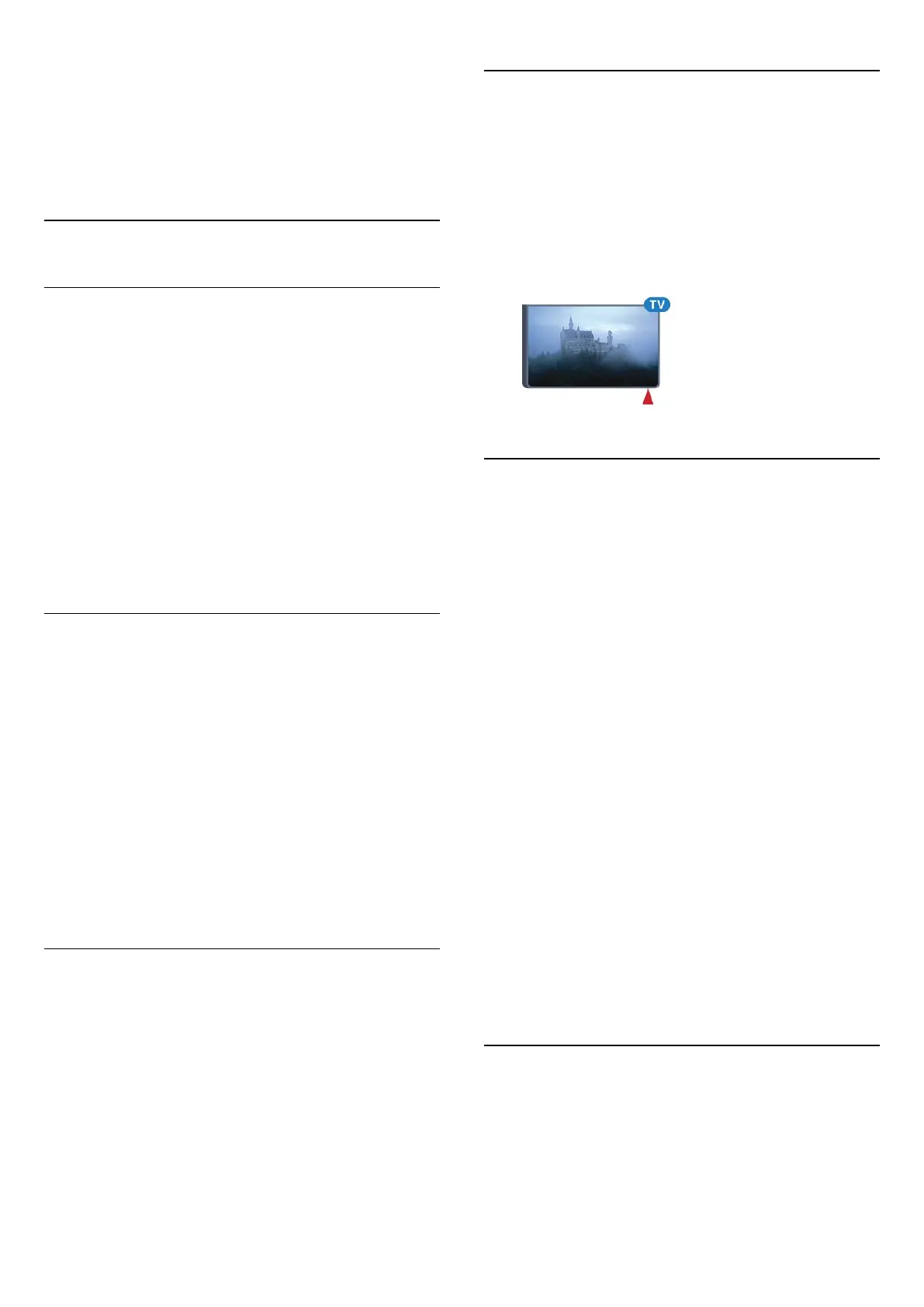The Cyrillic characters are shown at the top right of the
keyboard keys.
To write Cyrillic characters…
1 - Press
on the remote control.
2 - Press
again to switch back to Qwerty.
6.5
Link up with the TV
Pairing
This remote control uses radio frequency (RF) to send its
commands to the TV. Contrary to remote controls using
infrared signals, with this remote control you can send
commands without pointing at the TV.
For the remote control to communicate with the TV, both TV
and remote control should be paired (linked) with each other.
Once paired, you cannot use the remote control to control
another TV.
When you started the initial TV installation, the TV invited you
to press the
OK
key, and by doing so, the pairing was done.
When you switch off the TV, the pairing is stored. You can pair
up to 5 remote controls with this TV.
Pairing Again
You can pair another remote control with this TV.
The method to pair a remote control is different for a remote
control already paired with another TV compared with a remote
control that is not paired yet.
•
The remote control is paired with another TV
To pair, hold the remote control close to the Philips logo (about
10cm) and press the
Red and
Blue key at the same time.
A message will appear if pairing is successful.
•
The remote control is not paired yet
To pair, hold the remote control close to the Philips logo (about
10cm) and press
OK
. A message will appear if pairing is
successful.
Retail
To pair a new — not yet paired — TV with a remote control
which is already paired with another TV, hold the remote
control close to the Philips logo (about 10cm) and press
the
Red and
Blue key at the same time.
A message will appear if pairing was successful.
6.6
IR Sensor
The remote control of the TV uses RF (radio frequency) to send
its commands to the TV. With RF, you do not need to point the
remote control at the TV.
However, the TV can also receive commands from a remote
control that uses IR (infrared) to send commands. If you use
such a remote control, always make sure you point the remote
control at the infrared sensor on the front of the TV.
6.7
Batteries
The TV will notify you when the battery power of the remote
control is low.
To replace the batteries, open the battery compartment on the
keyboard side of the remote control.
1 - Use a small coin or other small, blunt object and press the
rectangular shaped release button to open the battery lid.
2 - Slide the blue lock open in the direction shown by the arrow
and lift the lock.
3 - Replace the old batteries with 2 type
AA-LR6-1.5V
alkaline
batteries. Make sure the + and the - ends of the batteries line up
correctly.
4 - Push the blue lock down and slide it back until it clicks.
5 - Reposition the battery door and push it down until it clicks.
Put the remote control down for about 15 seconds to calibrate
the pointer.
Remove the batteries if you are not using the remote control for
a long time.
Safely dispose of your old batteries according to the end of use
directions.
For more information, press
Keywords
and look up
End of
use
.
6.8
Cleaning
Your remote control is treated with a scratch-resistant coating.
To clean the remote control, use a soft damp cloth. Never use
substances such as alcohol, chemicals or household cleaners on
28