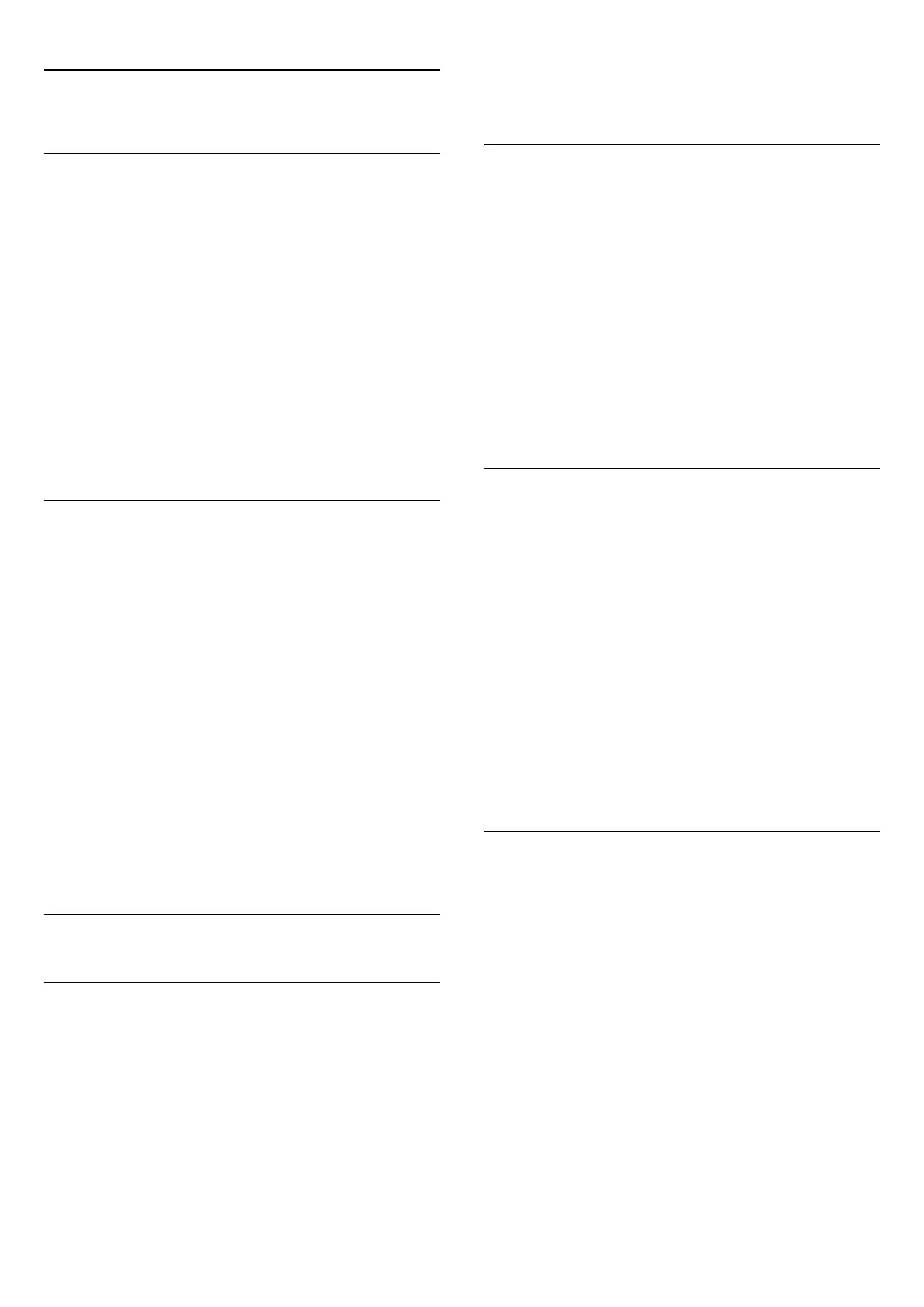17
Games
17.1
What You Need
On this TV, you can play games from…
• A connected Game Console
• The App Gallery in the TV Apps menu
• The Internet on this TV
• The Google Play store, games downloaded on this TV
For games from the App Gallery, an Internet website or games
downloaded from the Google Play store, the TV must have a
high-speed (broadband) connection to the Internet. You need a
Gamepad to play games from the Internet.
For more information on connecting to the Internet, press the
colour key
Keywords
and look up
Network Installation
.
17.2
Game Settings
Before you start playing a game, from a console, an App or the
Internet, set the TV to the ideal TV settings for Gaming. This will
help with the speed and precision of playing a game.
If your Game Console is added as a
Game
type of device in the
Sources menu (list of connections), the TV is set to the ideal
game setting automatically. If the type of your Game Console is
set as
Player
and used as a disc player most of the time, leave
the device type set to
Player
.
To set the TV to the ideal setting manually…
1 - Press
and click
Game
.
2 - Click On. The TV is set to the ideal settings for gaming.
3 - Press
BACK
repeatedly if necessary, to close the menu.
Remember to set this setting back to
Off
when you stop playing
the game.
17.3
Play a Game
From a Game Console
On TV, you can play a game from a connected Game Console.
To start the game…
1 - Switch on the Game Console.
2 - Press
SOURCES
and click on the Game Console or its
connection.
3 - Start the game.
4 - To stop, press
HOME
and select another activity.
For more information on connecting a Game Console,
press
Keywords
and look up
Game Console, connect
.
From the Apps Pages
On TV, you can play a game installed on the Apps pages.
To start the game…
1 - Press
HOME
to open the Home menu.
2 - Click
in the top bar to open
Apps
.
3 - In the Apps pages, click on the App of the game you want to
play.
4 - Click on the game icon to start playing. Use a Gamepad to
play.
5 - To stop, press
HOME
and select another activity.
For more information on connecting to the Internet,
press
Keywords
and look up
Network, connect
.
From the Internet
On TV, you can play a game directly from the Internet.
To start a game…
1 - Press
HOME
to open the Home menu.
2 - Click
in the top bar to open
Apps
.
3 - On the Apps pages, click on an Internet Browser like
Google
Chrome
.
4 - On the Internet, goto a website that offers games to play
online.
5 - Click on the game icon to start playing. Use a Gamepad to
play.
6 - To stop, press
HOME
and select another activity.
For more information on connecting to the Internet,
press
Keywords
and look up
Network, connect
.
17.4
Gamepads
To play games from the Internet on this TV, you can connect a
selected range of wireless Gamepads. The TV can support 2
connected Gamepads at a time. When you connect the
Gamepad, you can use it immediately.
You can also use the Gamepad to control the Pointer.
For more information on connecting a gamepad, press the
colour key
Keywords
and look up
Gamepad, connect
.
53