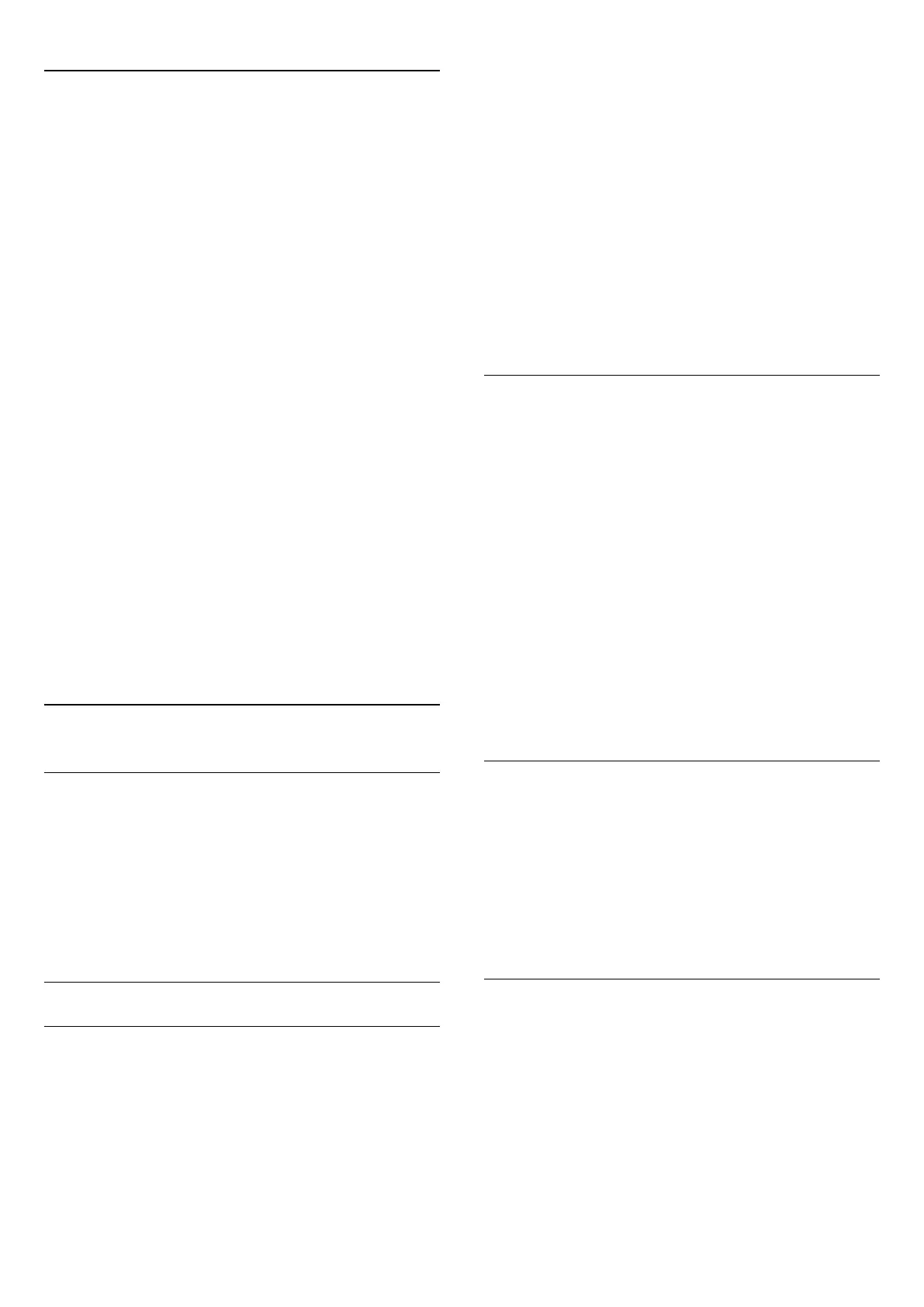21.4
Skype Menu
When you've signed in successfully, Skype opens the
Skype
menu
.
The Skype menu items are…
•
My profile
In My profile, you can view and edit your personal profile for
Skype. You can set your status, profile picture, phone number
and more. A few settings can only be changed on PC.
•
People
In People, you can make a Skype call and manage your contacts.
•
History
In History, you can view your missed and former calls and listen
to Voice messages.
•
Call phones
In Call phone, you can call a landline or a mobile phone number
by dialing the number on a dial pad. You must have Skype
Credit or a Skype subscription to call a phone number.
•
Settings
In Settings, you can change your password, set your privacy and
Voice messages settings or view your blocked contacts and
much more. You can also sign out of Skype from the Settings
menu.
•
Back to TV
To close Skype and continue watching TV. Your contacts can
still call you.
21.5
People
Your Contacts
In
People
, you can find the list of your
Skype contacts
.
Your contacts are shown with their profile picture and
Skype
Name
. Contacts are online and available for a Skype call when a
green dot is shown next to their name. Contacts added through
a phone number cannot have a green dot to show if they are
available.
Add a Contact
Add a Skype Contact
In
People
, the list of your contacts, you can add a new Skype
contact.
If you know the Skype Name or email of a friend, Skype can
easily find your contact. If you do not know their Skype Name
or email, you can also try to look for them by name.
To add a Skype contact…
1 - On the People page, click
Add a friend
.
2 - Enter the
Skype Name
or email address of your new
contact. You can also try to enter a name. When you're done,
click
Search Skype
.
3 - Skype will search for the contact you are looking for and will
show the search results.
4 - Click on the contact you want and select
Add contact
.
5 - Write the request and click
Send
. Skype will send the
request message to your new contact.
If the contact accepts the request, the Skype Name of the new
contact will appear in the your list and you can call your contact
on Skype.
Add a Phone Number
In
People
, the list of your contacts, you can add a phone number
as a contact. You can call a phone with a Skype voice call. You
need Skype Credits to make a phone call.
To add a phone number…
1 - On the People page, click
Add a friend
.
2 - Click
Add a telephone number
.
3 - To enter the name of your contact, click
Enter name
. Enter a
name and click
Save
when you’re done.
4 - Click
Add number
next to the type of phone number you
want to add.
5 - Click on any country. Look for the correct country for this
phone number and click the corresponding flag.
6 - Enter the phone number of your contact.
7 - Click
Save
. You can add another phone number for this
contact or press
Add to contacts
when you're done.
Accept a Contact Request
When you receive a
Contact request
, the contact is shown on
the People page. The icon
is shown next to their name.
To accept a contact request…
1 - On the
People
page, click the contact.
2 - Click
Accept
. You can now call your new contact and see
their online status.
Remove and Block a Contact
You can remove and block a Skype contact. The contact will be
unable to contact you on Skype. They will also be removed from
your contact list.
The blocked contact will not be notified. You will appear offline
in their contact list.
You can always unblock contacts you have blocked. They will be
added back to your list of contacts.
62