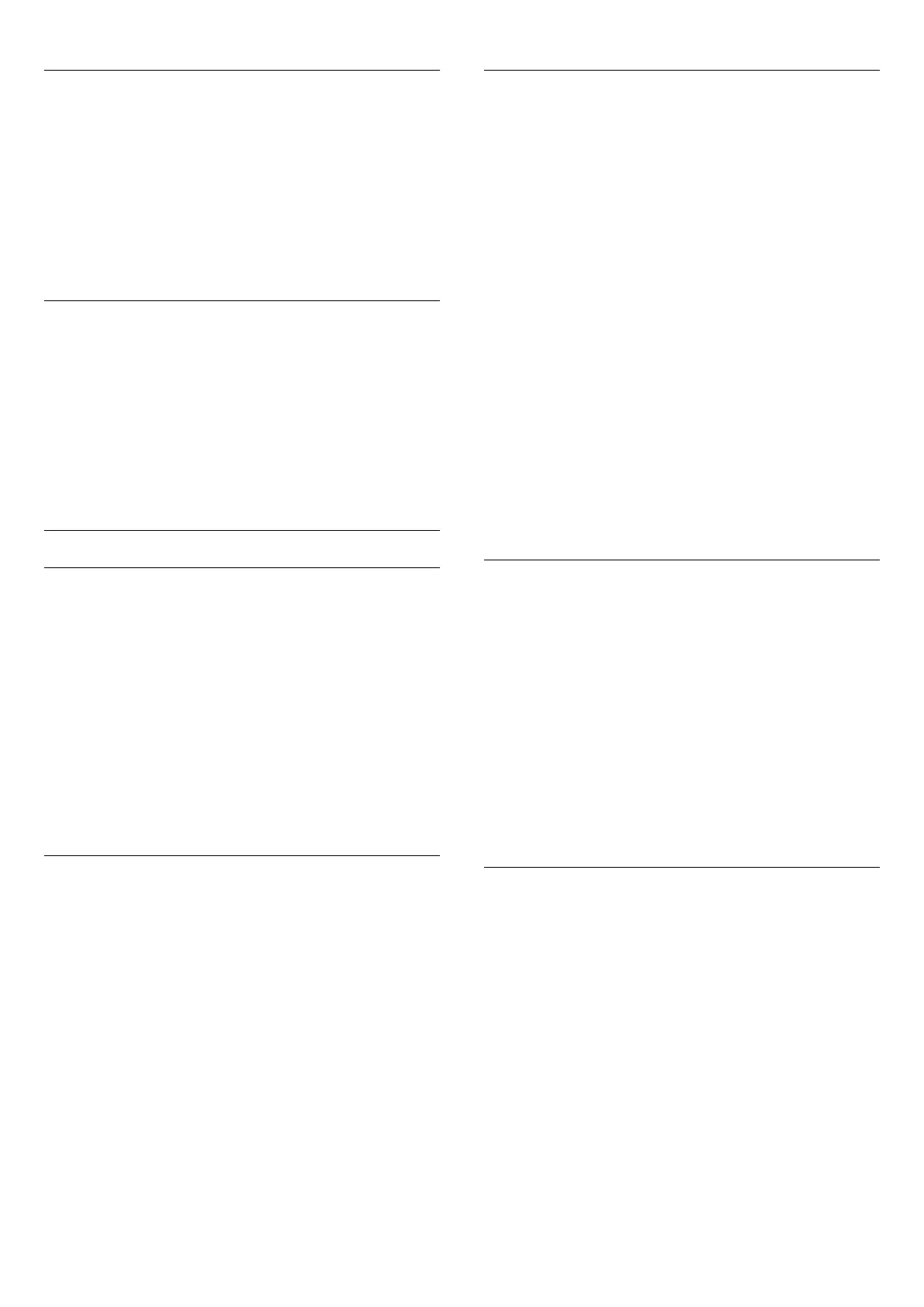Immersion
With
Immersion
, you can adjust the level of the Ambilight effect
for the Ambilight+hue bulbs.
To adjust the Ambilight+hue Immersion…
1 - Press
and press
(left)
Setup
.
2 - Click
Ambilight
>
Ambilight+hue
>
Immersion
and click
inside the slider bar to adjust the value.
3 - Press
BACK
repeatedly if necessary, to close the menu.
View Configuration
In
View configuration
, you can consult the current
Ambilight+hue configuration. Which network you use, how
many bulbs are connected, etc.
To view the current Ambilight+hue setup…
1 - Press
and press
(left)
Setup
.
2 - Click
Ambilight
>
Ambilight+hue
>
View Configuration
.
3 - Press
BACK
repeatedly if necessary, to close the menu.
Advanced Ambilight Settings
Wall Colour
With
Wall Colour
, you can neutralise the influence of a
coloured wall on the Ambilight colours. Select the colour of the
wall behind the TV and the TV will modify the Ambilight colours
to appear as they are intended.
To select the colour of the wall . . .
1 - Press
and press
(left)
Setup
.
2 - Click
Ambilight
>
Advanced
>
Wall Colour
.
3 - In the colour palette, click the colour that matches the colour
of the wall behind the TV.
4 - Press
BACK
repeatedly if necessary, to close the menu.
TV Switch Off
With
TV Switch Off
, you can set Ambilight to switch off
immediately or slowly fade out when you switch off the TV. The
slow fade out gives you some time to switch on the lights in
your living room.
To select the way how Ambilight switches off…
1 - Press
and press
(left)
Setup
.
2 - Click
Ambilight
>
Advanced
>
TV Switch Off
.
3 - Click
Fade Out to Off
or
Immediate Switch Off
.
4 - Press
BACK
repeatedly if necessary, to close the menu.
Lounge Light Mood
When the TV is on Standby, you can switch Ambilight on and
create a Lounge Light effect in your room.
To switch Ambilight on while the TV is on Standby, press
(Ambilight).
To change the Lounge Light Mood, press
(Ambilight) again.
To switch off Lounge Light, press and hold
(Ambilight) for a
few seconds.
To select the a preset mood colour for Lounge Light…
1 - Press
and press
(left)
Setup
.
2 - Click
Ambilight
>
Advanced
>
Lounge Light
.
3 - Click the mood you want.
4 - Press
BACK
repeatedly if necessary, to close the menu.
With the Philips TV Remote App on your smartphone or tablet,
you can set up a Lounge Light Mood colour sequence yourself.
In the list of moods, click
TV Remote App
to use your latest
Lounge Light creation as Lounge Light Mood. With the TV in
Standby and your smartphone or tablet connected to the same
home network, you can change the current Lounge Light Mood
setting on your mobile device.
Lounge Light+hue
If you installed Ambilight+hue, you can let the hue bulbs follow
Lounge Light from Ambilight. The Philips hue lamps will expand
the Lounge Light effect across the room. The hue bulbs are
switched on and automatically set to follow Lounge Light when
you configure Ambilight+hue. If you do not want the hue bulbs
to follow Lounge Light, you can swicth the bulbs off.
To switch the hue bulbs off…
1 - Press
and press
(left)
Setup
.
2 - Click
Ambilight
>
Advanced
>
Lounge Light+hue
.
3 - Click
Off
.
4 - Press
BACK
repeatedly if necessary, to close the menu.
ISF Tuning
When an ISF expert calibrates the TV, a static Ambilight colour
can be calibrated. You can select any colour you want to
calibrate. With the ISF Calibration done, you can select the static
ISF colour.
To select the ISF static colour…
Press
(Ambilight) and click
ISF
.
For more information, press
Keywords
and look up
ISF®
Calibration
.
77