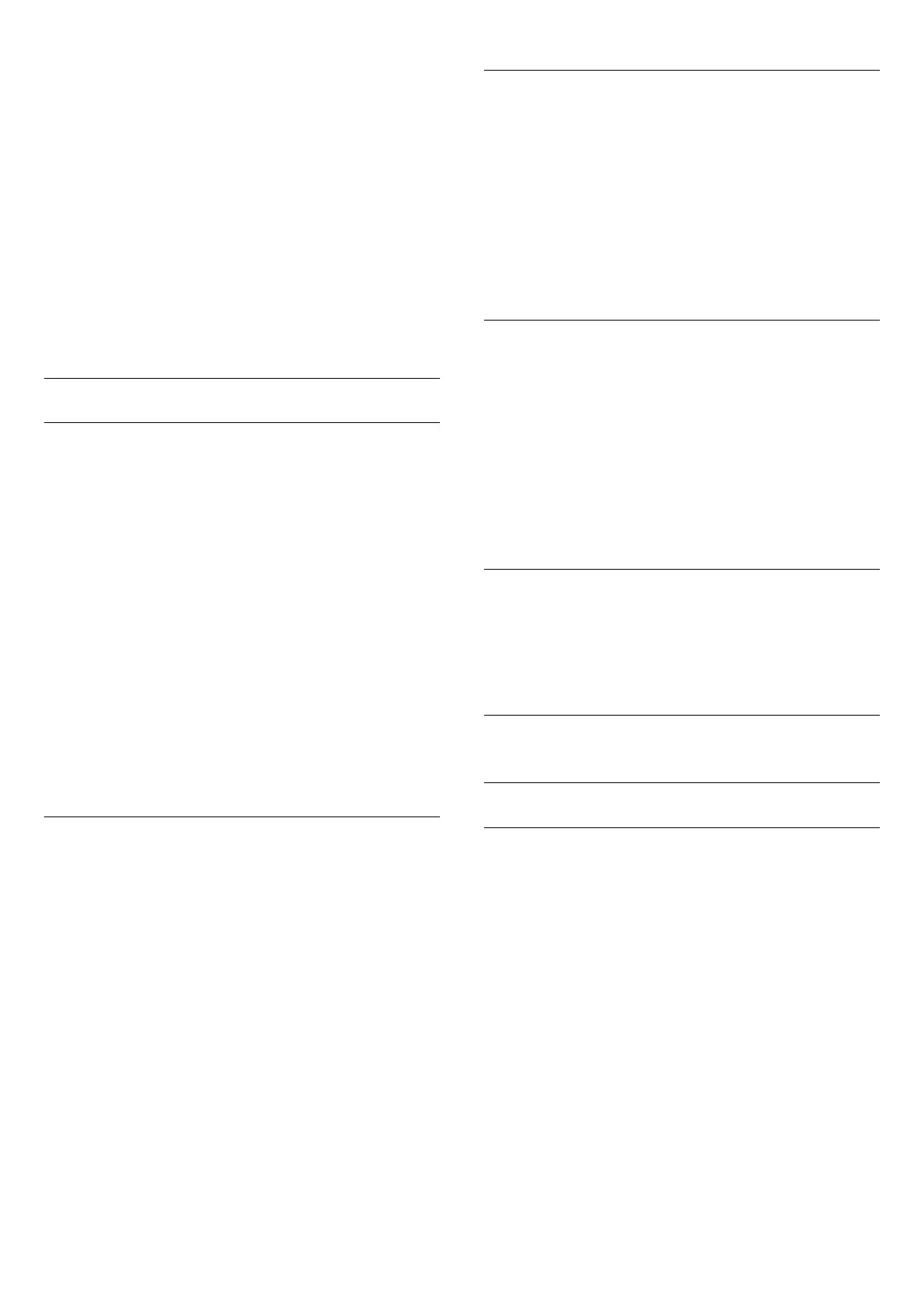Switch on
To switch on Hearing impaired…
1 - While watching a TV channel, press
OPTIONS
, select
Accessibility
and press
OK
.
2 - Select
Hearing impaired
, select
On
and press
OK
.
To check whether a hearing impaired audio language is available,
press
OPTIONS
, select
Audio language
and look for an
audio language marked with a
.
If Accessibility does not appear in the Options menu, switch on
Accessibility
in
Setup
.
For more information, press
Keywords
and look up
Accessibility
.
Audio Description
Switch On
Digital TV channels can broadcast special audio commentary
describing what is happening on screen.
To be able to set the visually impaired audio and effects, you
have to switch on
Audio Description
first.
Also, before you can switch on Audio Description, you have to
switch on
Accessibility
in
Setup
.
With
Audio Description
, a narrator's commentary is added to
the normal audio.
To switch on the commentary (if available)…
1 - While watching a TV channel, press
OPTIONS
.
2 - Select
Accessibility
>
Audio Description
and press
OK
.
3 - Select
On
and press
OK
.
You can check if an audio commentary is available.
In the Options menu, select
Audio Language
and look for an
audio language marked with a
.
Mixed Volume
You can mix the volume of the normal audio with the audio
commentary.
To mix the volume…
1 - Press
and press
(left) for
Setup
.
2 - Select
Accessibility
>
Audio Description
>
Mixed Volume
and press
OK
.
3 - Use the arrows up and down to set the slider bar.
4 - Press
OK
to confirm.
5 - Press
BACK
repeatedly if necessary, to close the menu.
If an audio language with added audio commentary is available,
you can also find this setting in
OPTIONS
>
Accessibility
>
Mixed Volume
.
Audio Effect
Some audio commentary can hold extra audio effects, like
stereo or fading sound.
To switch on
Audio effects
(if available)…
1 - Press
and press
(left) for
Setup
.
2 - Select
Accessibility
>
Audio Description
>
Audio Effects
and press
OK
.
3 - Select On and press
OK
.
4 - Press
BACK
repeatedly if necessary, to close the menu.
Speech
The audio commentary can also hold subtitles for the words
which are spoken.
To switch on these subtitles (if available) . . .
1 - Press
and press
(left) for
Setup
.
2 - Select
Accessibility
>
Audio Description
>
Speech
and
press
OK
.
3 - Select
Descriptive
or
Subtitles
and press
OK
.
4 - Press
BACK
repeatedly if necessary, to close the menu.
25.8
Network
For more information, press the colour key
Keywords
and
look up
Network
.
25.9
Installation Antenna/Cable
Update Channels
Automatic Channel Update
If you receive digital channels, you can set the TV to
automatically update these channels.
Once a day, at 6 AM, the TV updates the channels and stores
new channels. New channels are stored in the Channels List and
are marked with a
. Channels without a signal are
removed. The TV must be in Standby to automatically update
channels. You can switch off Auromatic Channel Update.
To switch off the automatic update…
1 - Press
and press
(left)
Setup
.
2 - Click
Antenna/Cable Installation
>
Automatic Channel
Update
and click
Off
.
3 - Press
BACK
repeatedly if necessary, to close the menu.
When new channels are found or if channels are updated or
removed, a message is shown at TV start up. To avoid this
message to appear after every channel update, you can switch it
80