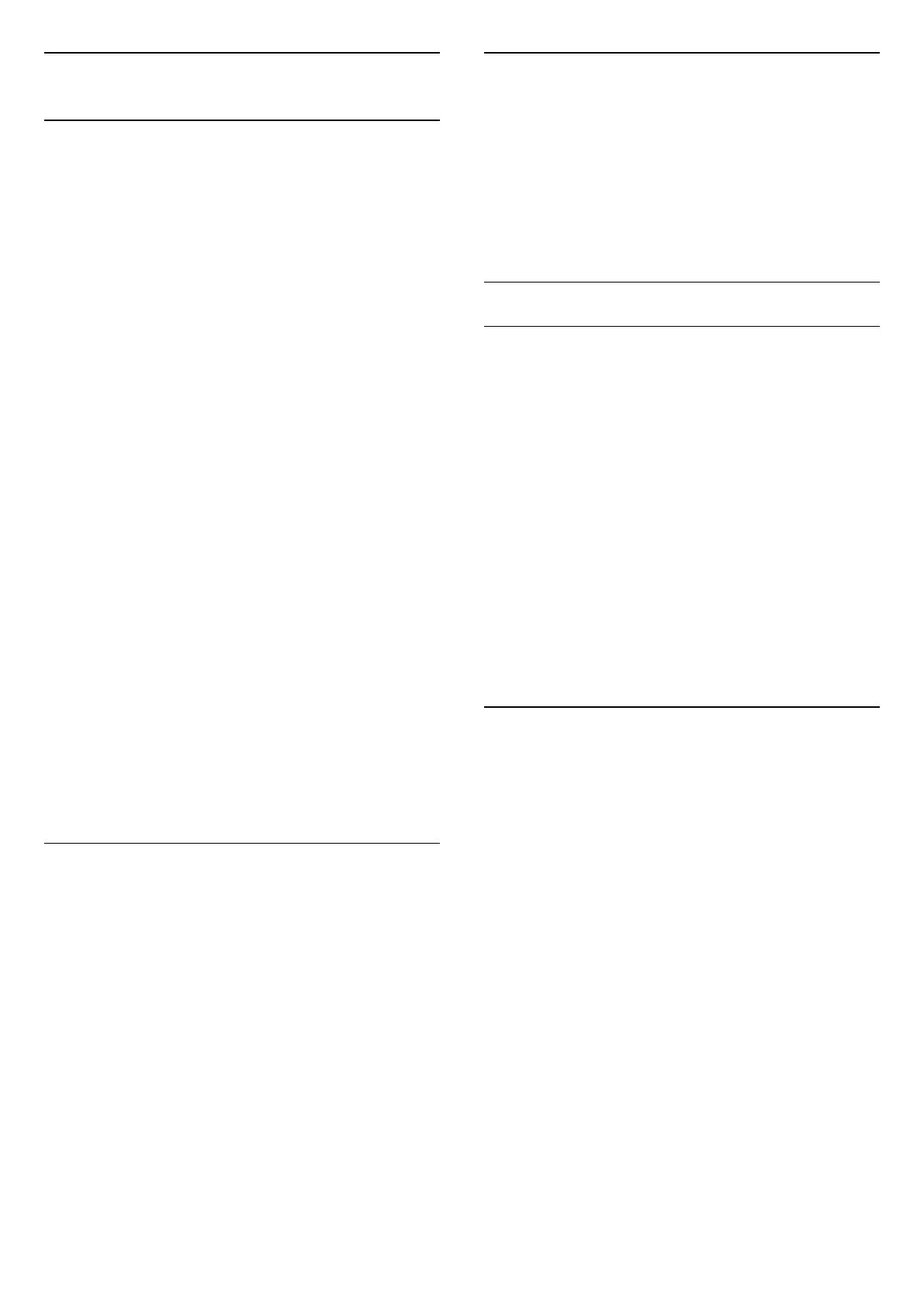5.3
Channel List Copy
Introduction
Channel List Copy is intended for dealers and expert
users.
With Channel List Copy, you can copy the channels
installed on one TV onto another Philips TV of the
same range. With Channel List Copy, you avoid the
time-consuming channel search by uploading a
predefined channel list on a TV. Use a USB flash drive
of minimum 1 GB.
Conditions
• Both TVs are from the same year range.
• Both TVs have the same hardware type. Check the
hardware type on the TV type plate on the back of
the TV.
• Both TVs have compatible software versions.
• For the Netherlands or any of these cable operators
(Switzerland:Sunrise / Austria:Magenta / Poland:UPC
/ Romania:Vodafone / Hungary:Vodafone /
Ireland:VirginMedia), the channel list copy is limited to
satellite channel list copy. The terrestrial and cable
channels list will not be copied or erased.
Current channel version
To check the current version of the channel list:
1 - Select Settings > Channels & Inputs >
Channels, select Channel List Copy, select Current
Version and press OK.
2 - Press OK to close.
Current software version
You can go to Settings > System > About > SW
version to view the version number of current TV
software.
Copy a Channel List
To copy a channel list:
1 - Switch on the TV. This TV should have channels
installed.
2 - Plug in a USB flash drive.
3 - Select Settings > Channels & Inputs >
Channels > Channel List Copy and press OK.
4 - Select Copy to USB and press OK. You might
be asked to enter the Child Lock PIN code to copy the
channel list.
5 - When copying is done, unplug the USB flash
drive.
6 - Press (left) repeatedly if necessary, to close
the menu.
Now you can upload the copied channel list onto
another Philips TV.
Channel List Version
Check the current version of the channel list:
1 - Select Settings > Channels & Inputs >
Channels and press (right) to enter the menu.
2 - Select Channel List Copy and select Current
Version, then press OK.
3 - Press (left) repeatedly if necessary, to close
the menu.
Upload a Channel List to TV
To not Installed TVs
Depending on whether your TV is already installed or
not, you must use a different method to upload a
channel list.
To a TV that is not yet installed
1 - Plug in the power plug to start the installation and
select language and country. You can skip the
channel search. Finish the installation.
2 - Plug in the USB flash drive that holds the channel
list of the other TV.
3 - To start the channel list upload,
select Settings > Channels & Inputs > Channels
> Channel List Copy > Copy to TV and press OK.
Enter your PIN code if necessary.
4 - The TV notifies you if the channel list is copied to
the TV successfully. Unplug the USB flash drive.
To Installed TVs
Depending on whether your TV is already installed or
not, you must use a different method to upload a
channel list.
To an already installed TV
1 - Verify the country setting of the TV. (To verify this
setting, see chapter Reinstall All Channels. Start this
procedure until you reach the country setting.
Press Back to cancel the installation.)
If the country is correct continue with step 2.
If the country is not correct, you need to start a
reinstallation. See chapter Reinstall All Channels and
start the installation. Select the correct country and
skip the channels search. Finish the installation. When
done, continue with step 2.
2 - Plug in the USB flash drive that holds the channel
list of the other TV.
3 - To start the channel list upload,
select Settings > Channels & Inputs > Channels
> Channel List Copy > Copy to TV and press OK.
Enter your PIN code if necessary.
4 - The TV notifies you if the channel list is copied to
the TV successfully. Unplug the USB flash drive.
17