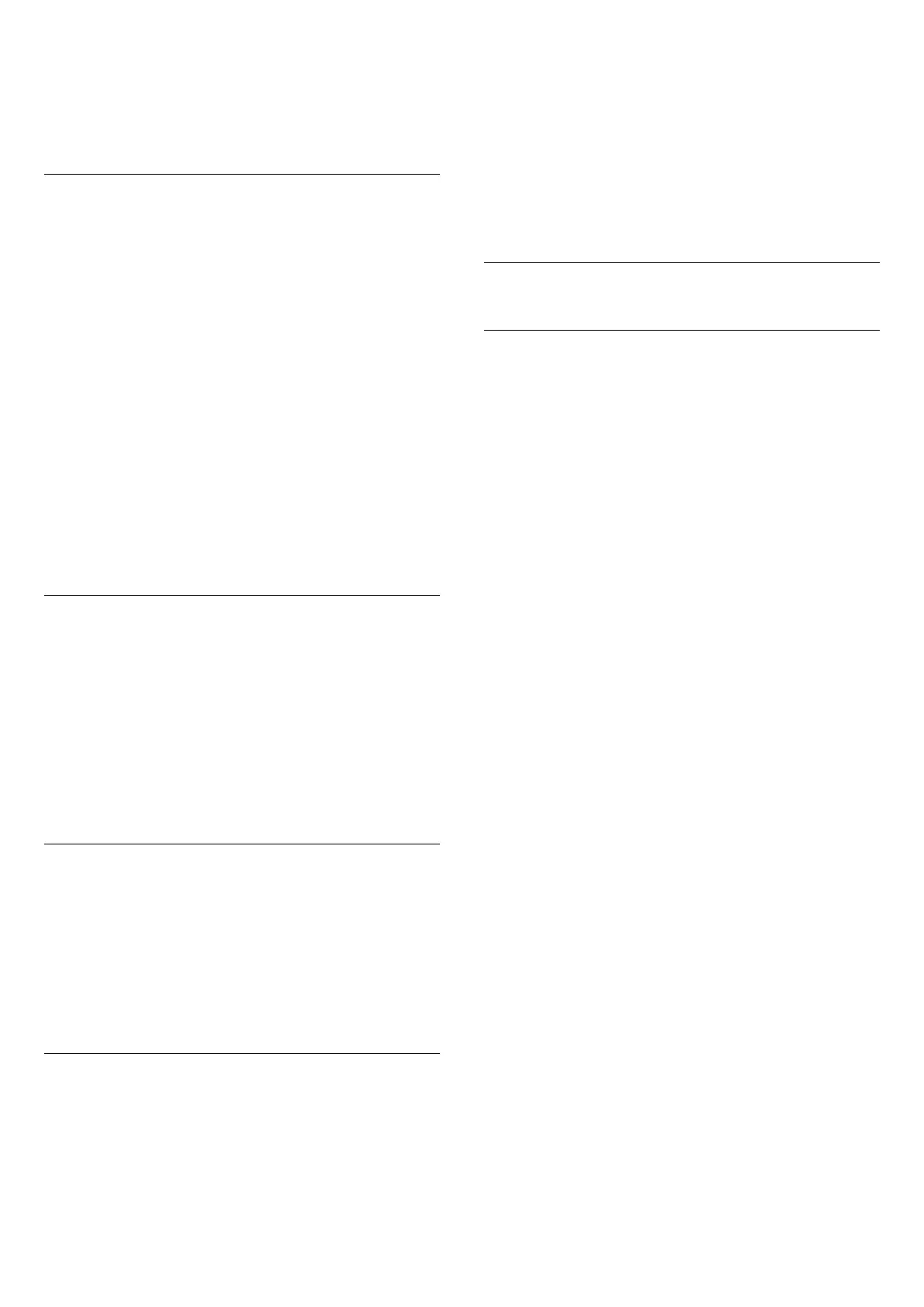Favourites List by duplicating the channel list with all
channels and removing the channels you do not
want.
The channels in the Favourites List are renumbered.
Edit Favourites
To add a consecutive range of channels to a
Favourites List in one go, you can use Edit favourites.
To add a range of channels:
1 - Open the Favourites List where you want to add a
range of channels.
2 - Press OPTIONS, select Edit favourites and
press OK.
3 - In the list at the left select the first channel of the
range you want to add and press OK.
4 - Press (down) to select the last channel of the
range you want to add. The channels are marked at
the right.
5 - Press OK to add this range of channels and
confirm.
You can also start creating a Favourites List from Edit
favourites.
Rename a Favourites List
To rename a Favourites List:
1 - Open the Favourite List you want to rename.
2 - Press OPTIONS, select Rename Favourites
List and press OK.
3 - Use the on-screen keyboard to delete the current
name and enter a new name.
4 - When done, select Close and press OK.
5 - Press Back to close the channel list.
Remove a Favourites List
To remove a Favourites List:
1 - Open the Favourites List you want to remove.
2 - Press OPTIONS, select Remove Favourites
List and press OK.
3 - Confirm to remove the list.
4 - Press Back to close the channel list.
Reorder Channels
Only in a Favourites List you can change the
sequence of channels (reorder).
To change the sequence of channels:
1 - Open the Favourites List you want to reorder.
2 - Press OPTIONS, select Reorder
Channels and press OK.
3 - In the Favourites List, select the channel you
want to reorder and press OK.
4 - With the (up) or (down) keys move the
channel where you want it.
5 - Press OK to confirm the new location.
6 - You can reorder channels with the same method
until you close the Favourites List with the Back
key.
6.6
Text / Teletext
Text Pages
If your remote control is with TEXT key, you can
press TEXT to open Text/Teletext while you are
watching TV channels. To close Text, press TEXT key
again.
If your remote control is not with TEXT key,
press OPTIONS while you are watching TV
channels, select Teletext to open Text/Teletext.
Select a Text page
To select a page:
1 - Enter the page number with the number keys.
2 - Use the arrow keys to navigate.
3 - Press a colour key to select a colour-coded
subject at the bottom of the screen.
Text sub-pages
A Text page number can hold several subpages. The
subpage numbers are shown on a bar next to the
main page number.
To select a subpage, press or .
T.O.P. Text pages
Some broadcasters offer T.O.P. Text.
To open T.O.P. Text pages within Text,
press OPTIONS and select T.O.P. Overview.
Text from a connected device
Some devices that receive TV channels can also offer
Text.
To open Text from a connected device:
1 - Press SOURCES, select the device and
press OK.
2 - While watching a channel on the device,
press OPTIONS, select Show Device Keys and
select the key and press OK.
3 - Press Back to hide the device keys.
4 - To close Text, press Back again.
* The teletext can only be reached when the channels
are installed directly on the TV’s internal tuner and
the set is on TV mode. If a set-top box is being used,
23