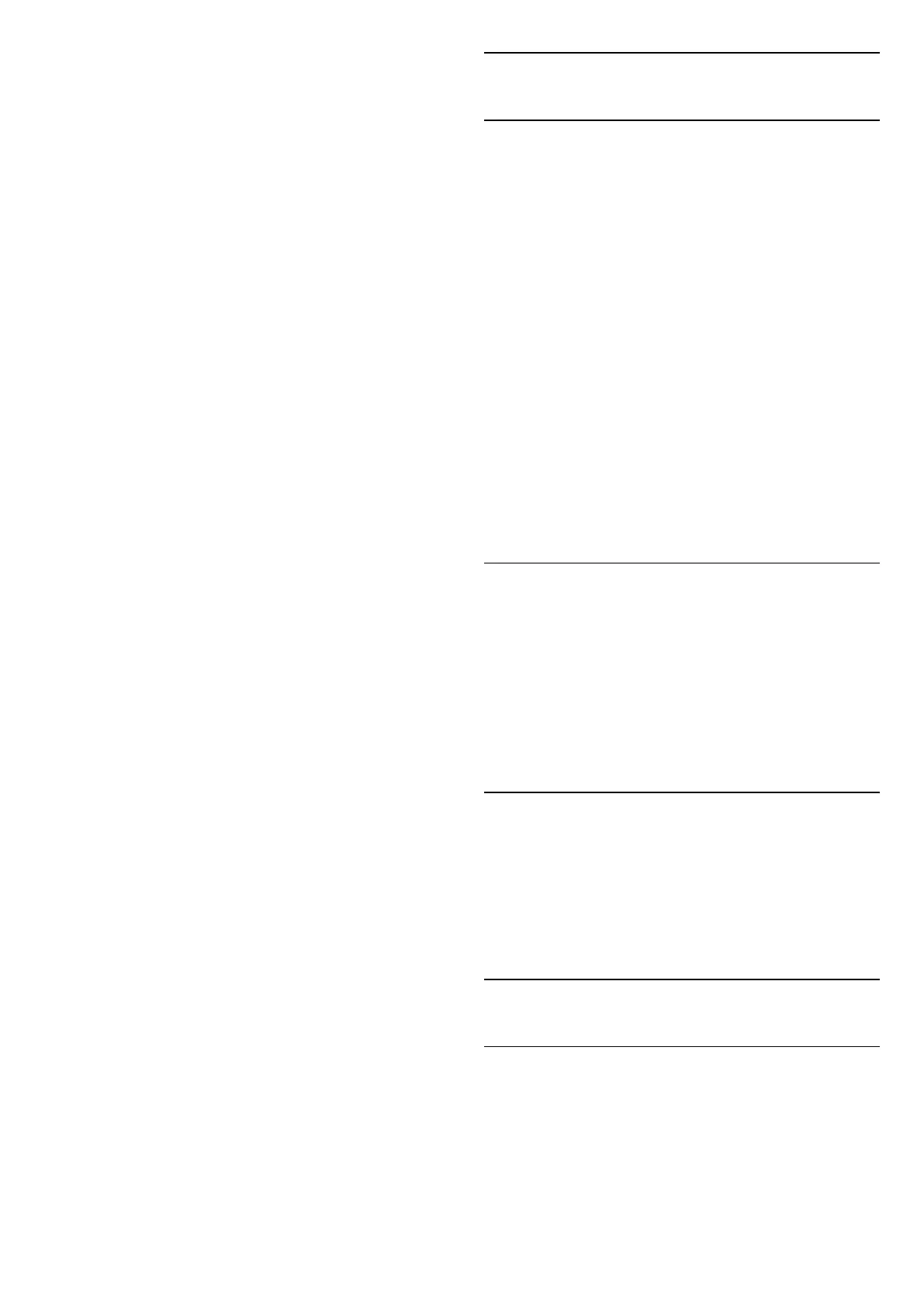save energy. You can set the time to 15 minutes, 30
minutes, 1 hour, 4 hours, 8 hours , 12 hours, 24 hours,
or Never.
Set screen off to save energy consumption
Quick Menu / MENU > Frequent
Settings > Screen off.
Alternatively, go to Settings > System > Power
& Energy > Screen off. You can also
press OPTIONS key to access Screen off under TV
and HDMI sources.
Select Screen off, the TV screen is switched off. To
switch the TV screen back on , press any key (except
AMBILIGHT*, Volume + or - , and navigation
keys) on the remote control.
Set the TV to switch to Standby automatically after a
preset time
Quick Menu / MENU > Frequent
Settings > Sleep timer.
Alternatively, go to Settings > System > Power
& Energy > Sleep timer.
TV switches to standby mode automatically after a
preset time. You may stop the timer when the
notification pop-up at last two minutes.
Set TV switch off timer
Settings > System > Power & Energy > Switch
off timer.
Press the Arrow / navigation keys to adjust the
value. The value 0 (Off) deactivates the automatic
switch off.
Select Switch off timer, the TV switches off
automatically to save energy.
• TV switches off if receiving a TV signal but you don't
press a key on the remote control during a 4 hour
period.
• TV switches off if not receiving a TV signal nor a
remote control command for 10 minutes.
• If you use the TV as a monitor or use a digital
receiver to watch TV (a Set-Top Box - STB) and you
do not use the remote control of the TV, you should
deactivate this automatic switch off, to set the value
to 0.
15.9
Cast
What You Need
If an app on your mobile device has Google Cast, you
can cast your app on this TV. On the mobile app, look
for the Google Cast icon. You can use your mobile
device to control what's on TV. Google Cast works on
Android and iOS.
Your mobile device must be connected to the same
Wi-Fi home network as your TV.
Apps with Google Cast
New Google Cast apps come available every
day. You can already try it with YouTube, Chrome,
Netflix, Photowall … or Big Web Quiz for
Chromecast. See also google.com/cast
Some Google Play products and features aren't
available in all countries.
Find more information on
www.support.google.com/googletv
Cast to Your TV
To cast an app to the TV screen:
1 - On your smartphone or tablet, open an app that
supports Google Cast.
2 - Tab the Google Cast icon.
3 - Select the TV you would like to cast to.
4 - Press play on your smartphone or tablet. What
you selected should start playing on TV.
15.10
System Sounds
Settings for system sound
Settings > System > System sounds.
Enable or disable the system sounds.
15.11
Childlock
Set Code and Change Code
Set a new code or reset the change code
Settings > System > Child lock > Set code /
Change code.
The child lock code is used to lock or unlock channels
or programmes.
55