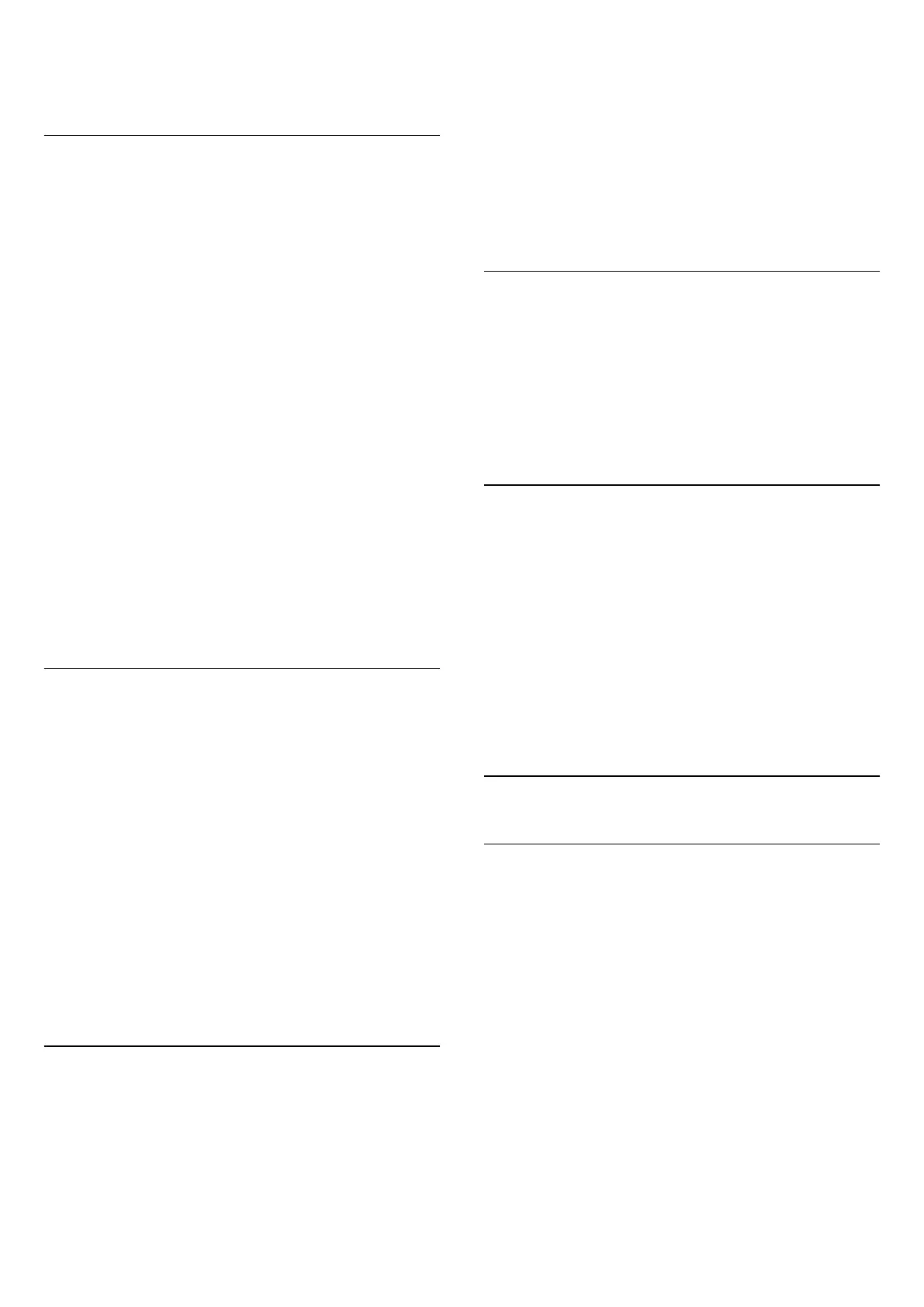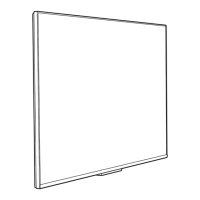menu.
* Note: You cannot hide the current watching channel.
Channel Swap
You can swap the position on the channel list for
each channel.
To swap the channel number...
1 - While watching TV, press MENU > TV
options > Settings > Channel > Channel Setup
and press OK.
2 - Select Channel Swap* and press OK.
3 - Press OK to select a channel, and then press
Navigation keys up or down to select another
channel. The position of first selected channel and
the second selected channel will be swapped to each
other.
4 - Press Blue key Exit to finish the operation.
5 - Press Yellow key Go To Channel and input the
channel number to jump to the channel.
6 - Press Back, repeatedly if necessary, to close the
menu.
* Note: Depending on your installation country or
operator setting, Channel Swap option is not always
available.
Channel Insert
You can change the channels order as you like.
To move channels ...
1 - While watching TV, press MENU > TV
options > Settings > Channel > Channel Setup
and press OK.
2 - Select Channel Insert* and press OK.
3 - Follow the on-screen description to select.
4 - Press Back, repeatedly if necessary, to close the
menu.
* Note: Depending on your installation country or
operator setting, Channel Insert option is not always
available.
Channel Rename
You can edit the channels from the channel list.
To edit the channels ...
1 - While watching TV, press MENU > TV
options > Settings > Channel > Channel Setup
and press OK.
2 - Select Channel Rename and press OK.
3 - Use the Navigation keys to select the channel
and press Yellow key for Select.
4 - Edit the channel number* and channel name.
5 - Press Back, repeatedly if necessary, to close the
menu.
* Note: Depending on your installation country or
operator setting, channel number editing is not
always available.
Analogue Manual Scan
Analogue TV channels can be manually installed.
To install analogue channels manually…
1 - While watching TV, press MENU > TV
options > Settings > Channel > Channel Setup and
press OK.
2 - Select Analogue Manual Scan and press OK.
Analogue Channel Fine Tune
Analogue TV channels can be manually fine tuned.
To fine tune a channel...
1 - While watching TV, press MENU > TV
options > Settings > Channel > Channel Setup
and press OK.
2 - Select Analogue Channel Fine-tune and
press OK.
3 - You can fine tune the channel.
4 - Press Back, repeatedly if necessary, to close the
menu.
5.7
Update Channels
Automatic Channel Update
If you receive digital channels, you can set the TV to
automatically update these channels.
Once a day, the TV updates the channels and stores
new channels. The TV must be in standby to
automatically update channels. You can switch off
automatic update.
To switch off the automatic update…
1 - While watching TV, press MENU > TV options
> Settings > Channel.
2 - Enter your PIN code if necessary.
3 - Select Auto Channel Update and press OK.
4 - Press Back, repeatedly if necessary, to close the
menu.
In certain countries, the Automatic channel update is
done while watching TV or on any moment when the
14
