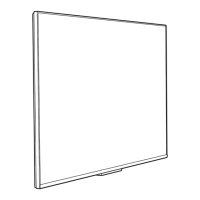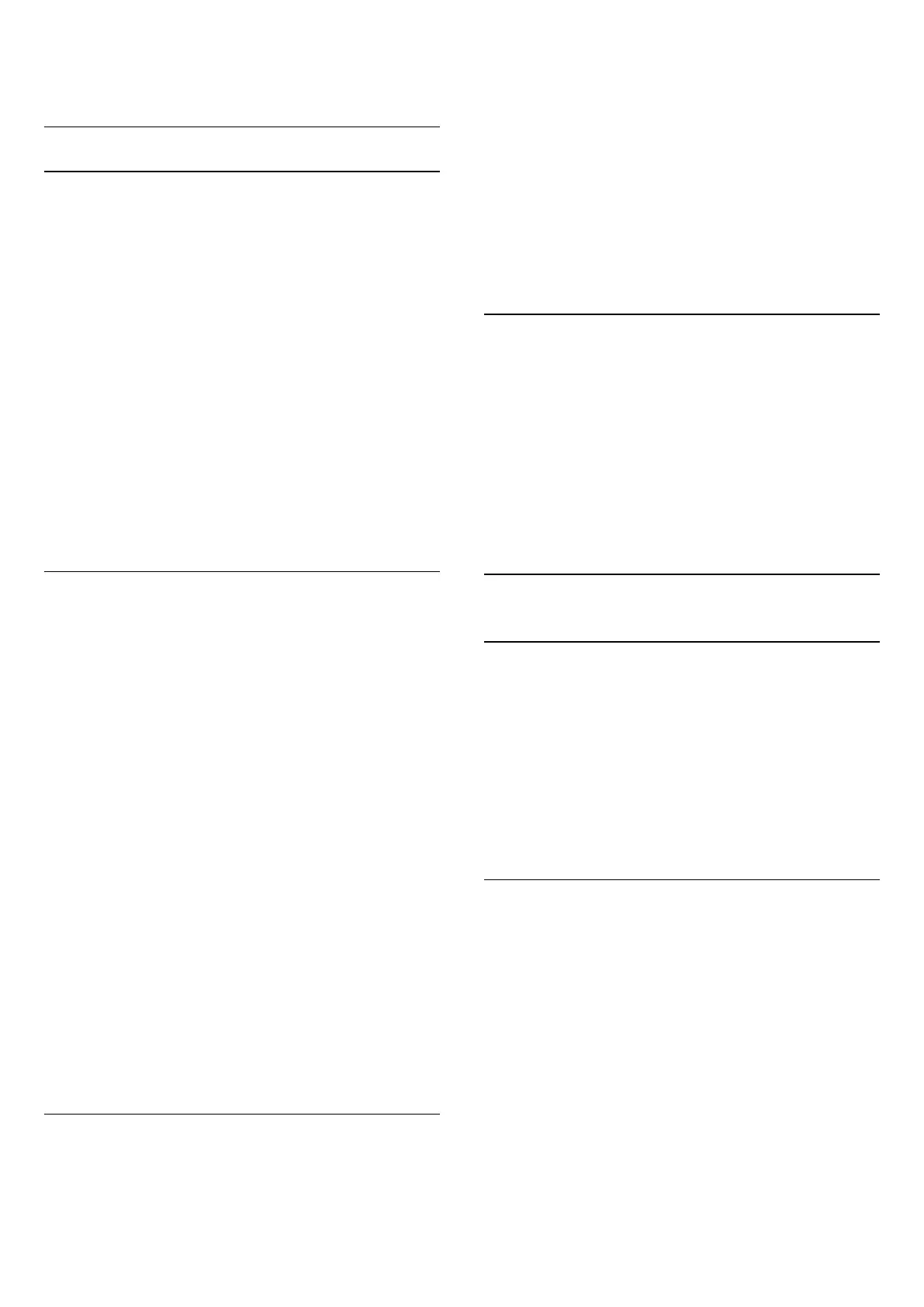 Loading...
Loading...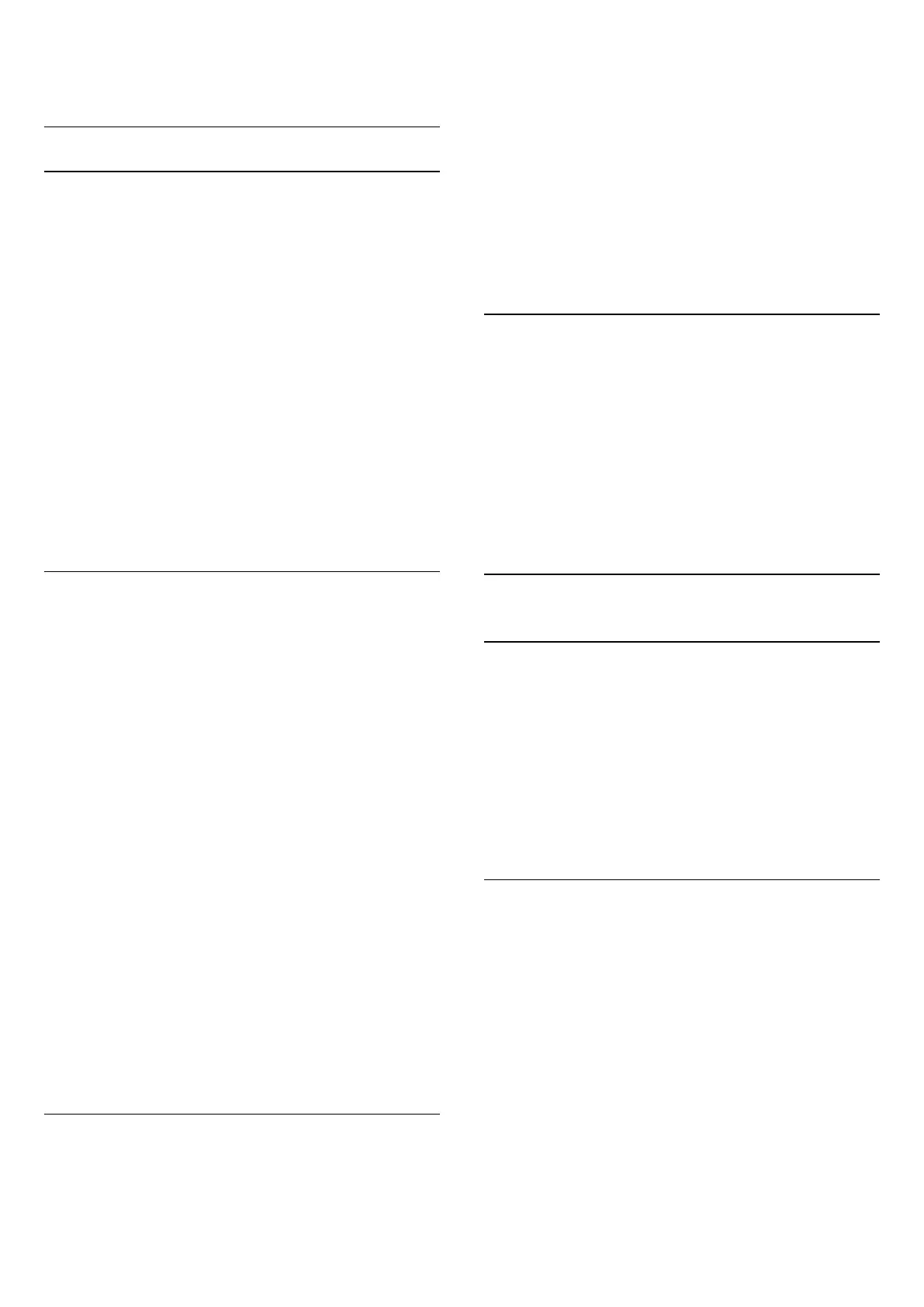
Do you have a question about the Philips 8057 Series and is the answer not in the manual?
| Display Type | OLED |
|---|---|
| Resolution | 4K Ultra HD (3840 x 2160) |
| Operating System | Android TV |
| HDMI Ports | 4 |
| Sound Technology | Dolby Atmos |
| Smart TV | Yes |
| Refresh Rate | 120 Hz |
| HDR Support | HDR10+, Dolby Vision, HLG |
| Display Size | 55 inches, 65 inches |
| Voice Control | Google Assistant |
| Wi-Fi | Wi-Fi 802.11ac (2.4GHz/5GHz) MIMO |
Explains the Home launcher, Apps, Live TV, and Play Next channel features.
Provides step-by-step instructions to open the Home screen and navigate.
Advises reading safety instructions before using the TV.
Covers TV stand installation and wall mounting guidelines.
Advice on optimal TV placement and power cable connection.
Details how to connect the antenna cable.
Instructions for connecting a satellite dish.
Identifies and explains the functions of remote control buttons.
Explains IR sensor function and battery replacement.
Guidance on cleaning the remote control.
Guides through initial channel installation during TV setup.
Explains installing channels via digital, analogue, or satellite sources.
Steps for installing channels via cable connection.
Options for scan types, store types, and hiding channels.
How to swap channel positions and edit channel names.
Manually scanning and fine-tuning analogue channels.
How to watch and switch between TV channels and radio channels.
Information on opening, viewing, and changing channel lists.
How to search, sort, and copy channel lists via USB.
How to tune to a channel and switch channels.
Setting parental locks, restrictions, and changing PIN codes.
How to create and edit favorite channel lists.
General advice on connecting devices using quality cables.
Details on HDMI ARC, CEC, quality, and copy protection.
How to connect HTS via HDMI ARC and regular HDMI.
How to connect video and audio devices.
Connecting headphones and viewing media from USB.
How to connect a computer to the TV for use as a monitor.
Requirements, pairing, and managing Bluetooth devices.
Instructions for connecting the TV to a network via Wi-Fi or Ethernet.
Introduction to apps and installing them from Google Play.
Using Google Play for Movies & TV, Music, and Games.
How to download apps and set parental controls in the Play Store.
How to start, stop, and optimize app performance.
Adjusting picture modes, display modes, and aspect ratios.
Configuring sound modes, speakers, and audio output settings.
Setting timers, sleep modes, and screen off options for power saving.
Configuring audio language, blue mute, and interaction channel.
Rebooting, resetting to factory defaults, and adjusting clock/language.
Setting Ambilight to follow video or choose custom static colors.
Adjusting Ambilight levels and compensating for wall color.
Setting how Ambilight turns off when the TV switches off.
Information about TV guide data and how to access the guide.
How to update software and check the current version.
How to view open-source licenses used by the TV.
Energy efficiency, disposal, power specs, and reception capabilities.
TV's OS, display type, and resolution.
Benefits of registration and using the built-in help feature.
Solutions for TV operation, channels, and PIN code problems.
Key safety instructions to prevent electrical, fire, and injury hazards.
Trademark and licensing information for various technologies.
Trademark information for Kensington security devices.