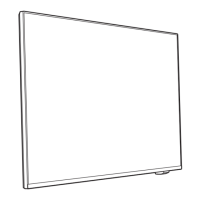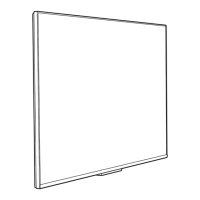
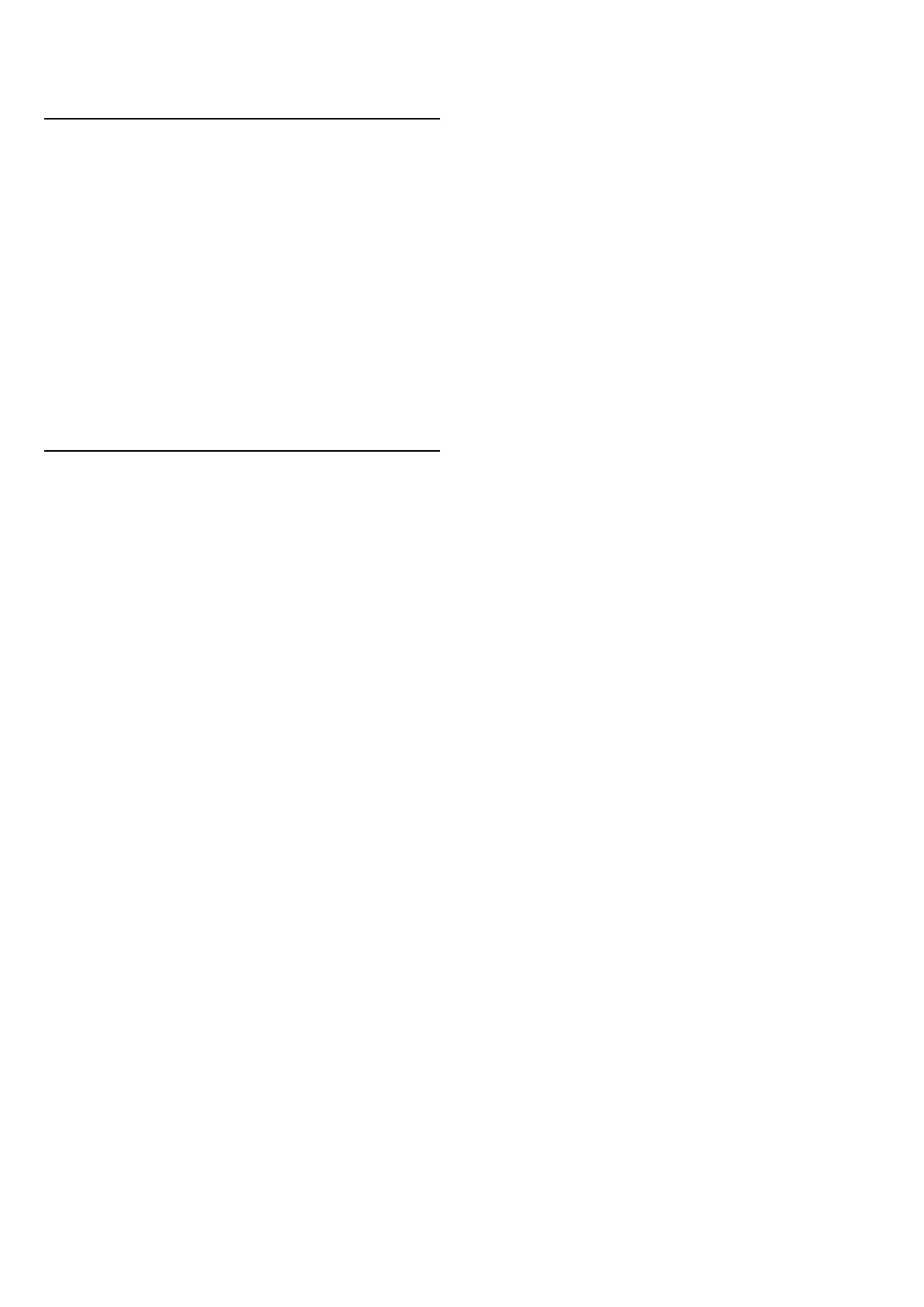 Loading...
Loading...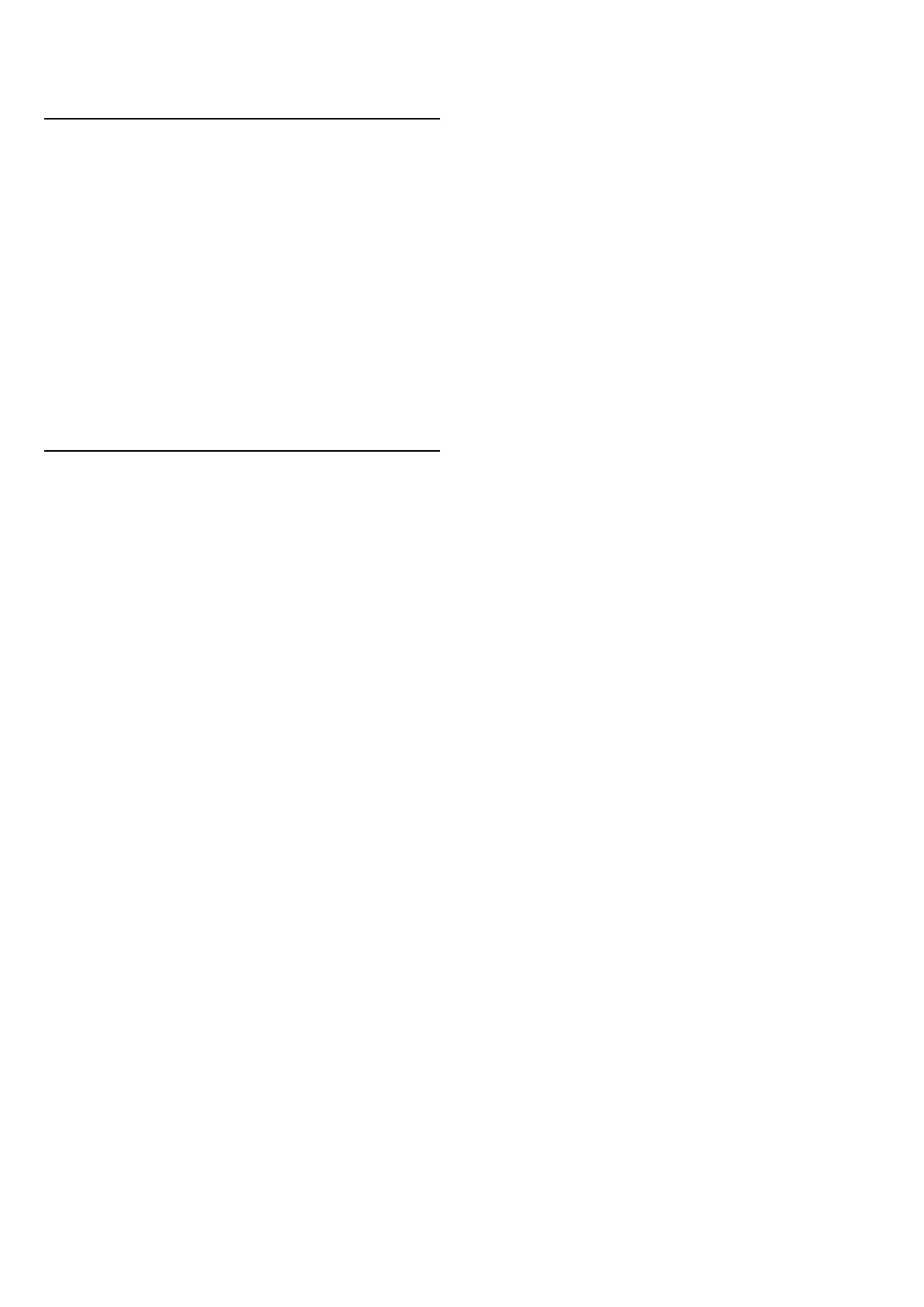
Do you have a question about the Philips 8118 Series and is the answer not in the manual?
| Display Type | LED |
|---|---|
| Screen Size | 55 inches |
| Smart TV | Yes |
| Operating System | Android TV |
| Ambilight | 3-sided |
| HDMI Ports | 4 |
| USB Ports | 2 |
| Wi-Fi | Yes |
| Sound Technology | Dolby Atmos |
| Refresh Rate | 60 Hz |
| Bluetooth | Yes |
| Sound Output | 20W |
| Resolution | 3840 x 2160 (4K Ultra HD) |
| HDR | HDR10+ |
| Processor | Quad-core |
Running diagnostic tests to check TV performance and settings.
Key overview and functions of the remote control for different models.
How to use the TV's built-in joystick for basic operations when the remote is unavailable.
Emphasizes reading safety instructions before using the TV.
Tips for optimal TV placement and wall mounting dimensions.
Instructions for connecting the power cable and turning on the TV.
Information on using HDMI connections and understanding HDCP copy protection.
Step-by-step guide to pair Bluetooth devices like speakers or headphones.
Steps for installing channels via Antenna/Cable, including manual search.
Managing and viewing the TV's channel lists.
Creating, managing, and reordering favorite channel lists.
How to open, navigate, and tune to programs using the TV Guide.
Step-by-step instructions for navigating and using Freeview Play.
Viewing photos, slideshow options, and photo management.
Playing video files, including playback controls and subtitle/audio options.
Playing music files and managing music playback options.
Adjusting picture quality settings like style, colour, contrast, and sharpness.
Configuring various sound styles and personal sound settings.
Setting up child lock codes, parental ratings, and app locks.
Adjusting gaming-specific settings for optimal performance.
Steps for connecting the TV wirelessly or via Ethernet.
Viewing network settings and configuring static IP addresses.
Initial setup process for Smart TV, including connection and terms agreement.
Browsing and installing apps from the TV's app store.
Selecting different Ambilight styles, including follow app/video/audio.
Setting a custom static color for Ambilight.
Step-by-step guide to set up and use Alexa voice commands on the TV.
Procedures for updating software via the internet or USB.
Specifications for the TV's audio system, including output power and supported formats.
Troubleshooting steps if the TV does not switch on or makes creaking sounds.
General safety warnings regarding electric shock, fire, injury, and TV damage.
Warnings about TV stability and preventing falls to avoid injury.
Safety precautions related to batteries in the remote control.