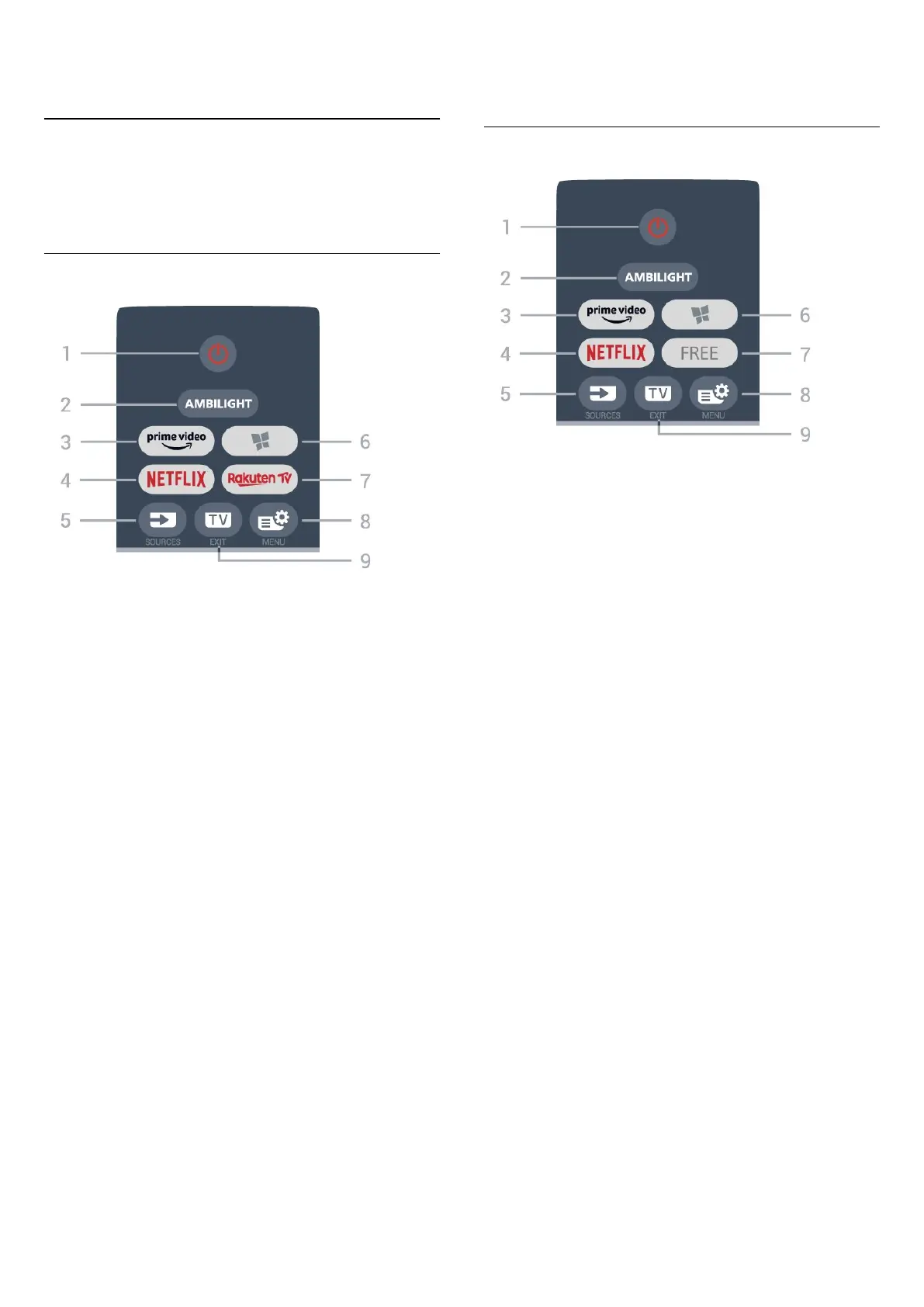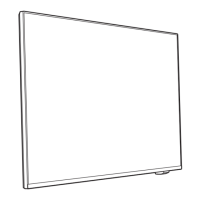3. Quick Guide
3.1. Remote Control
Key Overview
Top (Type 1)
1 - Standby / On
To switch the TV on or back to Standby.
2 - AMBILIGHT
To select one of the Ambilight style.
3 -
To launch the Amazon prime video App.
4 -
To open the Netflix App directly. With the TV switched
on or from standby.
• If you have a Netflix membership subscription, you can
enjoy Netflix on this TV. Your TV must be connected to
the Internet.
• To open Netflix, press to open the Netflix App.
You can open Netflix immediately from a TV in standby.
www.netflix.com
5 - SOURCES
To open or close the Sources menu.
6 - Apps
To open the Apps tab for Apps on Home screen.
7 -
To launch the Rakuten TV App.
8 - Quick Menu/MENU
To open the Quick Menu with typical TV functions. Hold
the MENU key to show the Gaming control bar when
game signal detected and game mode enabled.
9 - - EXIT
To switch back to watch TV or to stop an interactive TV
application. When TV is on Standby mode, press the key
can directly go to the last viewed TV source.
Top (Type 2)
1 - Standby / On
To switch the TV on or back to Standby.
2 - AMBILIGHT
To select one of the Ambilight style.
3 -
To launch the Amazon prime video App.
4 -
To open the Netflix App directly. With the TV switched
on or from standby.
• If you have a Netflix membership subscription, you can
enjoy Netflix on this TV. Your TV must be connected to
the Internet.
• To open Netflix, press to open the Netflix App.
You can open Netflix immediately from a TV in standby.
www.netflix.com
5 - SOURCES
To open or close the Sources menu.
6 - Apps
To open the Apps tab for Apps on Home screen.
7 - FREE
To launch the FREE channels App.
8 - Quick Menu/MENU
To open the Quick Menu with typical TV functions. Hold
the MENU key to show the Gaming control bar when
game signal detected and game mode enabled.
9 - - EXIT
To switch back to watch TV or to stop an interactive TV
application. When TV is on Standby mode, press the key
can directly go to the last viewed TV source.
7
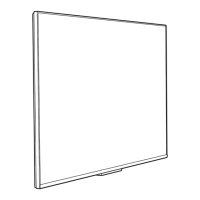