
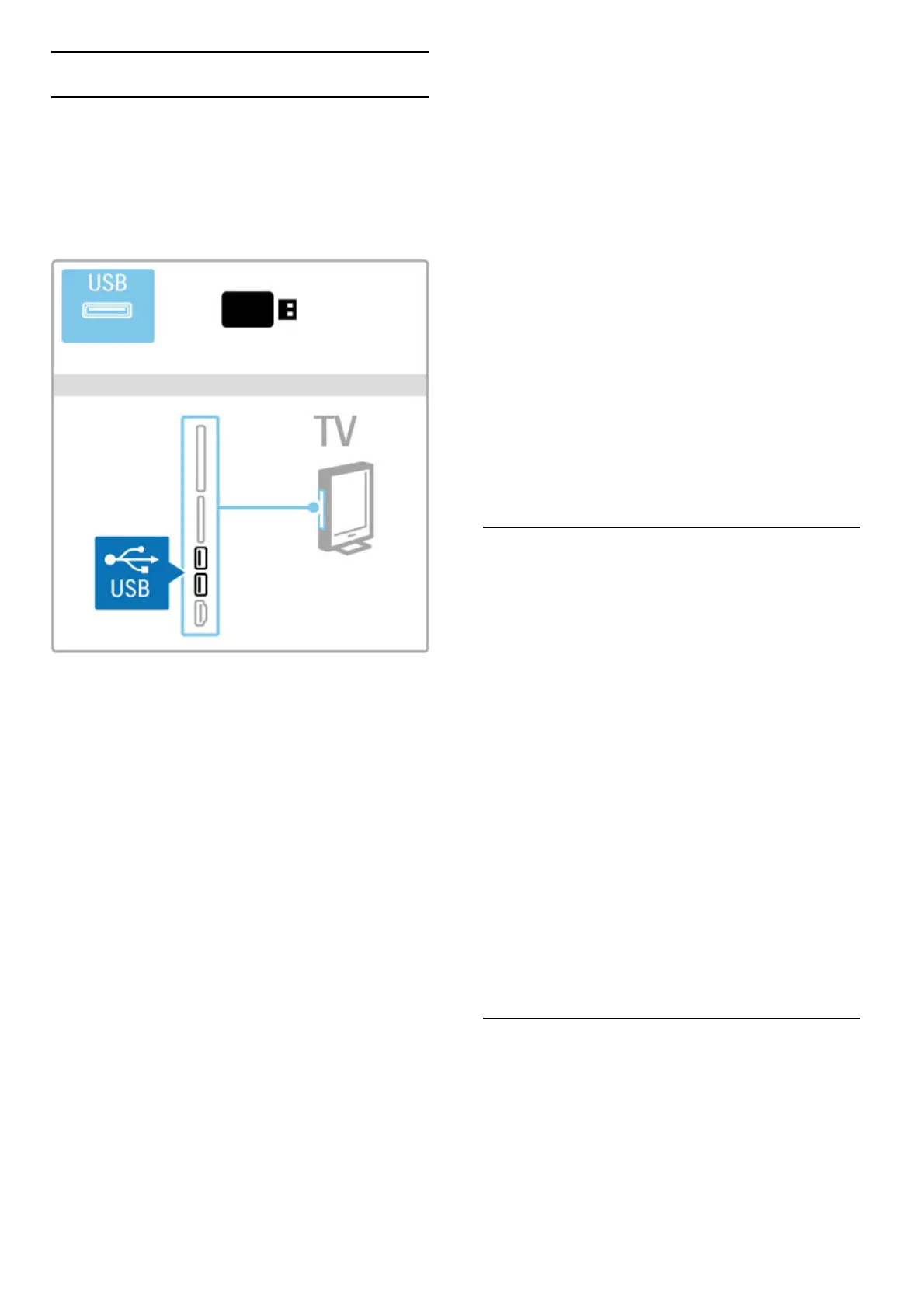 Loading...
Loading...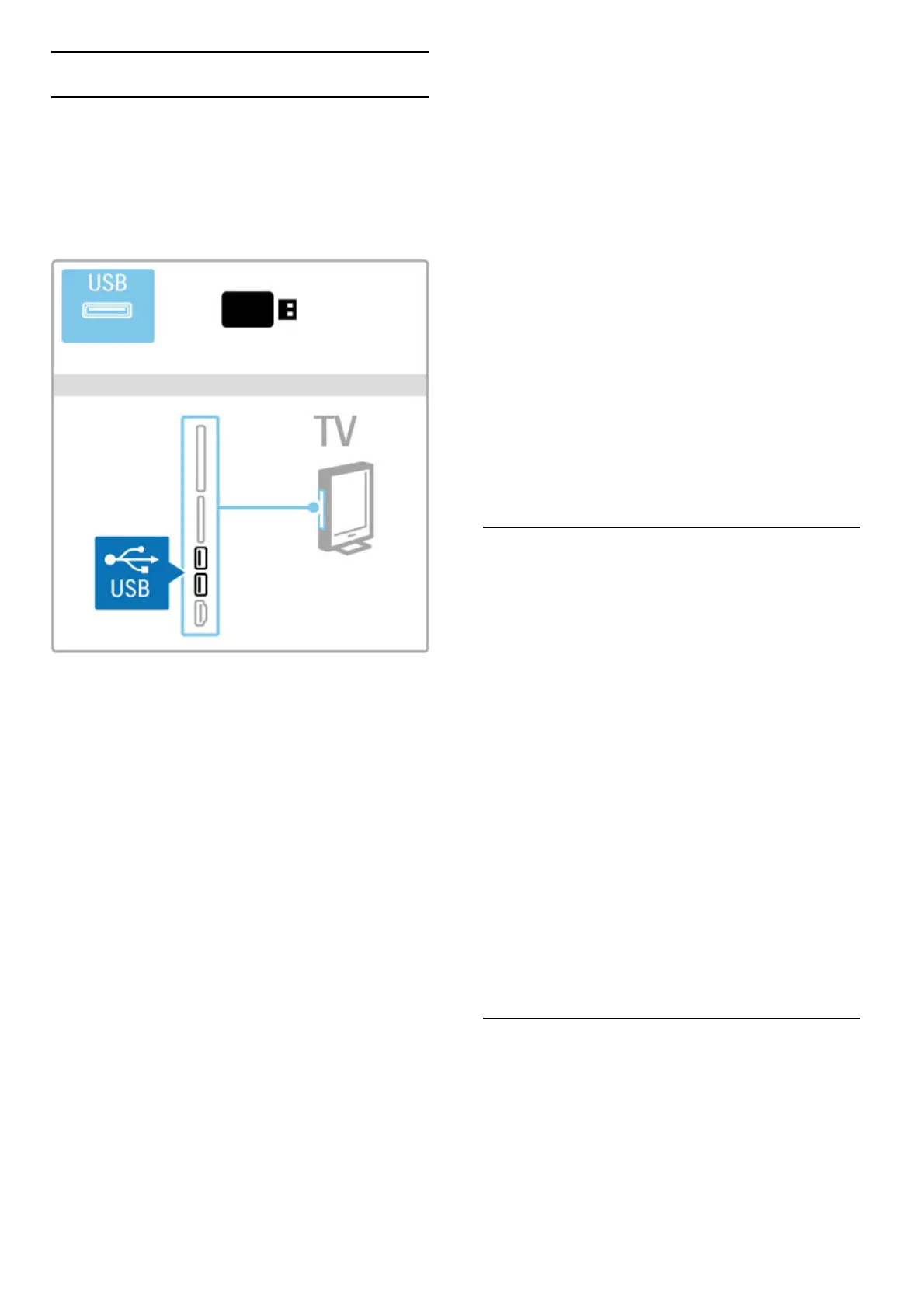








Do you have a question about the Philips 9000 series and is the answer not in the manual?
| Wet & Dry | Yes |
|---|---|
| Display | Yes |
| Travel lock | Yes |
| Charging Time | 1 hour |
| Precision Mode | Yes |
| Waterproof | Yes |
| Battery Type | Lithium-ion |
| Quick Charge | 5 minutes for 1 shave |
Overview of the TV's features and functionalities, including Smart TV and 3D capabilities.
Instructions on how to install and position the TV, including mounting and VESA compatibility.
Explains the function of various buttons on the TV and remote control for basic operations.
Instructions on how to register the TV with Philips to receive support and benefits.
Information on how to access help features, online support, and contact consumer care.
Detailed explanation of the remote control's buttons and their functions.
Explains how to navigate and use the TV's various menus, including Home, Find, and Adjust.
Guide on how to watch TV channels, manage channel lists, and use viewing options.
Instructions for watching 3D content, including requirements, viewing tips, and safety warnings.
Guide to tuning in and managing satellite channels, including channel lists and favorites.
Instructions on connecting and operating external devices with the TV.
Explains how to set subtitles, audio languages, child locks, and sleep timers.
Introduction to Net TV, its features, requirements, and setup for accessing internet applications.
Explains how to use interactive TV services, including HbbTV and Digital Text features.
Guide to browsing and playing media files from USB devices and PCs.
Instructions on pausing live TV broadcasts and recording programs using a USB drive.
Information on connecting game consoles and playing games, including two-player and split-screen modes.
Guide to accessing and navigating Teletext pages, including options and digital text features.
Instructions for adjusting picture and sound settings, including eco modes and smart settings.
Guide to setting up and adjusting the Ambilight feature for enhanced viewing experience.
Instructions for managing TV channels, including reordering, updating, reinstalling, and copying channel lists.
Guide to installing and managing satellite channels, including setup and searching.
Instructions for connecting the TV to a network, both wirelessly and via wired connection.
Details on connecting and managing external devices, including EasyLink HDMI-CEC and audio/video sync.
Features for hearing and visually impaired users, including subtitles, audio description, and key beep.
Instructions for checking software version and updating the TV software via Internet or USB.
Guide to making initial physical connections, including power, antenna, and satellite cables.
Explains various cable types and connection methods for different devices.
Instructions for connecting various devices like Soundbars and Blu-ray players using HDMI.
Guide to connecting additional devices like game consoles, HD game consoles, and cameras.
Instructions for setting up wireless and wired network connections for the TV.
Information on SD card requirements and insertion for storing Net TV videos.
How to use a Common Interface CAM module for digital TV services and CI+ compatibility.
Information on how to get help and contact consumer support for troubleshooting.
Troubleshooting common issues related to the TV not switching on or responding to the remote.
Troubleshooting steps for missing TV channels or issues with digital channel reception.
Troubleshooting common issues with picture quality, sound, and settings.
Troubleshooting issues related to connected devices, HDMI, EasyLink, and PC display.
Troubleshooting for issues with displaying or playing media files from USB or PC.
Troubleshooting network connection issues, including wireless problems and slow browsing.
Information about the TV's software version and open source software details.
Details on the EU Energy Label, energy efficiency, and saving features.
Technical specifications regarding power consumption and TV signal reception capabilities.
Detailed specifications for the TV's display and audio output capabilities.
Lists supported video and computer resolution formats and refresh rates.
Specifications for multimedia features, including connections, file formats, and DLNA support.
Lists all available TV connection ports and types for rear and side panels.
Provides physical dimensions and weight specifications for various TV models.











