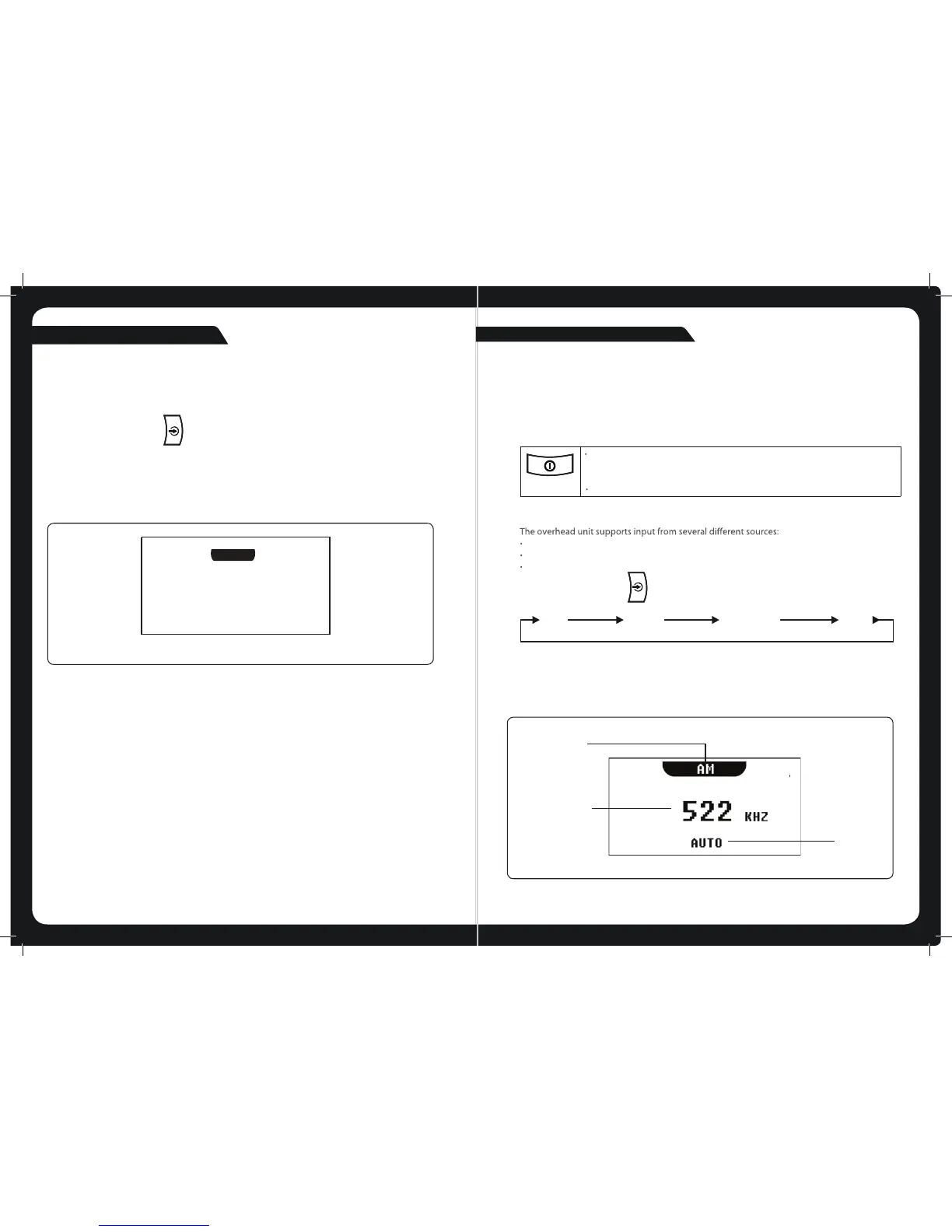12
5
POWERING THE UNIT ON OR OFF
When you power on the overhead unit it will automatically start playing music from the most
recently selected input source.
TO POWER THE UNIT ON OR OFF.
INPUT SOURCE SCREENS
AM/FM radio
Bluetooth
Auxiliary input.
Press the Input source key ( ) to step through the input source types in the following
order:
When you select one of these sources, the overhead unit displays a source screen, similar to the
AM source screen shown in Figure 1 below. The title bar always shows the source name. Other
additional information varies depending on the source type you have selected.
GETTING STARTED
AM
FM
Bluetooth
Aux
Power
Momentarily press the Power
key to power on the unit. As the unit starts up, a
splash screen is displayed for several seconds, followed by the input source screen
for the current input source.
When the unit is on, momentarily press the Power
key to power o the unit.
TUNING
MODE
SOURCE NAME
DETCELES
FREQUENCY
Figure 1 – Example source screen (AM input selected)
LISTENING TO BLUETOOTH INPUT
The overhead unit can accept audio from devices with Bluetooth .
To listen to input from a Bluetooh device:
Press the Input source key ( ) until the Bluetooth input source screen is displayed.
Continuing to press the key will display the input source screens for AM, FM and AUX
as described in the section “Input Source Screens” .
BLUETOOTH SOURCE SCREEN
The input source screen displayed when you select Bluetooth input as shown in Figure below.
Example of bluetooth source screen
BLUETOOTH
The source screen will show disconnected until a device is paired.
To pair a device:
*Make sure source screen says disconnected.
*Search for “MTX AUDIO” on your Bluetooth enabled device.
*Once you have connected the source screen will say “connected” and you will also hear a
connection beep.
BT
DISCONNECTED
BLUETOOTH OPERATION
You can control your device from the overhead unit using the Back, Forward and Play/Pause
keys as shown on page 2.
