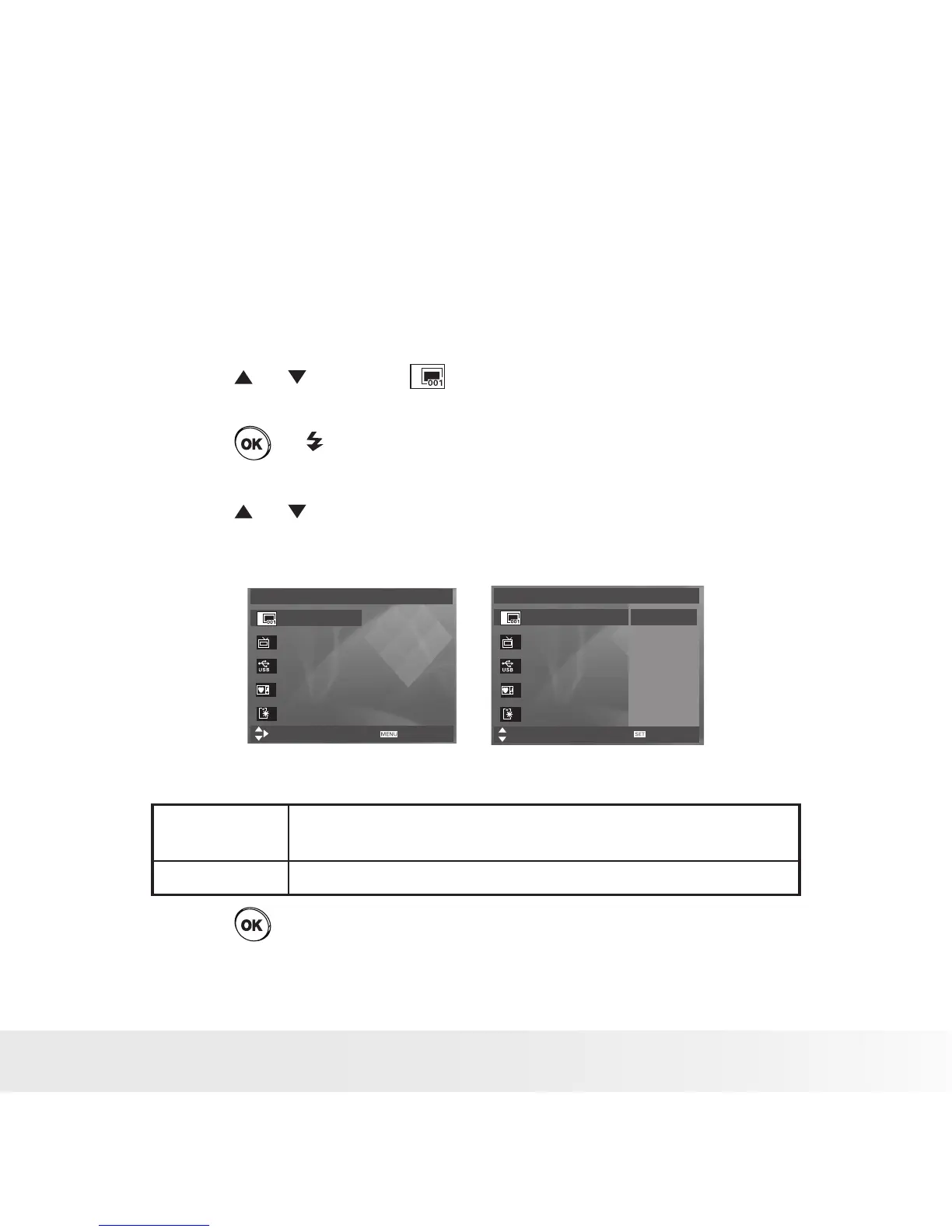• File No. Reset Setting
Setting the file numbers in series for all pictures taken on the internal
memory or a memory card avoids file name duplication when images are
downloaded to a computer.
1. Access the setup menu.
2. Press the or to select ICON (File No.).
3. Press the or button.
4. Press the or button to select the desired setting.
Setup Menu 2/3
Select
Exit
File No. Series
TV Out NTSC
USB Computer
Start-up Image
Format No
Setup Menu 2/3
Select
File No.
TV Out
USB
Start-up Image
Format
OK
Series
Reset
SERIES The le number of a newly-captured picture will continue from
the last number used.
RESET The picture le number starts from 0001
5. Press the button.
