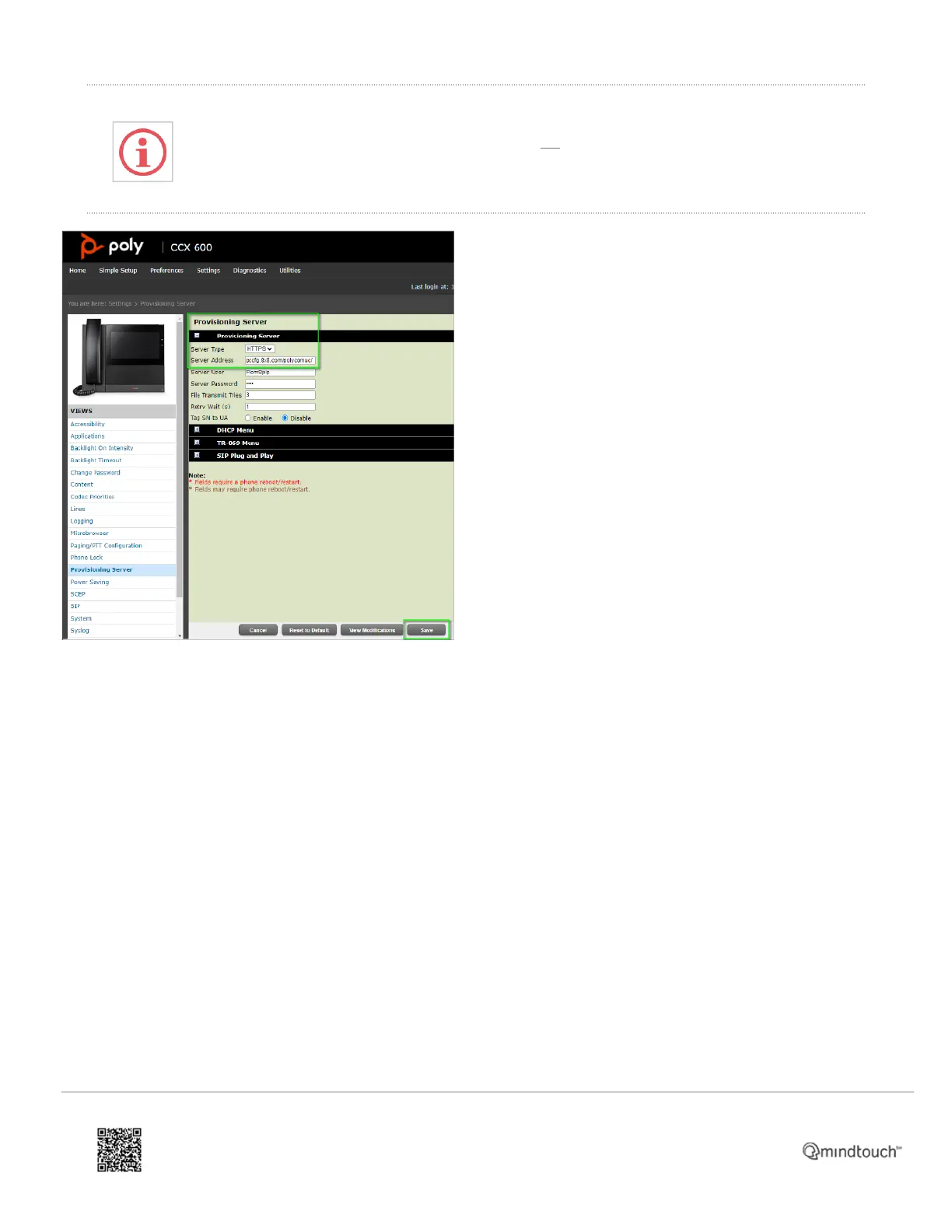IMPORTANT: Your phone may reboot several more times over the next few minutes. If it does this,
then your firmware is being updated, and you should not unplug or reboot the phone until it has
stopped rebooting for a few minutes.
Once the phone has settled down, you should see a button marked as Inactive at the lower-left of the phone's display.
11. To make the phone functional on your 8x8 service, you'll need to activate it. To do this, perform one of the
following:
◦ Press the Inactive button on the phone's display, and when prompted, enter the activation code provided in
the phone user's 8x8 user profile in 8x8 Admin Console. The phone will restart automatically, and should
come back online momentarily with the phone's extension buttons displayed.
◦ Or in 8x8 Admin Console:
a. Find and edit the phone user's 8x8 user profile to which the phone will be assigned (this profile is
required, even if the device is to be used as a conference room phone).
b. Scroll down to and click on Voice Basic Settings to expand that section.
c. In Activate Device by, click Input MAC address and enter the device's 12-character MAC address.
The MAC address can be found on a sticker on the underside of the phone, may contain letters and
numbers, and is not case-sensitive in Admin Console.
d. Reboot the phone.
https://support.8x8.com/equipment-devices/phones/polycom/How_To_Manually_Provision_a_Poly_CCX_phone
Updated: Sat, 27 Aug 2022 04:29:10 GMT
Powered by
3