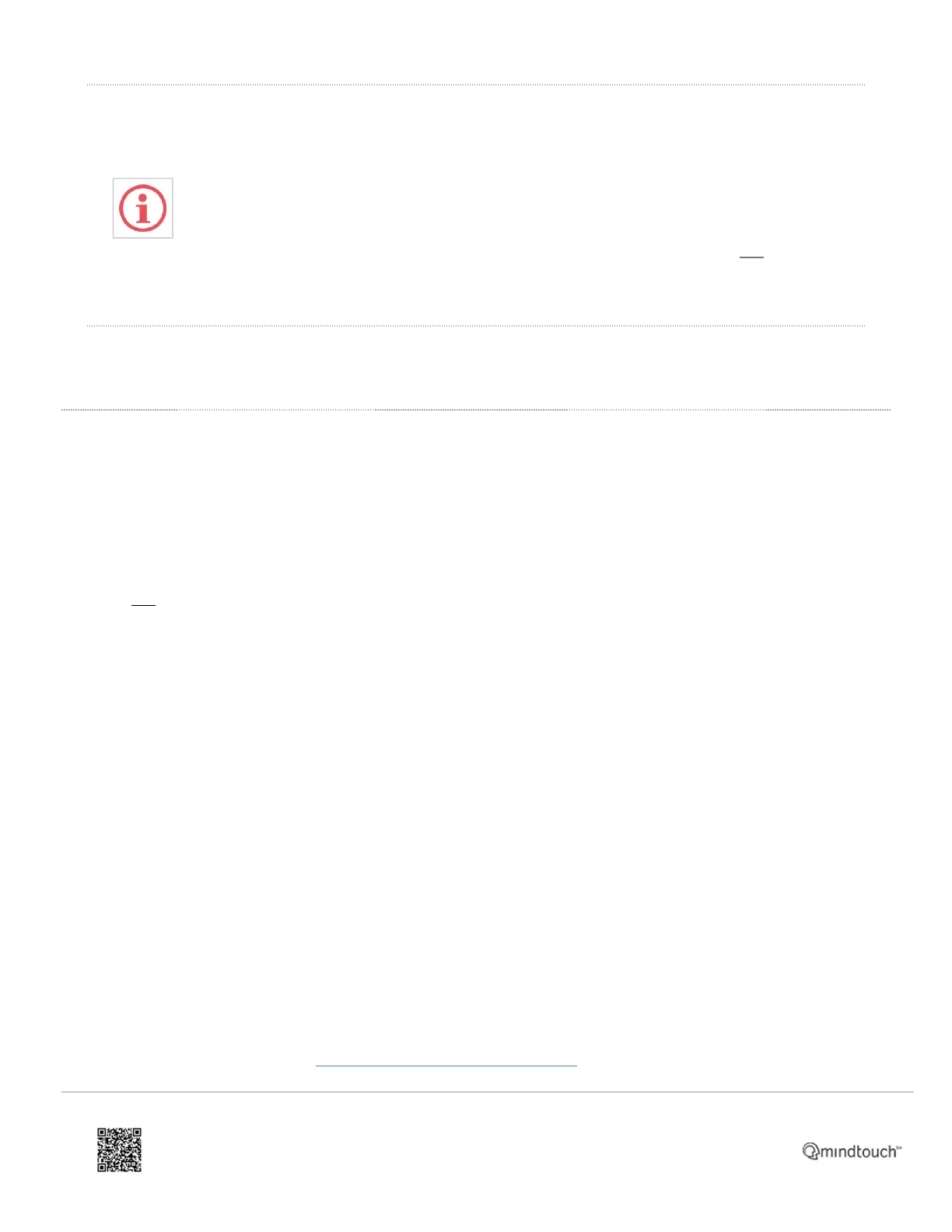IMPORTANT: When the phone comes back online, the message Software update in
progress may appear at the top of the screen, and the Inactive button will appear
again. Your phone may remain non-active for 5-10 minutes, and then reboot several times
over the next few minutes.
If it does this, then your phone's firmware is being updated, and you should not unplug
or reboot the phone until it has stopped rebooting for a few minutes.
You'll see buttons on the phone's display screen with the extension number and name (or partial 8x8 user ID) of the
assigned user. At this point the phone can be used normally.
Restore Factory Default Settings
If needed, you can reset the Poly CCX phone to its factory default settings:
1. Locate the four corners of the phone’s touchscreen. You will eventually need to press all four corners of the screen
simultaneously.
2. De-power and re-power the device.
◦ The Poly logo will appear three times, with a short period of black screen displayed between each. The first
two appearances of the logo will be static (not animated) and the third time it appears will be animated.
3. When the Poly logo appears for the second (static) time, immediately press and hold each of the four corners of
the screen, and let go only when the Mute button at the bottom-right of the phone flashes red, green, and amber.
The phone will reset and restart.
4. On restart, you will be prompted to Set Admin Password:
◦ Type the New Password: 123
◦ Confirm New: 123
◦ Press Enter.
◦ Press Accept.
◦ Select your Language.
◦ Press Next.
◦ Select your Time Zone ID.
◦ Press Next.
◦ In Choose Base Profile, select Generic.
◦ Press Next.
◦ Press Yes to confirm you have selected Generic.
The phone should immediately display the time, date, and control menu options, including Settings (gear icon).
From this point, you can perform the provisioning steps documented above.
https://support.8x8.com/equipment-devices/phones/polycom/How_To_Manually_Provision_a_Poly_CCX_phone
Updated: Sat, 27 Aug 2022 04:29:10 GMT
Powered by
4