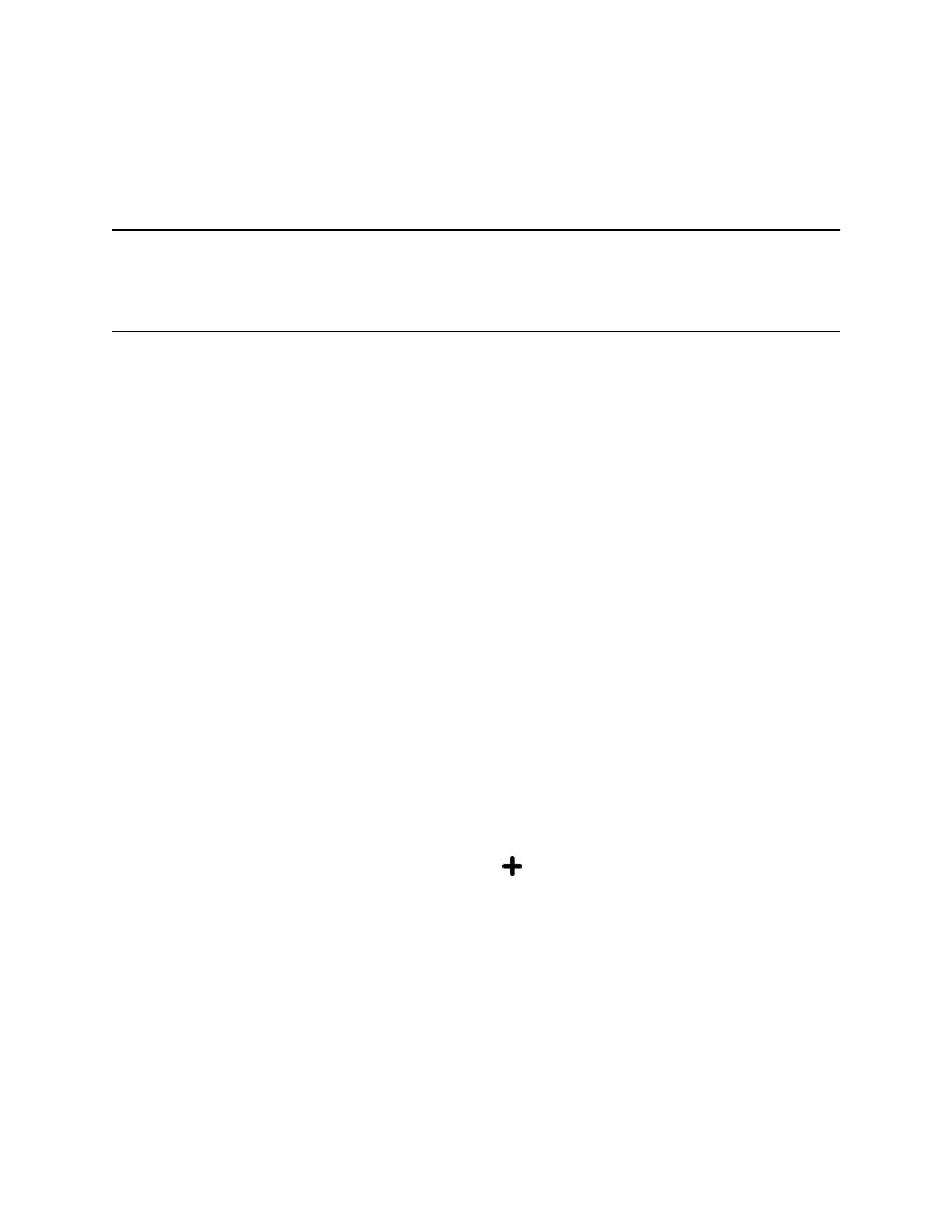View Persistency is enabled and you can view your most recent search each time you return to
the GAB.
Using the Personal Address Book
Search for contacts, edit contact information, and save contacts to the PAB.
Note: Before importing contacts to your phone, make sure you save all of your contacts to your PAB.
Save contacts to your PAB using the Ribbon Communications Personal Agent on your computer.
Saving all of your contacts to the PAB ensures that your contacts download to the Contact
Directory on your phone.
View Contacts in the Personal Address Book
Contacts saved to your PAB display in the Contact Directory.
Procedure
1. Go to Directories > Contact Directory .
2. Select a contact and select Edit.
The contact's information, including first and last name, directory number, nickname, and other
details display.
Search Your Personal Address Book
You can search for contacts in the PAB by first name or last name.
Procedure
1. In the Contact Directory screen, select Search.
Select More if you do not see the Search soft key.
2. In the search field, enter your search criteria and select Submit.
Add Contacts to the Personal Address Book
When you add a new contact to the PAB, you must enter a unique nickname that is at least one character
long for each new contact. If you try to save a contact without a nickname, a message asking you to enter
a nickname is displayed.
Procedure
1. In the Contact Directory, select Add or the Add icon.
2. Enter your contact's information, create a nickname for the contact, and select Save.
The contact is added to the Contact Directory on your phone and to the PAB on the server.
Delete Contacts from the Personal Address Book
When you delete a contact, the contact is deleted from your PAB on your phone and the Ribbon
Communications Personal Agent.
Procedure
1. In the Contact Directory screen, select a contact and select Delete.
Ribbon Communications Features
121