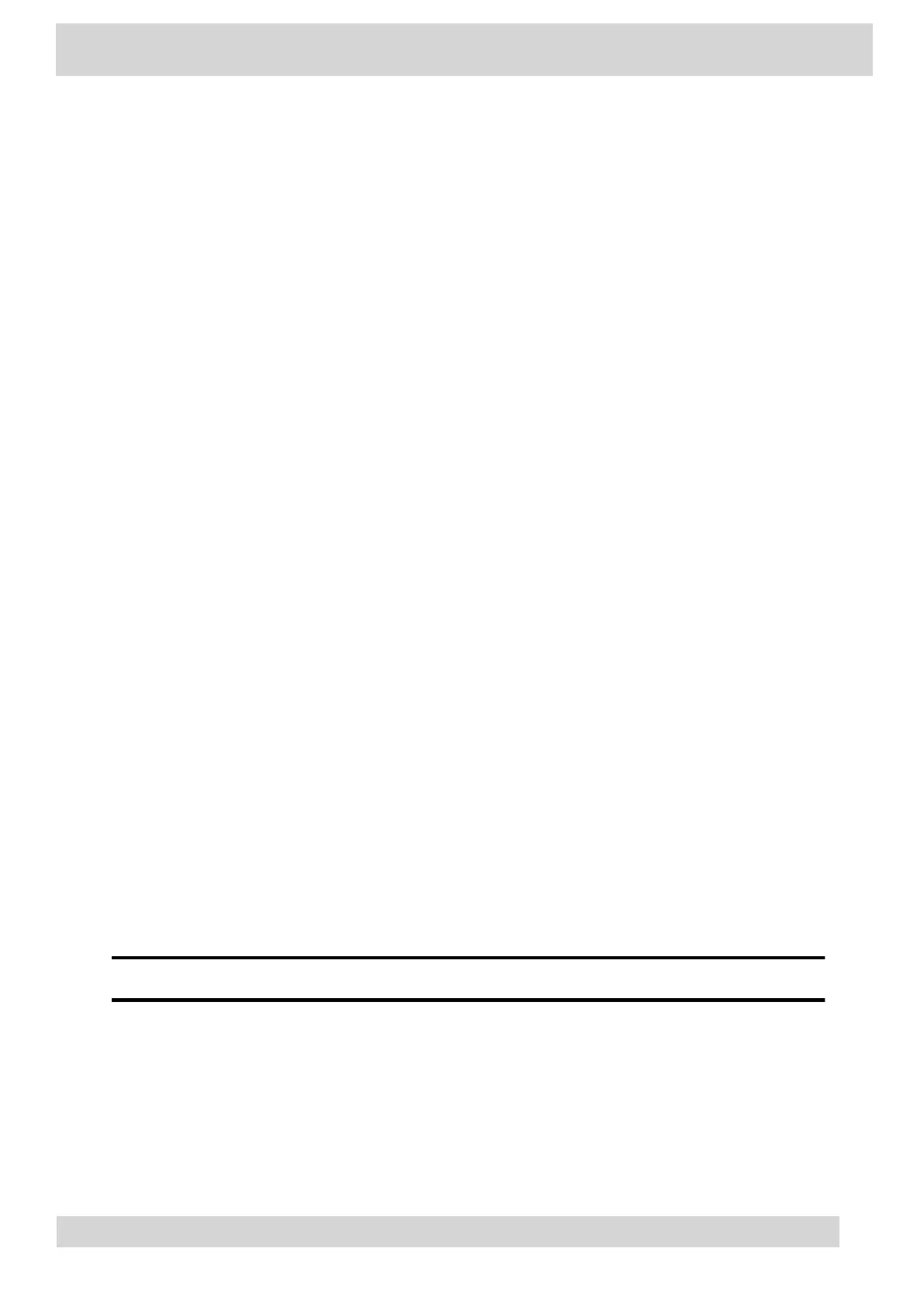The phone's microphone provides the audio input to your computer. The phone's speakerphone plays
the computer's audio output.
Enable Accessibility Options
Enable the accessibility features on the phone to accommodate users with disabilities.
Procedure
1 Go to Menu > Settings > Device Settings.
2 Select Accessibility.
3 To enable or disable accessibility options, select Accessibility Settings.
4 Enable the following options as desired:
•
High Contrast Mode: Increases the color contrast in the local interface.
•
•
Large Text: Increases the size of the text in the local interface.
•
•
Color Correction and Correction Mode: Adjusts colors to compensate for red-green or
•
blue-yellow color blindness.
Poly CCX EM60 expansion module
The Poly CCX EM60 expansion module is a console supported on several CCX business media phones
that enables you to add additional lines to your phone.
Note
CCX 350, CCX 400, and CCX 500 phones don't support CCX EM60 expansion modules.
Each CCX EM60 expansion module supports the following features:
•
5” color LCD display
•
•
Three pages with twenty line keys each, for a total of sixty Teams contacts with presence
•
•
Dual-color (red or green) illuminated LEDs for line status information per key
•
•
One USB 2.0 (Type-A) port
•
Poly CCX Phones with Teams
GoMomentum.com/Support | 888.538.3960