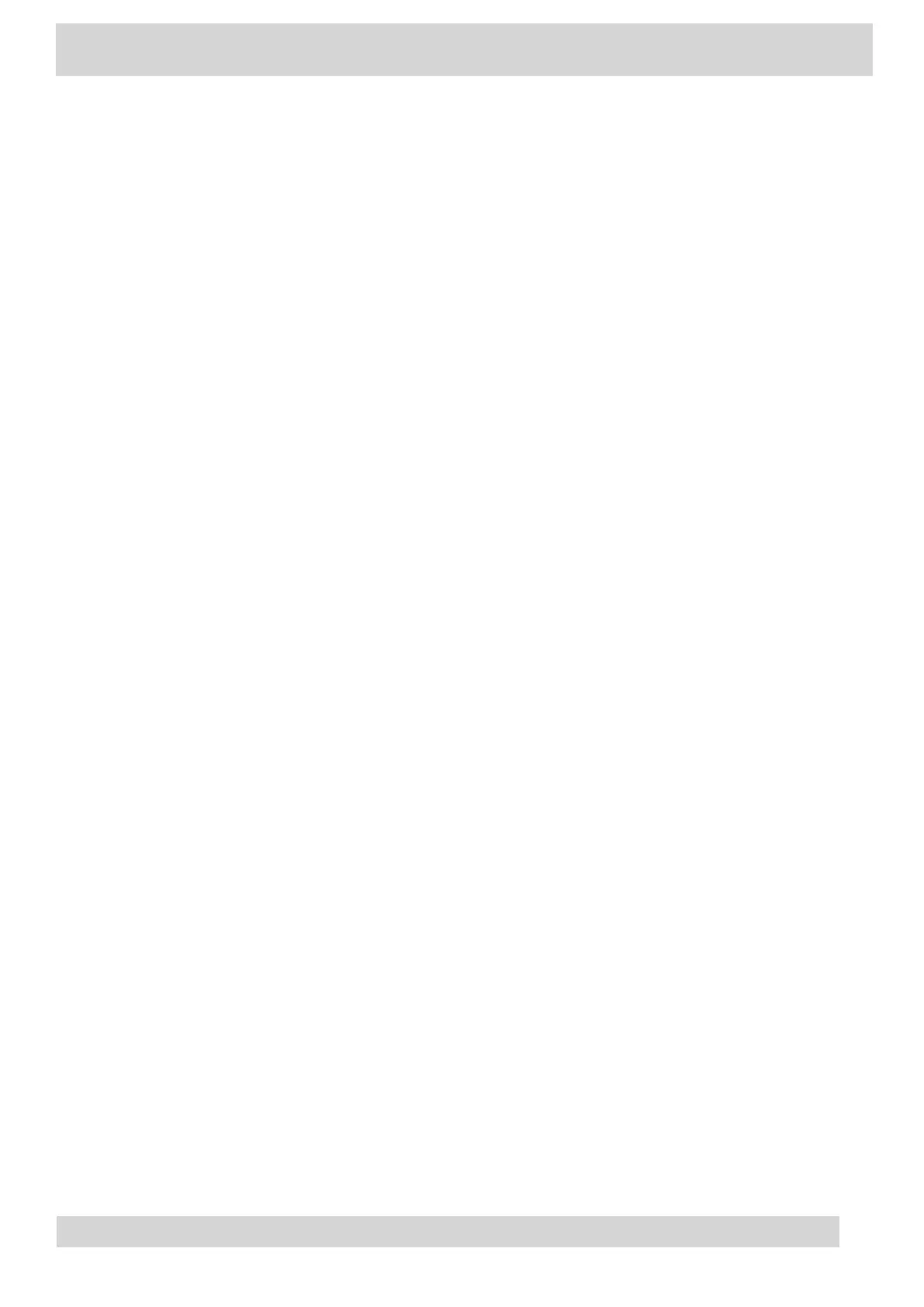Legal information
Copyright and license
© Copyright January 2024, HP Development Company, L.P. The information contained herein is subject
to change without notice. The only warranties for HP products and services are set forth in the express
warranty statements accompanying such products and services. Nothing herein should be construed as
constituting an additional warranty. HP shall not be liable for technical or editorial errors or omissions
contained herein.
Trademark credits
All third-party trademarks are the property of their respective owners.
Bluetooth is a trademark owned by its proprietor and used by HP Inc. under license.
Privacy policy
Poly complies with applicable data privacy and protection laws and regulations. Poly products and
services process customer data in a manner consistent with the Poly Privacy Policy. Please direct
comments or questions to privacy@poly.com.
Open source software used in this product
This product contains open source software. Y
ou may receive the open source software from Poly up to
three (3) years after the distribution date of the applicable product or software at a charge not greater
than the cost to Poly of shipping or distributing the software to you. To receive software information, as
well as the open source software code used in this product, contact Poly by email at
open.source@poly.com.
Before You Begin
This user guide helps you configure Poly settings available on the Poly CCX business media phone
when running Microsoft Teams. You must have a Teams–enabled Microsoft Office 365 account to
access all of the features of your CCX business media phone with Teams.
This user guide supports the following Poly phones with Teams enabled:
•
CCX 350 business media phones
•
•
CCX 400 business media phones
•
•
CCX 500 business media phones
•
•
CCX 505 business media phones
•
•
CCX 600 business media phones
•
•
CCX EM60 expansion modules
•
Poly CCX Phones with Teams
GoMomentum.com/Support | 888.538.3960