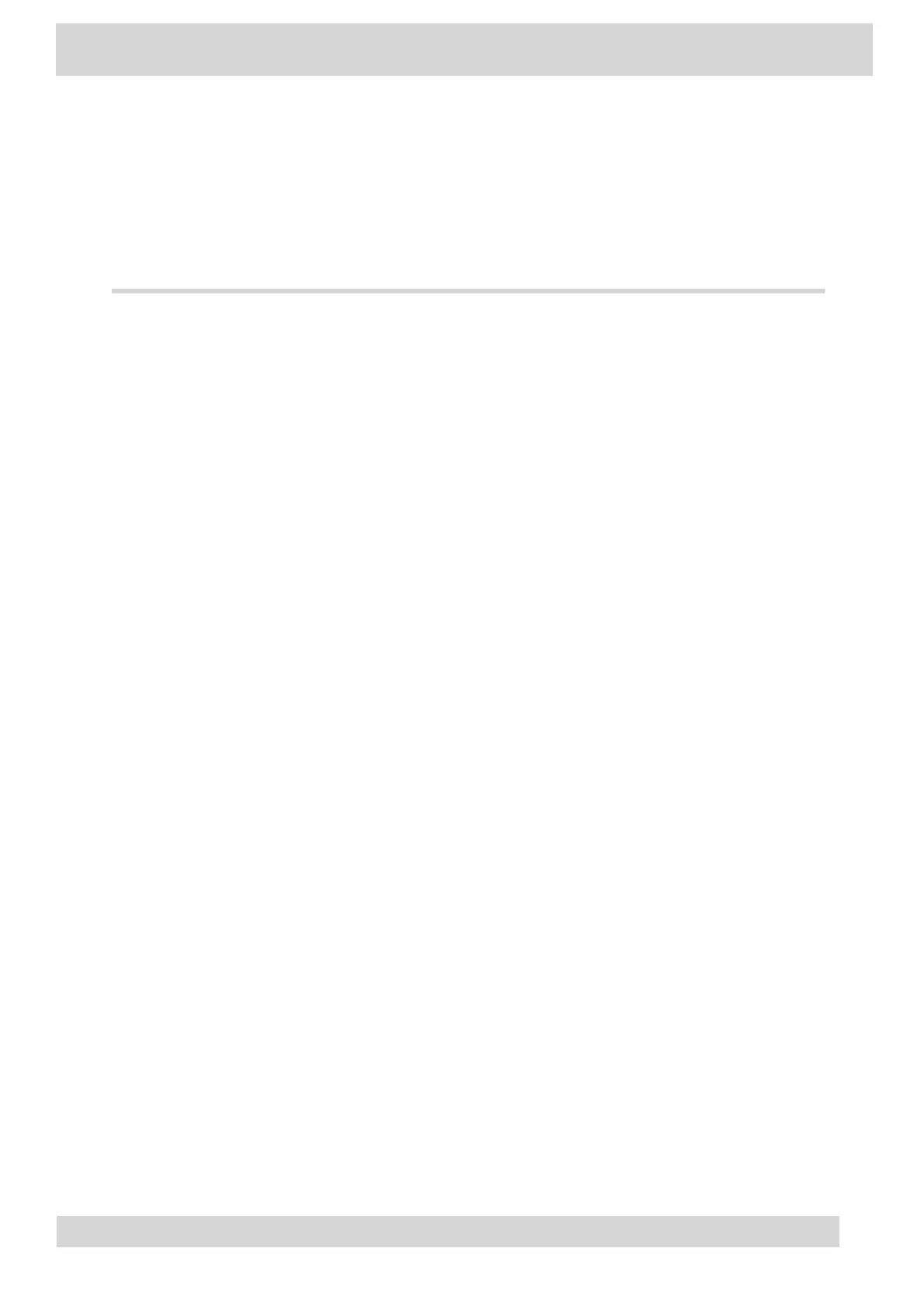Poly CCX Business Media Phones
with Microsoft Teams
This guide provides the end-user with task-based user information for the featured product.
•
Legal information
•
Before You Begin
This user guide helps you configure Poly settings available on the Poly CCX business media
phone when running Microsoft Teams. You must have a Teams–enabled Microsoft Office 365
account to access all of the features of your CCX business media phone with T
eams.
•
Getting Started with Poly CCX with Teams
Before you use your Poly CCX with Teams, take a few moments to familiarize yourself with its
features and user interface.
•
Signing In to and Locking Your Phone
Sign in to your phone and lock your phone for security.
•
Calling and Conferencing
Place calls and join meeting from your CCX phone.
•
Poly CCX with Teams Settings
Y
ou can customize basic settings on the phone, including the display language, time and date
format, and the backlight settings.
•
Poly CCX EM60 expansion module
The Poly CCX EM60 expansion module is a console supported on several CCX business media
phones that enables you to add additional lines to your phone.
•
Troubleshooting
If you’re having issues with your Poly phone, try the troubleshooting options and solutions in the
following topics to resolve certain issues.
•
Getting help
Poly is now a part of HP. The joining of Poly and HP paves the way for us to create the hybrid
work experiences of the future. Information about Poly products is now transitioning from the
Poly Support site to the HP Support site.
Poly CCX Phones with Teams
GoMomentum.com/Support | 888.538.3960