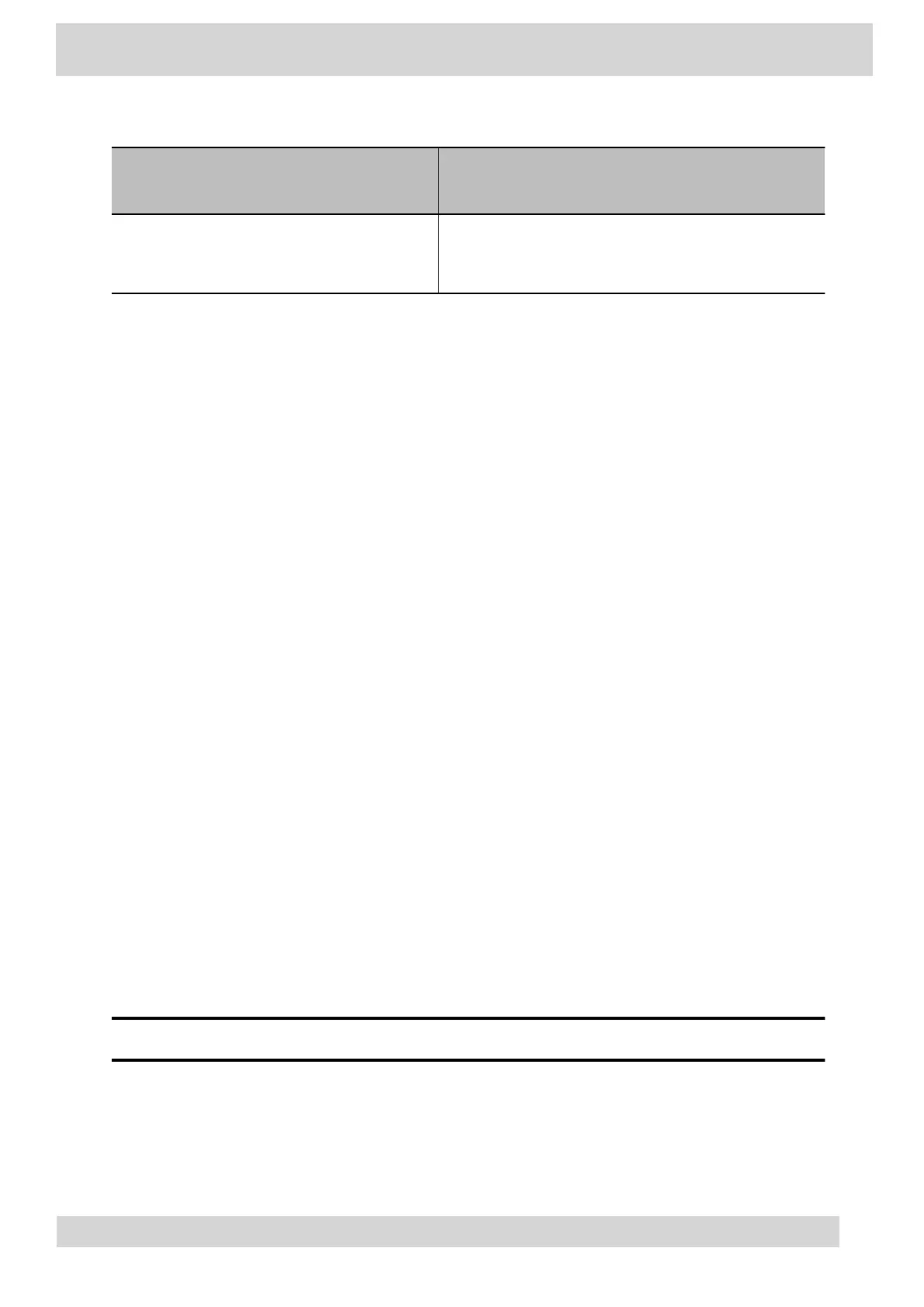Accessibility Feature Description
device or far-end system. The phone plays an alert
periodically if the device is muted for a set period of
time.
Signing In to and Locking Your Phone
Sign in to your phone and lock your phone for security.
•
Signing In to Your Phone
Use your Microsoft account credentials to sign in to Teams on your phone.
•
Locking Your Phone
To limit access to your phone, set a lock PIN.
Signing In to Your Phone
Use your Microsoft account credentials to sign in to Teams on your phone.
You can sign in to your phone using one of the following methods:
•
User ID: Enter your user credentials.
•
•
Web Sign In: To sign in from a computer, select Sign in from another device, and use the
•
provided web address and code.
Note
You can sign into only one Microsoft account at a time.
•
Sign In Using the Phone’s Local Interface
Sign in to Microsoft T
eams using the phone’
s local interface.
•
Sign In Using a W
eb Browser
Poly CCX Phones with Teams
GoMomentum.com/Support | 888.538.3960