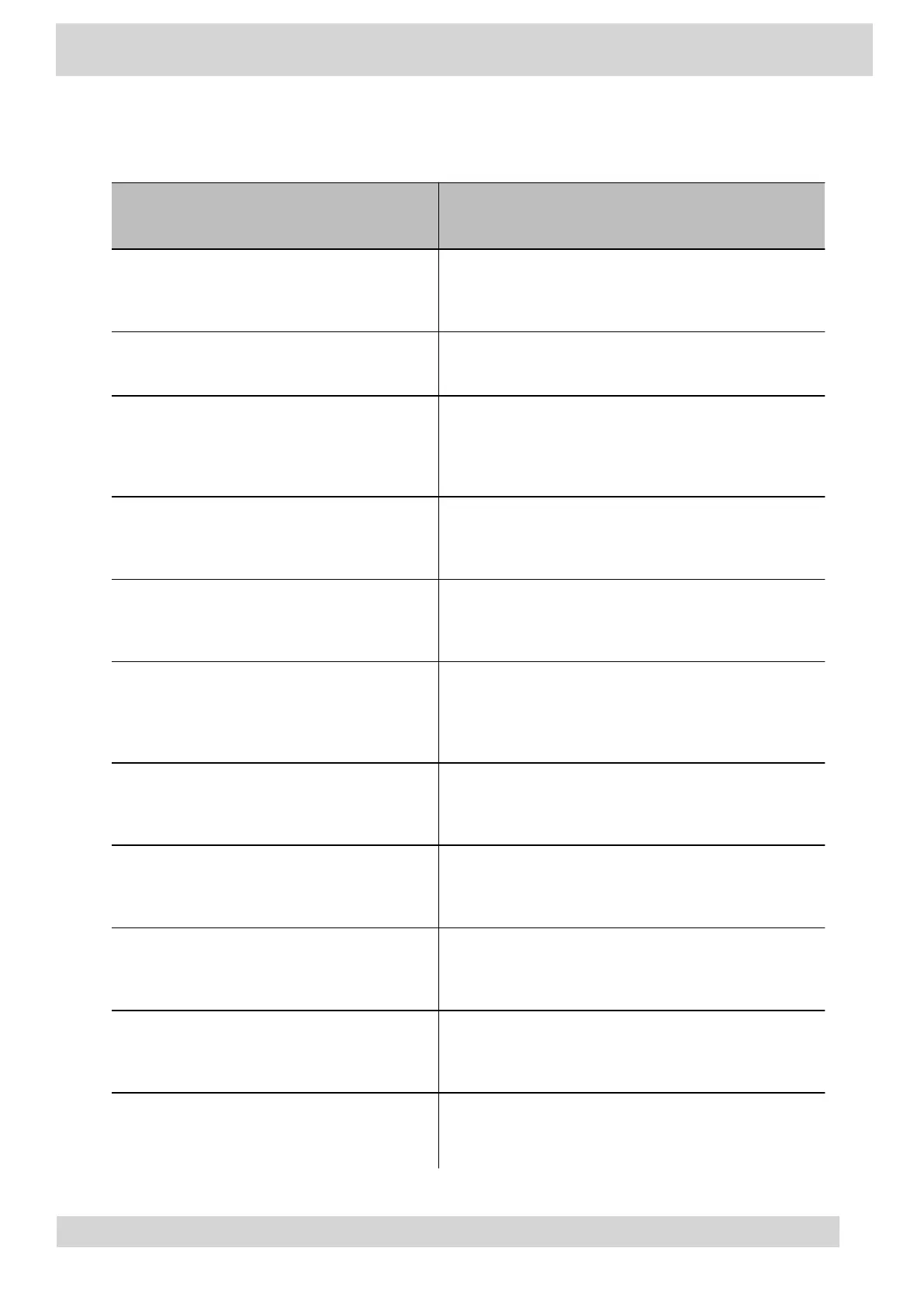Table 1. Accessibility Features for Users Who Are Blind, Have Low Vision, or Have Limited Vision
Accessibility Feature Description
Adjustable backlight settings
You can change the brightness of the screen by
adjusting backlight intensity settings.
Auto-answering You can enable the phone to auto-answer calls.
Plastic overlay
A plastic overlay is available for placement on the
touchscreen for the volume keys to assist with
adjusting the volume.
Tactile “5” key with raised bumps
The “5” key has two bumps that enable you discern
the position of other keys on the keypad.
Large keys
The large keys on the phone console enable you to
access phone features and functions.
Physical line keys
VVX phones, excluding VVX 501 and 601 phones,
have physical line keys that you can press to answer
and end calls.
Physical line keys
Poly CCX phones have physical line keys that you
can press to answer and end call.
Physical feature keys
Many features on the phones are accessible by
pressing feature keys on the phone console.
Tactile-discernible number, feature, and
navigation keys
Keys on the phone console are discernible by their
size and shape.
Illuminated feature keys
Many feature keys illuminate when activated to alert
you when a feature is enabled.
Microphone mute
An audible alert plays when you mute or unmute the
microphones using any of the Mute keys on the
Poly CCX Phones with Teams
GoMomentum.com/Support | 888.538.3960