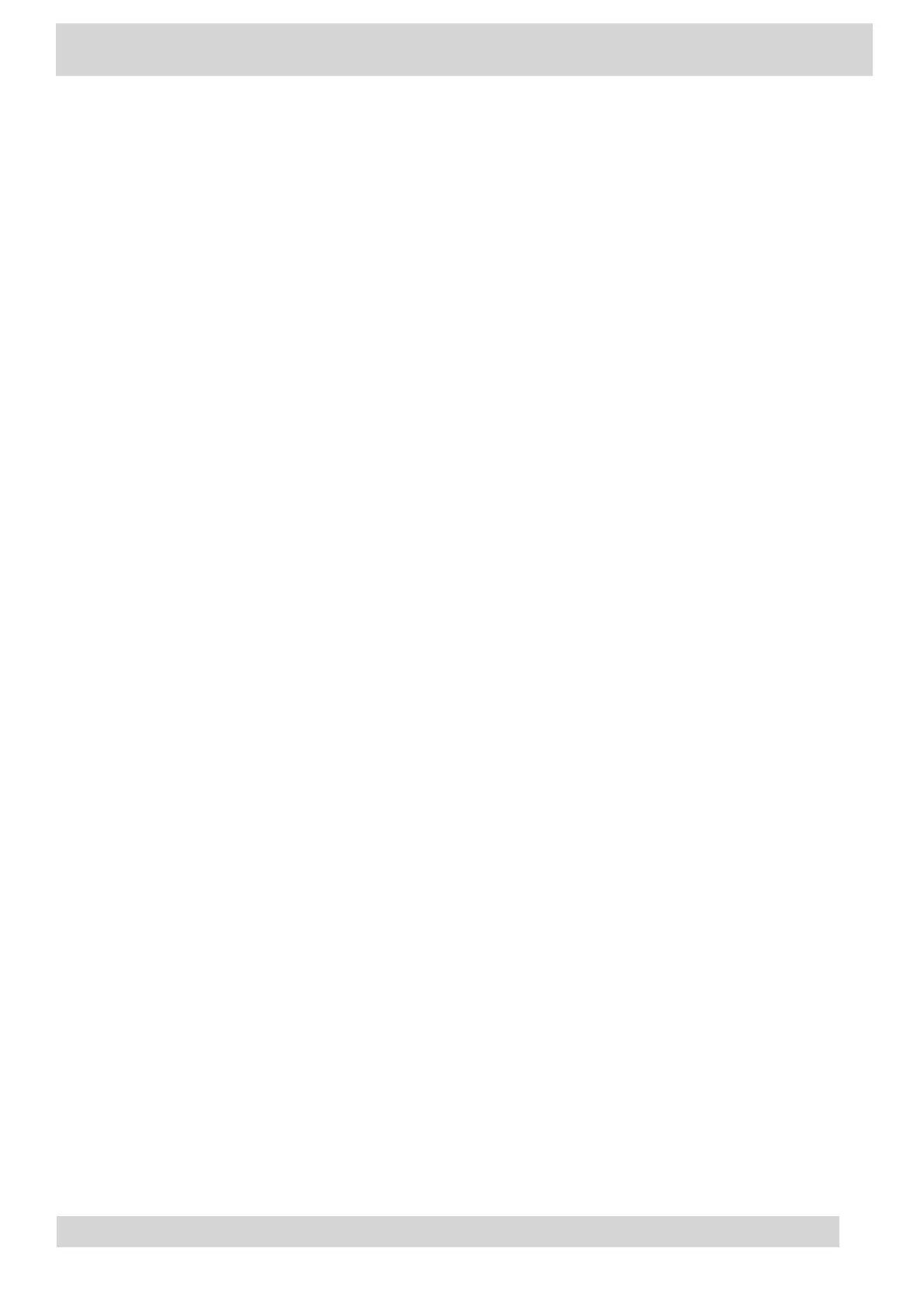Procedure
•
Do one of the following:
◦
On the phone, go to Menu > Settings > Help.
◦
◦
In a web browser, go to Microsoft Teams help center.
◦
Enable Logging
Your system administrator may ask you to turn on logging to assist in troubleshooting. Logging stores
information about events that take place on the phone, such as placing a call.
Procedure
1 Go to Menu >
Settings > Device Settings.
2 Select Debug.
3 On the Debug screen, select Logging.
4 To choose a logging level, select Log Level.
Enable Screen Capture
Your administrator may ask you to enable screen capture for troubleshooting purposes.
Procedure
1 Go to Menu > Settings > Device Settings.
2 Select Debug.
3 On the Debug screen, select Screen Capture.
Poly CCX Phones with Teams
GoMomentum.com/Support | 888.538.3960