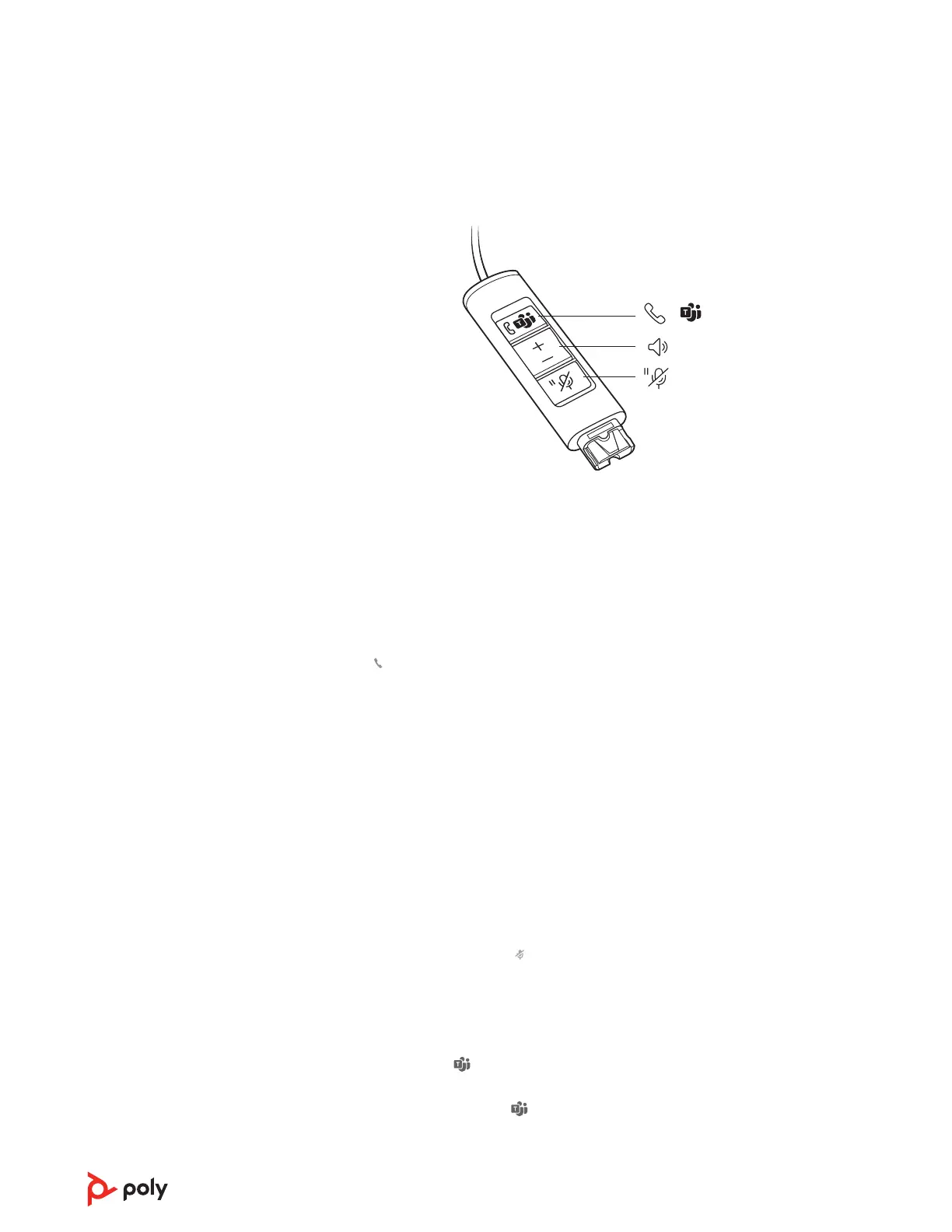NOTE The DA75 does not have any inline buttons. You must use your softphone interface to
perform the tasks described here.
Headset call control is a software feature and dependent on a compatible softphone. If you
have not installed Poly Lens Desktop App (poly.com/software) or do not have a compatible
softphone, press the headset call button first and then make/take/end the call using the
softphone application.
Answer or end a call
Tap the Call
button or use your softphone.
Make a call
Dial using your softphone application.
Hold
Press and hold the Hold button for 2 seconds to put a call on hold. The Hold LED flashes
red.
Listening volume
Press the Volume up (+) or Volume down (-) button.
Adjust headset microphone volume (softphone)
Place a test softphone call and adjust softphone volume and PC sound volume accordingly.
During an active call, tap the Mute
button to mute or unmute your headset.
Mute reminder
If mute reminder is on, an alert repeats when you speak to remind you that mute is
activated. Customize your settings in Poly Lens Desktop App.
Your device has a Teams
button to quickly view and use the Microsoft Teams desktop
app. The Teams button pulses when you have a meeting or notification.
• When not on a call, tap the Teams button to view Microsoft Teams app on your
computer.
• When the Teams button LED pulses purple, tap to view your Teams notifications or
meeting.
Daily use
Make/take/end calls
Volume
Mute
Launch Microsoft
Teams (Teams model
only)
6