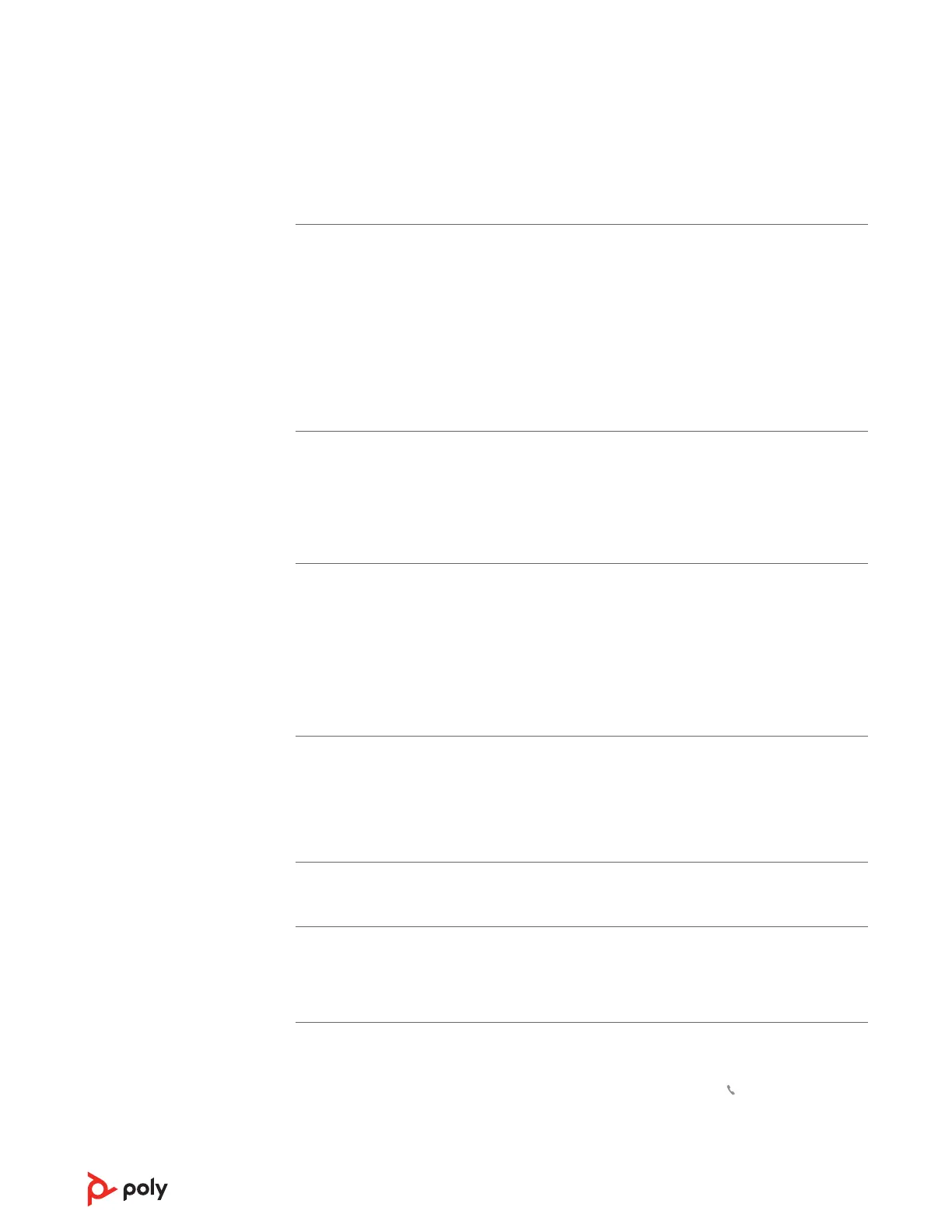The headset audio is
not working as
expected when
connected to my
computer.
• Make sure the softphone you are using is supported by viewing
poly.com/SoftphoneCompatibility .
• Ensure that only one softphone application is opened at a time.
• Be sure you have the Poly Lens Desktop App installed.
• For best performance, ensure your headset rmware is up-to-date. See
Update rmware.
• Ensure that the headset is the default sound device by going to your
Sound Control Panel (Windows) or your Sound System Preferences
(Mac).
I cannot hear the caller.
• Your DA audio processor is not set as the default audio device. Ensure
that the DA (DA75/DA85) is the default sound device by going to your
Sound Control Panel (Windows) or your Sound System Preferences
(Mac).
• Listening volume is too low. Press the volume up button on the
headset.
Callers cannot hear me.
• Headset is muted. Press the mute button on the DA to unmute the
microphone.
• Headset microphone boom is aligned incorrectly. Align headset boom
with your mouth.
• Your DA audio processor is not set as the default audio device. Ensure
that the DA (DA75/DA85) is the default sound device by going to your
Sound Control Panel (Windows) or your Sound System Preferences
(Mac).
Sound in headset is
distorted. I can hear
echo in headset.
• Reduce speaking and/or listening volume on the computer using your
softphone application.
• Headset microphone boom is aligned incorrectly. Align headset boom
with your mouth.
• If the distortion is still present, lower the volume on the DA.
My headset stops
responding to button
presses.
• When a PC goes into standby or hibernation, the DA audio processor is
no longer powered on. Be sure your PC is in an active state.
(Teams model only)
Microsoft Teams does
not launch on desktop
when I press the Teams
button.
Microsoft Teams is not set as your target softphone. Change the target
softphone in Poly Lens Desktop App.
(Teams model only)
Does my Microsoft
Teams-enabled headset
work with other
softphones?
Yes, while your headset is optimized for Microsoft Teams, it can be
congured to use with other supported softphones. Set your target
phone with the Poly Lens Desktop App.
When you congure another softphone, the Call button:
• doesn't interact with Teams
• doesn't go to Teams notications
Troubleshooting
8