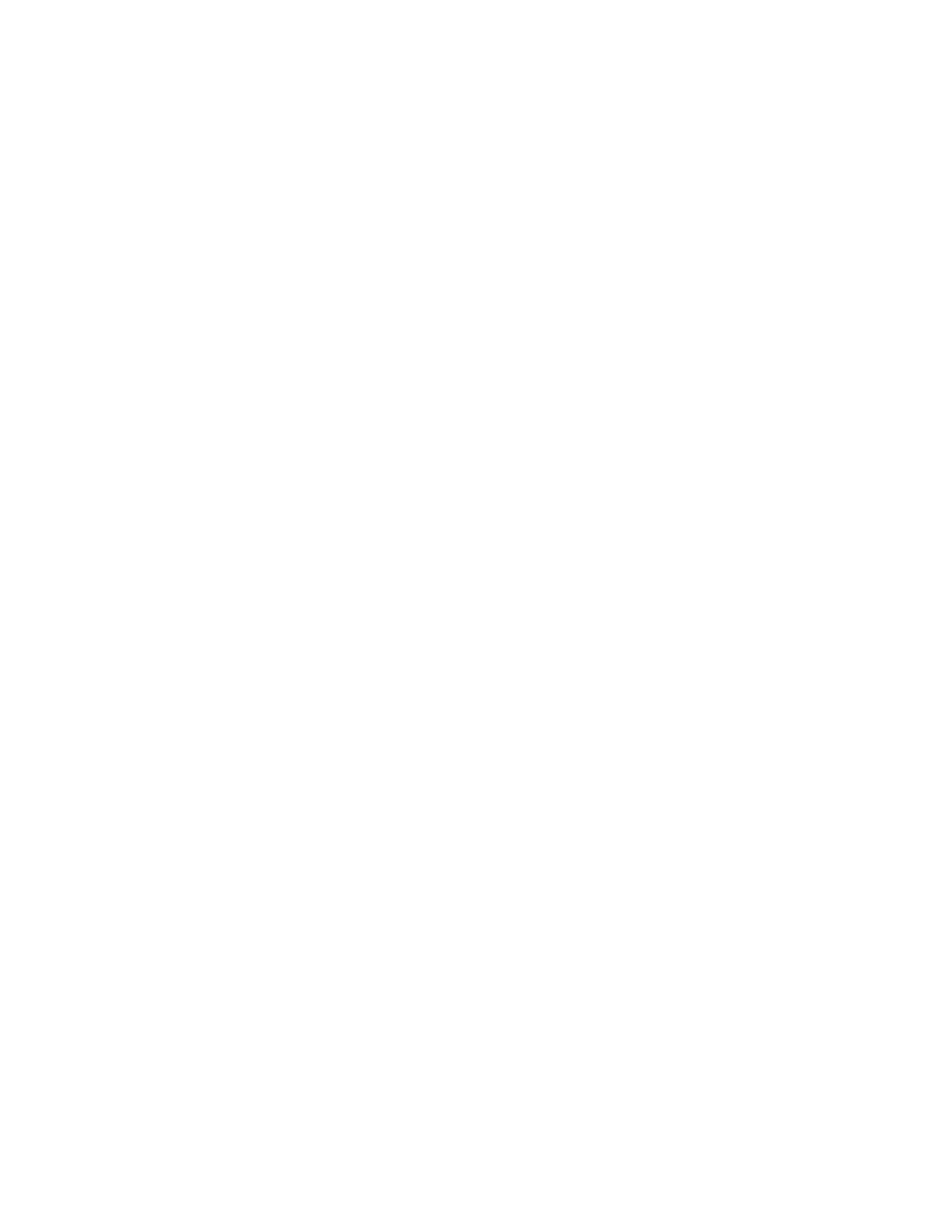3. Select Call.
Calling Contacts
You can access and call contacts, recent contacts, and frequent contacts on your system.
If configured by your administrator, contacts display on the Place a Call screen. Contact cards can
display the following information:
▪ Contact name
▪ Contact number
▪ Contact email address
▪ Contact IP address
Call a Contact
To quickly dial a contact, you can search and select a contact card from the results. Contact cards display
for frequent contacts, directory contacts, and favorites.
Procedure
1. Go to Place a Call > Contacts.
2. In the search field, use the onscreen keyboard to type characters or numbers and select Search.
3. Select a contact card to view contact details.
4. Select Call.
Call a Frequent Contact
As you place calls, the system learns your frequently-used contacts and displays them in a list.
Procedure
1. Go to Place a Call.
2. Select a contact card from the Frequent list.
The call automatically dials.
Call a Recent Contact
You can quickly call recent contacts from a list (organized by most to least recent).
Procedure
1. Go to Place a Call > Recent.
2. Scroll through the list of recent contacts (sorted by date) and select one.
The call automatically dials.
Calling Favorite Contacts
To quickly access a short list of contacts you call most often, create favorites.
Calling
17
