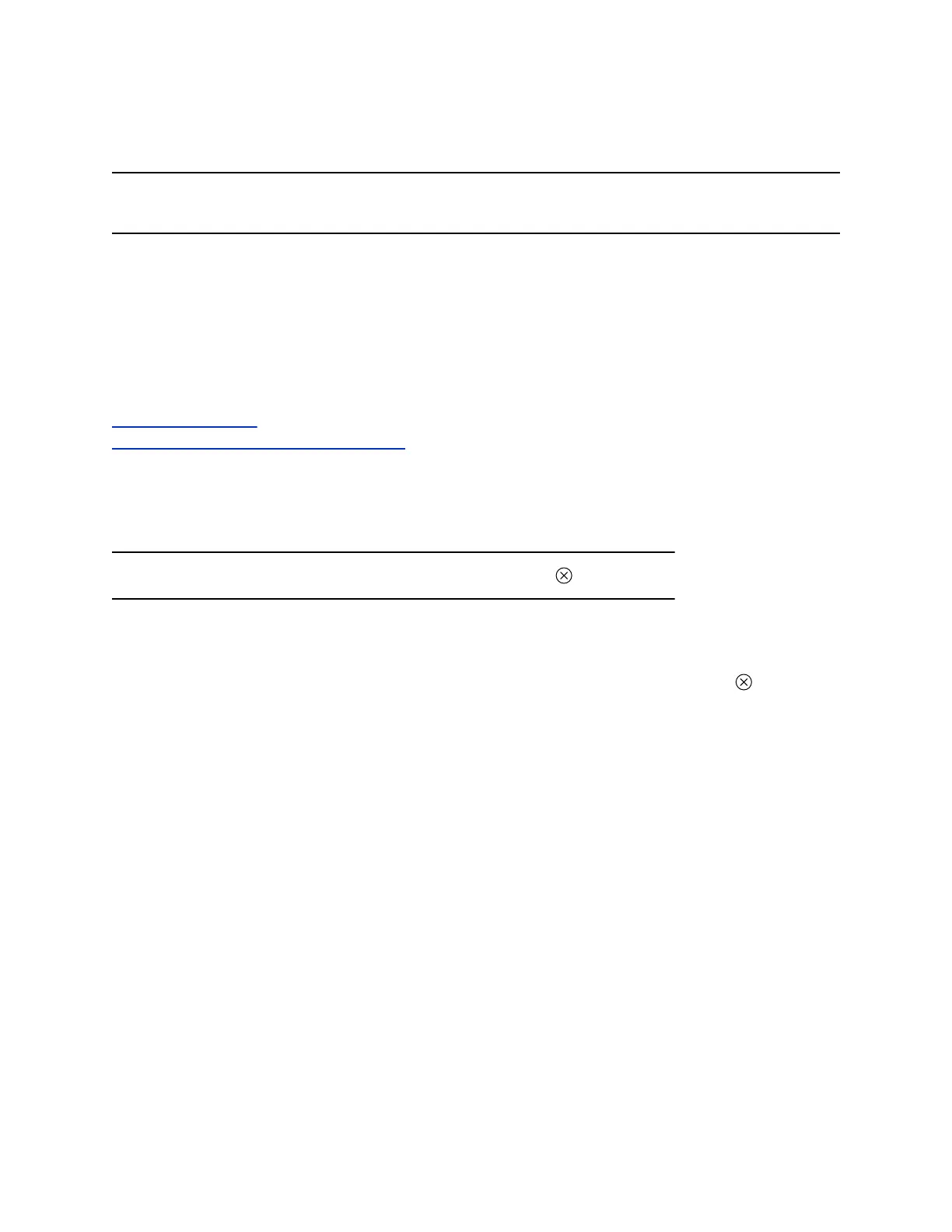You must use a cable with at least one USB-C connection for your video system. If you use a cable with
only one USB-C connection, the USB-C end must connect to your video system for Device Mode to work
properly.
Note: Device Mode isn’t available if your system administrator disables the system USB ports. If you
need help with Device Mode or connecting a computer to your system, contact your administrator.
Procedure
1. Connect a USB-C end of the USB cable to the video system’s USB-C port, and connect the other
end of the USB cable to your computer.
The system monitor and the TC8 device display a confirmation message.
2. Optional: To display your computer on the video system monitor, connect your computer using the
system’s HDMI input port.
Related Links
Access Device Mode on page 30
Share Content Using an HDMI Connection on page 23
Exit Device Mode and Disconnect Your Computer
Any camera options you change on the video system with your USB-connected computer revert to their
previous settings when you exit Device Mode.
Note: If the system is using Device Mode as the provider, Exit isn't available.
Procedure
» Do one of the following:
▪ On the video system local interface or TC8 device (if you’ve one), select Exit .
▪ Unplug the cables connecting your computer and video system. After 2 minutes, you see the
home screen (even if you haven’t selected Exit).
Calling
21
